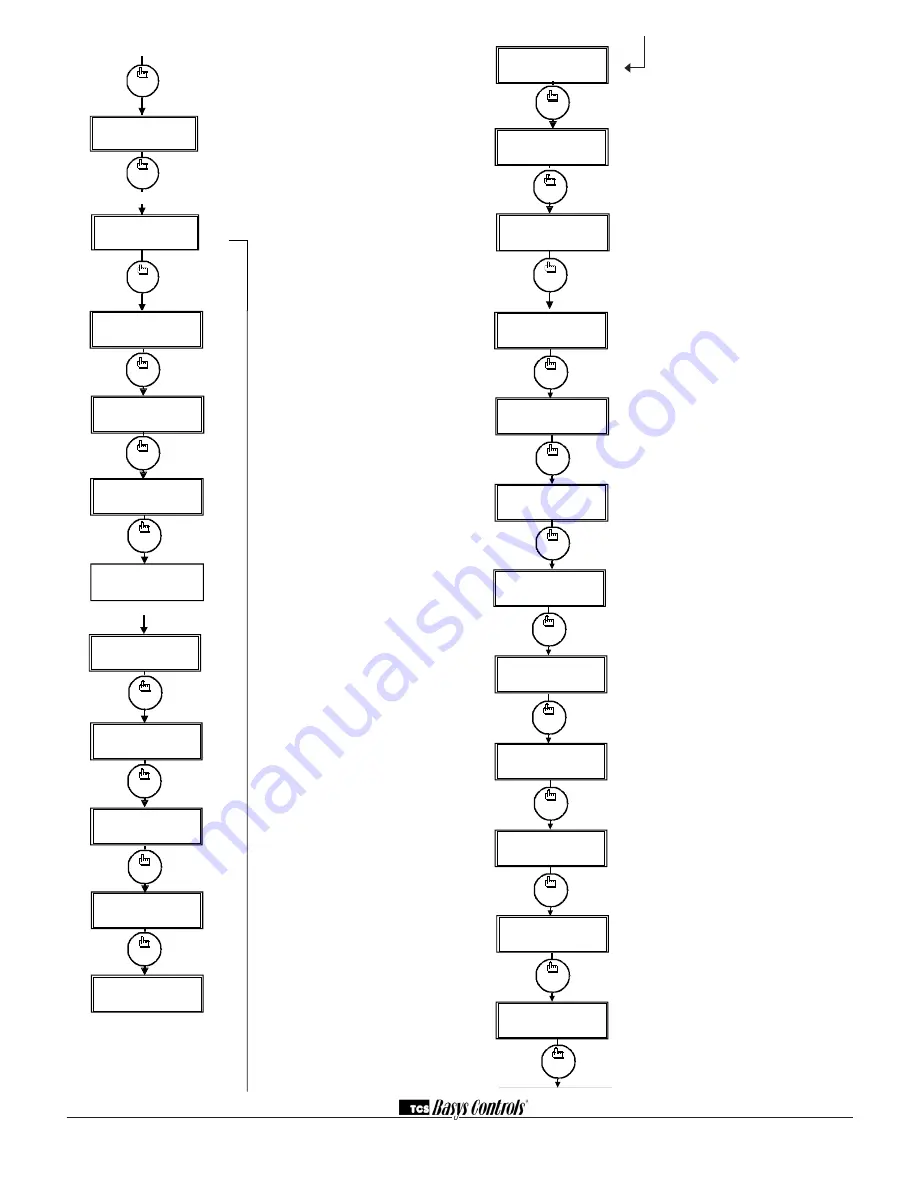
2800 LAURA LANE • MIDDLETON, WI 53562 • (800) 288-9383 • FAX (608) 836-9044 • www.tcsbasys.com
4
program
setup
program
setup
program
setup
TEMPS SHOWN IN:
14.
FAHRENHEIT
SET BAUD RATE:
9.6K
13.
11
.
WED FAN:MED
3:27 PM
A
:
08
:
00
TO 17:
00
B:
00
:
00
TO
00
:
00
9.
SET OCCUPIED
7.
TIMES TUESDAY
A
:
08
:
00
TO 17:
00
B:
00
:
00
TO
00
:
00
5.
TIMES MONDAY:
SET OCCUPIED
4.
3.
SET TIME & DAY
3:27 PM
COPY MON FOR
TUE
?
8
.
12
.
SET ADDRESS:
THU
NO
82
F
000
C:
00
:
00
TO
00
:
00
D:
00
:
00
TO
00
:
00
6.
program
setup
program
setup
program
setup
C:
00
:
00
TO
00
:
00
D:
00
:
00
TO
00
:
00
10
.
program
setup
program
setup
program
setup
program
setup
LIMIT SETPOINT:
30.
/-: 05F
UNOCCUPIED COOL
80
F
29.
24.
UNOCCUPIED HEAT
SETPOINT:
SET UNOCCUPIED
18
.
FAN MODE: AUTO
SET OCCUPIED FAN
SPEED: MED
17.
MODE: AUTO
SET OCCUPIED FAN
16.
15.
SET SYSTEM
MODE:
SET UNOCCUPIED
FAN SPEED:
19.
AUTO
MED
60F
SETPOINT:
OCCUPIED HEAT
SETPOINT A: 70F
20
.
OCCUPIED HEAT
SETPOINT B: 70F
21
.
OCCUPIED HEAT
SETPOINT C: 70F
22
.
OCCUPIED HEAT
SETPOINT D: 70F
23.
25.
OCCUPIED COOL
75F
SETPOINT A:
26.
OCCUPIED COOL
75F
SETPOINT B:
27.
OCCUPIED COOL
75F
SETPOINT C:
28
.
OCCUPIED COOL
75F
SETPOINT D:
program
setup
program
setup
program
setup
program
setup
program
setup
program
setup
program
setup
program
setup
program
setup
program
setup
program
setup
program
setup
program
setup
program
setup
program
setup
program
setup
Access Code Entry Screen.
Will
appear if access code is required for
programming. Use 248 as the
default. If the wrong code is entered,
it will revert to Screen ‘A’.
Programming or Clock / Schedule
Selection Screen.
Choose YES
here to set the clock and schedule.
Choose NO here to perform all other
programming starting with step 10
(SZ1062 only).
Time and Day Screen.
Set the hour, minutes, AM or PM,
and day of the week (SZ1062 only).
Schedule Announcement Screen.
Announces the next screen (SZ1062
only).
Occupied Times Screen.
Set the hours and minutes of start
and end times for up to two occupied
periods (SZ1062 only).
Occupied Times Screen.
Set the hours and minutes of start
and end times for up to two occupied
periods (SZ1062 only).
Schedule Announcement Screen.
Announces the next screen (SZ1062
only).
Copy Schedule Screen.
Choose to use the same schedule
that was used for the previous day. If
so, the next screen does not appear
(SZ1062 only).
Occupied Times Screen.
Set the hours and minutes of start
and end times for up to two occupied
periods (SZ1062 only).
Occupied Times Screen.
Set the hours and minutes of start
and end times for up to two occupied
periods (SZ1062 only).
Main Monitoring Screen.
When programming the Clock /
Schedule, this becomes the last
screen. You will need to start over by
pressing program setup and select-
ing NO at step 2 above to continue
to the Programming screens.
program
setup
program
setup
BRANCH TO CLOCK/
2
.
SCH. MENU
?
YES
ENTER ACCESS
000
CODE
1
.
NO
OVERRIDE ON
178 MINUTES
F.
program
setup
MOD OUT
1 00
%
MOD OUT
2 00
%
E
.
program
setup
program
setup
PIPE TEMP:
D.
150F
DI3 OPEN
OFF
AUX RELAY
C.
program
setup
program
setup
DI
2
OPEN
DI
1
OPEN
B.
program
setup
A
.
WED FAN:MED
3:27 PM
82
F
Controller Address Screen.
If using a PC to access the
thermostat, set a unique address
from 0 to 255, excluding 248.
Communication Baud Rate Screen.
If using a PC to access the thermo-
stat, all controllers on a network must
be set to the same baud rate. Choose
between 2.4K, 4.8K, 9.6K and 19.2K.
Display Type Screen.
Choose
between FAHRENHEIT and CELSIUS
for temperature indication.
System Mode Screen.
Choose from AUTO, HEAT, COOL,
or OFF for system mode. In the OFF
mode, all outputs are off.
Occupied Fan Mode
Screen.
Choose between ON (continuous) or
AUTO for your fan run times during
the occupied modes.
Occupied Fan Speed Screen.
Choose between LOW, Medium and
HIGH during the occupied modes.
Unoccupied Fan Mode Screen.
Choose from AUTO or ON for your
fan run times in the unoccupied mode.
Unoccupied Fan Speed Screen.
Choose between LOW, Medium and
HIGH during the unoccupied modes.
Occupied Heat Setpoint Screen.
Set the occupied heat setpoint.
Occupied Heat Setpoint Screen.
Set the occupied heat setpoint.
Occupied Heat Setpoint Screen.
Set the occupied heat setpoint.
Occupied Heat Setpoint Screen.
Set the occupied heat setpoint.
(Scheduling on SZ1062 only)
program
setup
program
setup
program
setup
TEMPS SHOWN IN:
14.
FAHRENHEIT
SET BAUD RATE:
9.6K
13.
11
.
WED FAN:MED
3:27 PM
A
:
08
:
00
TO 17:
00
B:
00
:
00
TO
00
:
00
9.
SET OCCUPIED
7.
TIMES TUESDAY
A
:
08
:
00
TO 17:
00
B:
00
:
00
TO
00
:
00
5.
TIMES MONDAY:
SET OCCUPIED
4.
3.
SET TIME & DAY
3:27 PM
COPY MON FOR
TUE
?
8
.
12
.
SET ADDRESS:
THU
NO
82
F
000
C:
00
:
00
TO
00
:
00
D:
00
:
00
TO
00
:
00
6.
program
setup
program
setup
program
setup
C:
00
:
00
TO
00
:
00
D:
00
:
00
TO
00
:
00
10
.
program
setup
program
setup
program
setup
program
setup










