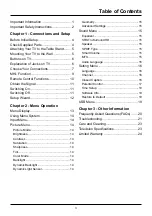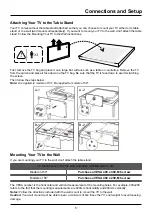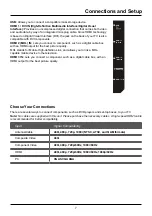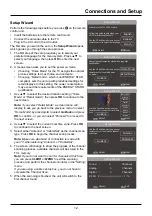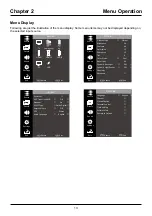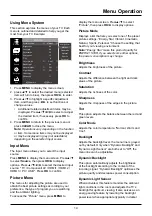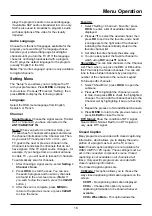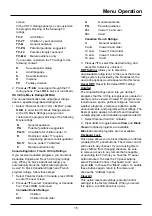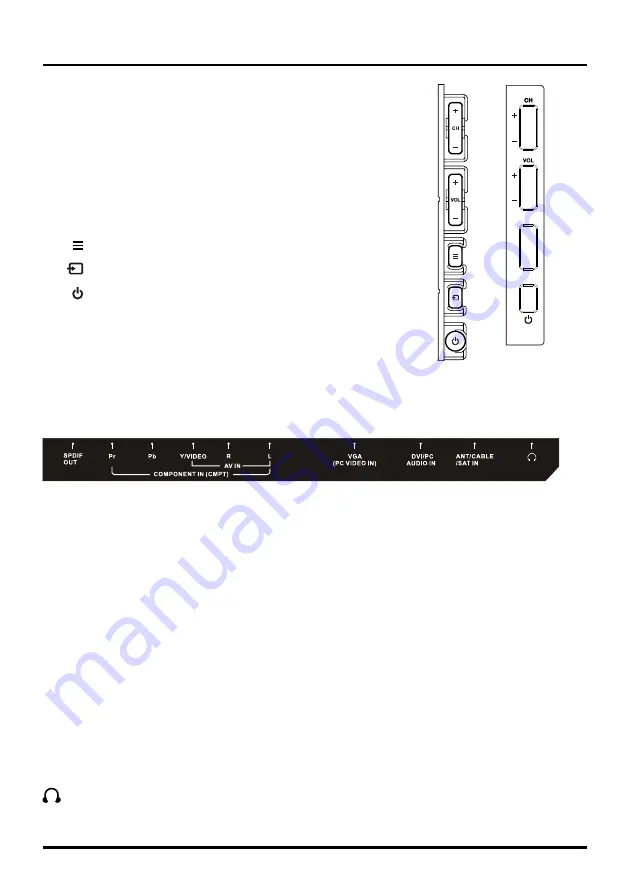
6
Connections and Setup
Buttons on TV
If you cannot locate your remote, you can use the TV panel buttons on your
TV to operate many TV features.
CH+/-
Selects channels stored in the channel list or acts as the up/
down arrow (▲/▼) through the menu items.
VOL+/-
Increases/decreases the volume or acts as the right/left
arrow (◄/►) through the menu items.
VOL+
also acts as the
OK
button when in the menu system.
(
MENU
button) Brings up the TV’s main menu.
(
INPUT
button) Selects the signal source.
(
POWER
button) Turns the TV on or to standby mode.
Explanation of Jacks on TV
This section describes the jacks on the side/back panel of your TV. There are several ways to connect
components.
SPDIF OUT - DIGITAL AUDIO OUT (coaxial):
Use a digital coaxial cable to connect your TV to a compatible
audio receiver.
COMPONENT IN (CMPT):
Lets you connect a component that has component video jacks, such as a DVD
player or set-top box. ( Green jack for Y, Blue jack for Pb and Red jack for Pr )
•
Y Pb Pr (Component Video):
Provides good picture quality because the video is separated into three
signals. Use three video-grade or component video cables for the connection.
•
L/R AUDIO:
Provides left and right audio connection when using the CMPT VIDEO input.
Red and white
jacks for R AUDIO and L AUDIO connection. ( For mono audio sources, be sure to use the L AUDIO
input.) (
Note: AV IN
and
COMPONENT IN
share the same
L/R AUDIO and Y/Video
input jacks.)
AUDIO/VIDEO IN (AV IN):
Lets you connect a component that has composite video jacks, such as a VCR,
DVD player or set-top box. Green jack for VIDEO connection, red and white jacks for R AUDIO and L AUDIO
connection. (For mono audio sources, be sure to use the L AUDIO INPUT.)
VGA (PC VIDEO IN):
Connect your computer or other component with a VGA output to this jack using a
15-pin,D-sub cable.
DVI/PC AUDIO IN (used for DVI/PC only):
Provides audio connection when using HDMI/DVI INPUT 1 jack
for DVI or when using PC VIDEO IN.
Note:
If using a DVI component, remember to connect the audio cable because the DVI cable carries only
the picture signal, not the sound.
ANT/CABLE/SAT IN:
Lets you connect a coaxial cable to receive the signal from your antenna, cable, or
cable box, or satellite receiver.
(HEADPHONE):
Allow you to connect headphones to listen to the sound coming from the TV.
MENU
INPUT
for 58” models
for 50” models