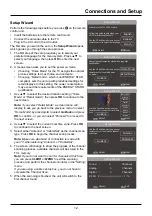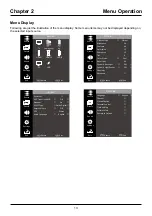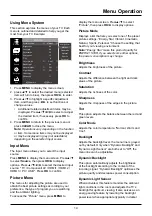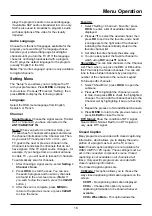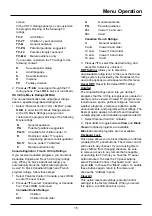22
Other Information
You can’t select a certain channel.
• The channel may be blocked or not approved in the
Parental Control
Menu.
• If using a VCR, check to make sure the
TV/VCR
button on the VCR is in the correct mode (press the
TV/
VCR
button on your VCR).
• Press the TV button and then try to change channels.
The stereo reception is noisy.
• It may be a weak station. Use the Sound Menu and Analog TV Sound to choose mono.
A black box appears on the screen.
• Closed captioning might be on. Check Closed Caption in the Setup menu.
You are having problems with the HDMI Connection.
• Make sure the HDMI or DVI component is turned on and the cables are firmly connected. If problems
still occur, turn off your component and reconnect it. Reset the power by unplugging the power cord and
plugging it back in.
• If you are tuned to the
HDMI 1
, or other
HDMI
INPUT and you’re receiving Unusable Signal message
screen, press the
INFO
button on the remote. If Acquiring Channel appears in the
Channel Banner
, the
HDMI or DVI device isn’t responding. Contact the manufacturer of the HDMI or DVI device for further
assistance.
• If you tune to the
HDMI 1
, or other
HDMI
INPUT and you see snow, the video goes in and out, or the video
takes a long time to appear, your HDMI or DVI component is having trouble sending video information to
the TV. Reconnect your device. Reset the power by unplugging the power cord and plugging it back in. If
problems persist, try connecting the Y Pb Pr jacks if they are available or contact the manufacturer of the
HDMI or DVI component for further assistance.
• If you have black bars on each side of your picture, the component you connected might have a switch
or a menu option allowing you to change the picture quality output that will fix this. Choose either 720p or
1080i.
The remote control doesn’t work.
• Something might be between the remote and the remote light sensor on the front of the TV. Make sure
there is a clear path.
• The remote may not be aimed directly at the TV.
• The batteries in the remote may be weak, dead, or installed incorrectly. Put new batteries in the remote.
The Universal Remote control doesn’t work.
This TV utilizes new remote control signals and may not be compatible with your existing universal remote (e.g.
satellite box remotes, cable box remotes, and generic universal remotes, etc.). Over time, newer universal
remotes will become available that should pick up the new TV codes.
You are experiencing problems with V-Chip/Parental Controls.
If the rating limits don’t work, you must lock the settings. Go to the Main Menu (press MENU on your remote),
select
Parental Control > V-Chip > Rating Enable
, Rating Enable is highlighted. Press ◄/► to select On to
have the rating limits take effect.
What else can I do?
If you’ve been through the Troubleshooting section and nothing has fixed your problem, try rebooting your
TV. Note that after a reboot, you may need to run your TV through the setup process again. To do a reboot,
unplug the power cord from the wall outlet or power strip. Keep your TV unplugged for about 5 minutes. Then
plug in the TV and turn it on. See if the problem is fixed. If the problem remains, then please visit www.tclusa.
com for updated FAQs or contact TCL Customer Support at the support number provided in your Warranty
under “How To Get Service.”