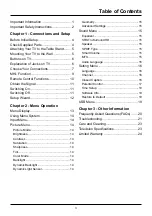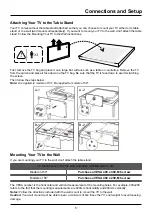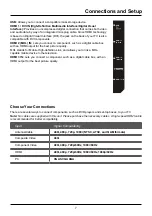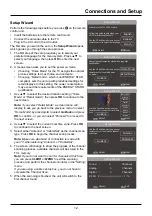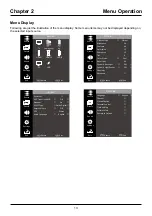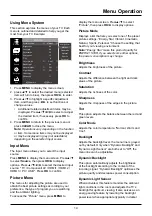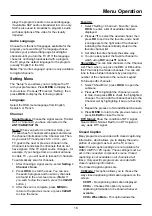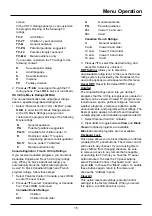14
Menu Operation
Using Menu System
This section explores the menus of your TV. Each
menu is outlined and detailed to help you get the
most from your TV. Example:
Picture
Picture Mode
Brightness
Contrast
Saturation
Sharpness
Tint
Color Mode
Back Light
Natural Light
Light Sensor
Geometry
Advanced
〈 Vibrant 〉
48
49
12
12
8
〈 Cool 〉
64
〈 Off 〉
〈 Off 〉
〉
Source
Picture
Sound
Settings
Exit
Return
MENU
CLEAR
Exit
Energy Star
Vibrant
Cinematic
Natural
Sports
Personal
1. Press
MENU
to display the menu screen.
2. press ▲/▼ to select the desired menu (selected
item will turn to blue), then press
OK/►
to enter.
3. Press ▲/▼ to highlight a specific adjustment
item, and then press ◄/► to set functions or
change values.
• Additional related adjustment items may be
displayed. Press▲/▼/◄/►to select or adjust
the desired item, if necessary press
OK
to
confirm.
4. Press
MENU
to return to the previous menu or
press
CLEAR
to close the menu.
Note:
Operations vary depending on the function
or item. Some menu items may not be displayed
or may be displayed in grey (not selectable)
depending on the selected input source.
Input Menu
The Input menu allows you to select the input
source.
Press
MENU
to display the menu screen. Press▲/▼
to select
Source
, then press
OK/►
to display
options. Press ▲/▼/◄/► to select the desired input
source: " TV / Component/ AV / HDMI1 / HDMI 2 /
HDMI 3 / PC / USB ". Press
OK
to confirm.
Picture Menu
The menus for adjusting the picture are used to
obtain the best picture settings according to your
preference, the type of program you are watching
and the ambient lighting.
To access the “Picture” menu, press
MENU
to
display the menu screen. Press▲/▼ to select
“Picture”, then press
OK/►
to display options.
Picture Mode
Displays a list that lets you select one of the preset
picture settings: “Energy Star, Vibrant, Cinematic,
Natural, Sports, Personal.” Choose the setting that
best for your viewing environment.
Note:
“Energy Star” make this product qualify for
ENERGY STAR, if you select some other options,
the power consumption may change.
Brightness
Adjusts the brightness of the picture.
Contrast
Adjusts the difference between the light and dark
areas of the picture.
Saturation
Adjusts the richness of the color.
Sharpness
Adjusts the crispness of the edges in the picture.
Tint
This option adjusts the balance between the red and
green levels.
Color Mode
Adjusts the color temperature: “Normal, Warm and
Cool”.
Backlight
Adjusts the backlight level. the menu line is grayed
out by default. Only when “Dynamic Backlight” and
“Dynamic Light Sensor” are both set to “Off”, the
menu line can be adjustable.
Dynamic Backlight
This option automatically adjusts the brightness
of the backlight according to the content of the
incoming signal. “Dynamic Backlight” optimizes the
picture quality and decreases power consumption.
Dynamic Light Sensor
When activated, this feature monitors the ambient
light conditions in the room and adjusts the TV’s
backlight for optimum viewing. It also serves as an
energy-saving feature by lowering the backlight
power level when appropriate (typically in darker