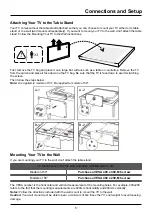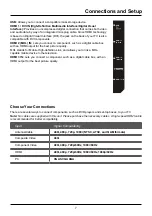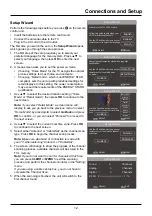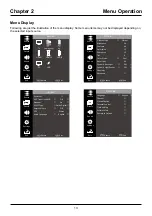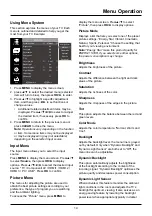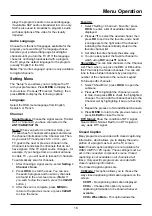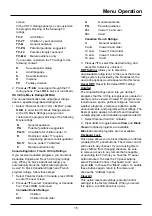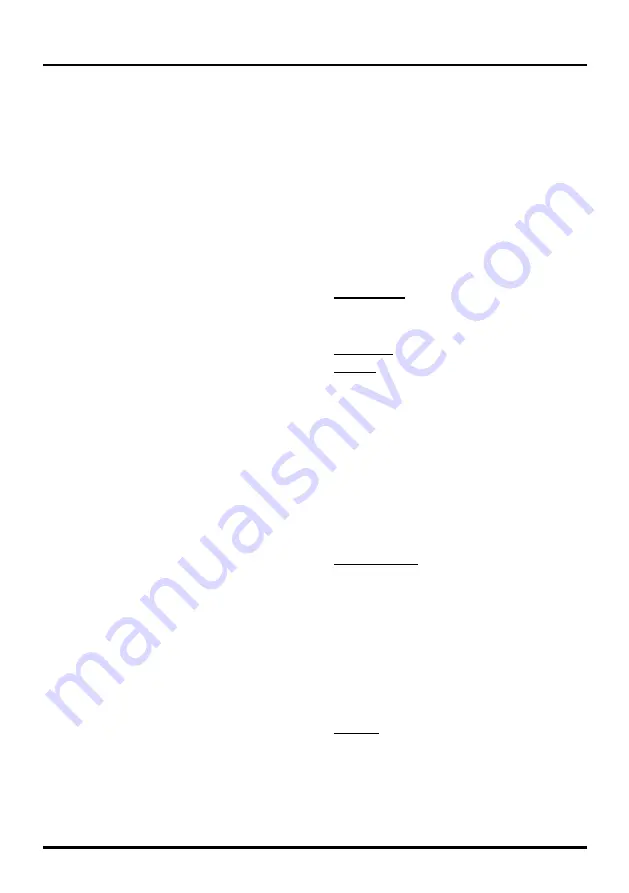
18
Menu Operation
screen.
In the US TV Ratings panel you can customize
the program blocking of the following TV
ratings:
TV–Y
All children
TV–Y7
Children 7 years and older
TV–G
General audience
TV–PG
Parental guidance suggested
TV–14
Parents strongly cautioned
TV–MA
Mature audience only
You can also customize the TV ratings for the
following content:
D
Sexual explicit dialog
L
Adult language
S
Sexual situations
V
Violence
FV
Fantasy violence
2. Press ▲/▼/◄/► to navigate through the TV
rating options. Press
OK
to block or (unlocked).
US V-Chip Movie Ratings (MPAA)
You can automatically block all program ratings
above a specified age-based rating level.
1. Select “Parental Control > US > MPAA”, press
OK/►
to enter the US Movie Ratings screen.
In the US Movie Ratings panel you can
customize the program blocking of the following
Movie ratings:
G
General audience
PG
Parental guidance suggested
PG-13
Unsuitable for children under 13
R
Restricted, under 17 requires
companying parent or adult guardian
NC-17
No one under 17 admitted
X
Mature audience only
Canada English or French V-Chip Ratings
If you receive Canadian programs, you can block
Canadian English and French V-Chip by ratings
only. When you block a particular rating, you
automatically block the higher-rated programs
as well. To block Canadian English and French
program ratings, follow these steps:
1. Select Parental Control > Canada, press OK/►
to enter the next screen.
2. Press ▲/▼ to select “Canada Eng or Cannada
Fre”. Press OK/► to proceed.
Canadian Enlish Ratings:
C
Children
C8+
Children 8 and older
G
General audience
PG
Parental guidance
14+
Viewer 14 and over
18+
Adult
Canadian French Ratings:
G
General audience
8 ans+
Viewer 8 and older
13 ans+
Viewer 13 and older
16 ans+
Viewer 16 and older
18 ans+
Adult
3. Press ▲/▼ to select the desired rating, and
press OK to block or unblock it.
RRT Setting:
Allows you to select the
downloadable rating level. In the event that a new
rating system is provided by the broadcaster, the
new rating options would appear within this menu.
Reset RRT:
Reset to the default RRT setting.
Unrated
The Unrated Ratings option lets you decide if
programs that the V-Chip recognizes as unrated or
exempt can be viewed. Unrated TV programs may
include news, sports, political, religious, local and
weather programs, emergency bulletins, public
announcements, and programs without ratings. The
Exempt option applies to both US and Canadian
unrated programs and Canadian programs rated E.
1. Select Parental Control > Unrated.
2. Press ◄/► to toggle between
View
and
Block
.
View
All unrated programs are available.
Block
All unrated programs are not available.
Keyboard Lock
This option allows you to block (disable) or unblock
(enable) the TV panel buttons. The remote control
still tunes to any channel. If you are using this to
keep children from changing channels, be sure
to remove access to any remote that is capable
of operating the TV while you have the TV panel
button blocked. To block the TV panel buttons,
select “Parental Control > Keyboard Lock”, and
press ◄/► to choose the “Block” option. To enable
these buttons again, return to this menu and
choose the "UnBlock" option.
Clear All
This option resets all settings (parental control
settings) to the factory defaults. When you select
this option, a confirmation box opens.