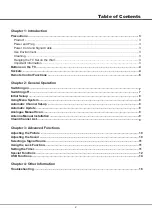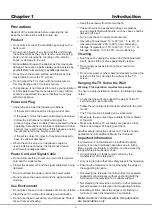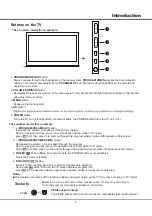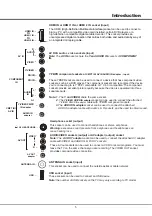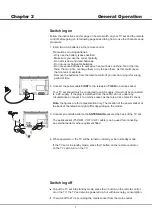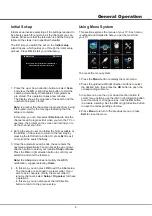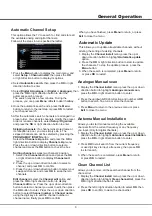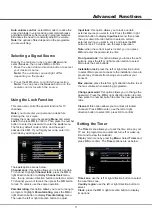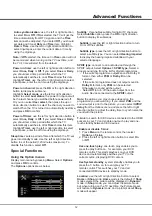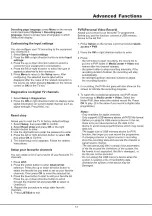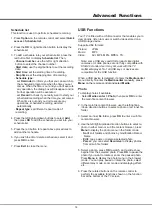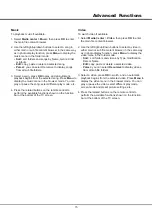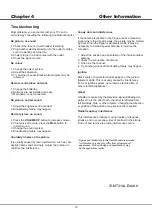6
Introduction
Remote
Control
Functions
Most of your television's functions are available via the menus that appear on the
screen. The remote control supplied with your set can be used to navigate through
the menus and to configure all the general settings.
(numeric buttons) Enters channel numbers.
Enters a letter, a digit or a symbol in some functions.
0-9
ECO
To select desired power saving mode.
Zoom+/ -
To display the function menu to perform certain operations;
To display the Teletext page in different mode
Option
Return
Mute
Guide
Toggles the Electronic Programme Guide between on and off. Only
available for digital channels.
Menu
Brings up the main menu or press to return to the previous menu.
(up, down direction buttons) Highlights different items in the menu
system and adjusts the menu controls.
OK
When in the menu system, confirms your selection or changes settings.
To freeze/unfreeze the picture.
P+/-
(
PROGRAM UP/DOWN
) Scans up or down through the current channel
list and input sources.
V+/-
(
VOLUME UP/DOWN
) Increases or decreases the TV's volume.
Returns you to the previous channel.
In USB function, returns to the previous menu.
LIST
Displays channel list.
(left and right direction buttons) Highlights different items in the menu
system and adjusts the menu controls. The right direction button can
Selects the picture format.
also be used to open the corresponding submenu.
To switch to the previous or next picture, song or video in USB function.
Source
Brings up the signal source selection menu.
Info
Displays the status information of the current program, if available.
Switches sound off and back on again.
TEXT
SUBTITLE
To select a subtitle language available for selected digital TV programme.
TV
To access TV mode.
(On/Off button) Turns the TV on or standby.
To select tasks or Teletext pages.
Colored buttons
To select a sound type available for selected analogue TV programme;
To select an audio language available for selected digital TV programme.
Lang
Exit
Exits the menu system or Teletext.
NOTE:
The OK button has this function only in TV mode.
V
ECO
Guide
Menu
Return
Info
Mute
P
TEXT SUBTITLE
LIST
TV
Source
Exit
Lang
Zoom
Zoom
Содержание L32F1520
Страница 14: ......