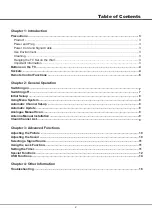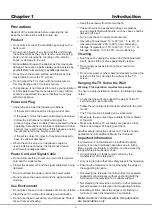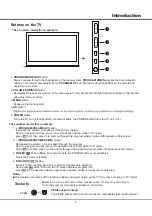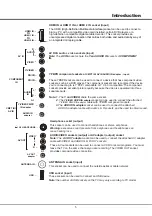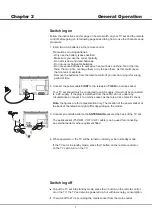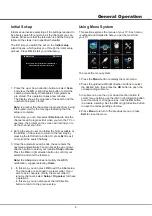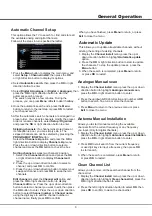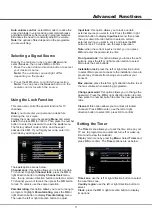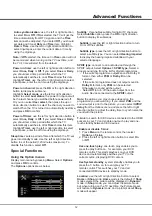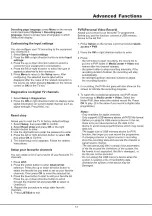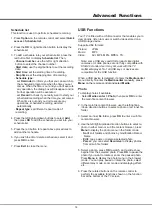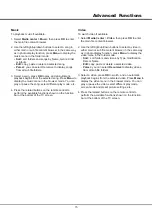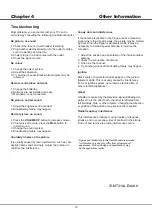15
Advanced Functions
Music
To playback music if available.
1. Select
Media center > Music
, then press
OK
to enter
the main file content browser.
2. Use the left/right/up/down buttons to select a song in
either main or sub file content browser in the same way
as in photo display function, press
Menu
to display the
music menu in the folder mode.
- Sort:
sort folders and songs by Name, Genre, Artist
or Album.
- Edit:
copy, paste or delete a selected song.
- Parser:
you can select Recursive to display songs
from all sub file folders.
3. Select a song, press
OK
to play, and an automatic
playback begins from the selected song. Press
Menu
to
display the music menu in the browser mode. You can
play or pause the song, select different play mode, etc..
4. Press the related buttons on the remote control to
perform the available functions shown on the function
bar at the bottom of the TV screen.
Video
To watch video if available.
1. Select
Media
Center
>
Video
, then press
OK
to enter
the main file content browser.
2. Use the left/right/up/down buttons to select a video in
either main or sub file content browser in the same way
as in photo display function, press
Menu
to display the
video menu in the folder mode.
-
Sort:
sort folders and videos by Type, modification
Date or Name.
-
Edit:
copy, paste or delete a selected video.
-
Parser:
you can select
Recursive
to display videos
from all sub file folders.
3. Select a video, press
OK
to watch, and an automatic
playback begins from the selected video. Press
Menu
to
display the video menu in the browser mode. You can
play or pause the video, select different play mode,
screen mode and preset picture settings, etc..
4. Press the related buttons on the remote control to
perform the available functions shown on the function
bar at the bottom of the TV screen.
Содержание L32F1520
Страница 14: ......