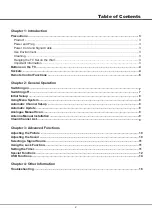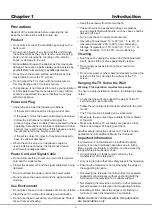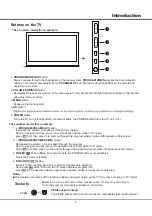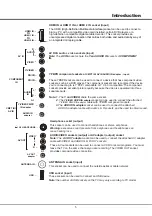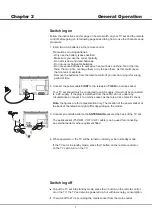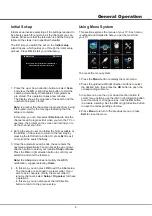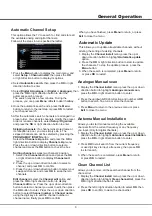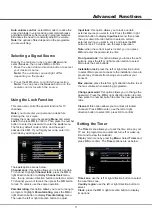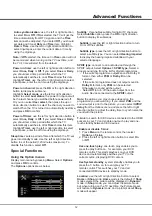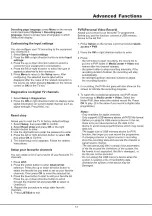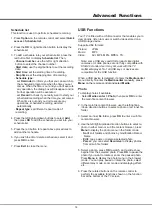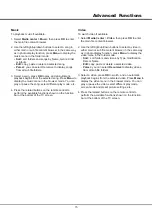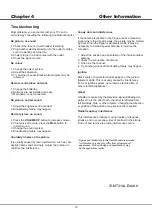General Operation
1. Press the
Menu
button to display the main menu, and
select
Setup > Channel install
, then press the
OK
or right direction button to display its options
2. Select
Automatic search,
then press the
OK
or right
direction button to enter.
3. Select
Digital & Analogue
(or
Digital
or
Analogue
), then
press the
OK
or right direction button to
start the
automatic search process.
The search may take a few minutes. During the
process, you can press
Menu
or
Exit
to abort halfway.
4. Once the automatic search ends, press the
Menu
button to return to the last step or press
OK
to restart
your channel search.
5
. After the automatic search, channels are arranged in a
preset order. You can skip channels, modify the preset
order or rename channels, select
Setup
>
Organiser
and press the
OK
or right direction button to enter.
Skipping
channels
: if a channel was stored twice or
its reception is poor, you can simply skip it. The
skipped channels can not be selected by pressing the
PROGRAM UP /DOWN
button.
Select the
Channel skip
option and press the
OK
or
right direction button to display
Channel skip
menu
Press the up or down direction button to select a
channel and press the
OK
button to check the box.
Sorting channels
swaps two channels
’
position
1. Select the
Channel sort
option and press the
OK
or right direction button to display
Channel sort
menu.
2. Press the up or down direction button to select a
channel, and press
OK
to confirm
3. Press the up or down direction button to select your
swapped channel, and press
OK
to swap the two
channels.
Edit channels:
select the
Channel edit
option and
press the
OK
or right direction button to display
Channel edit
menu Press the up or down direction
button to select a channel you want to edit, then press
the
OK
button to enter Press the up or down direction
button to select
Channel number
or
Channel name
,
using the digit keys to edit the channel number or
channel name, finally press
OK
to confirm.
This allows you to update all available channels without
altering the sorting of existing channels
1. Display the
Channel
install
menu, press the up or
down direction button to highlight
Automatic
update
option.
2. Press the
OK
or right direction button to start to update
the channels. To stop the update process, press the
Menu
button.
3. When the search is completed, press
Menu
to return,
or press
OK
to restart.
Automatic Update
Analogue Manual scan
1. Display the
Channel install
menu, press the up or down
direction button to highlight
Analogue
manual scan
,
press the
OK
or right direction button to enter.
2. Press the up/down/left/right direction and number or
OK
button to search, fine tune or store the channel.
3. Press
Menu
to return to the previous menu or press
Exit
to close the menu.
Automatic
Channel
Set
-
up
This option allows the TV to search for, find and store all
the available analog and digital channels.
Follow all the steps in turn specified hereafter.
Antenna Manual Installation
Allows you to start manual searching the available
channels from the current frequency or any frequency
you input.(Only for digital channels)
1. Display the
Channel install
menu, press the up or down
direction button to highlight
Antenna
manual
installation
,
press the
OK
or right direction button to enter.
2. Press
OK
to start search from the current frequency,
or use digit keys to input a frequency, then press
OK
to start search.
3. When the search is completed, press
Menu
to return,
or press
OK
to restart.
Clean Channel List
Allows you to remove all the searched channel from the
channel list.
1. Display the
Channel install
menu, press the up or down
direction button to highlight
Clean channel list
, press the
OK
or right direction button to enter.
2. Press the left or right direction button to select
OK
, then
press
OK
to confirm to clean the channel list.
9
When you have finished press
Menu
to return or press
Exit
to close the menu
Back
Exit
Select
Enter
Menu
Exit
OK
Channel install
Automatic search
Automatic update
Analog manual scan
Antenna manual installation
Clean channel list
Содержание L32F1520
Страница 14: ......