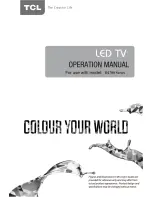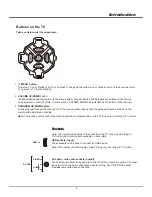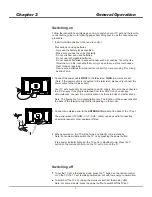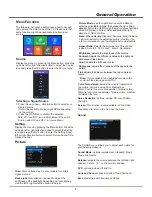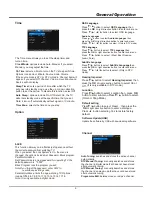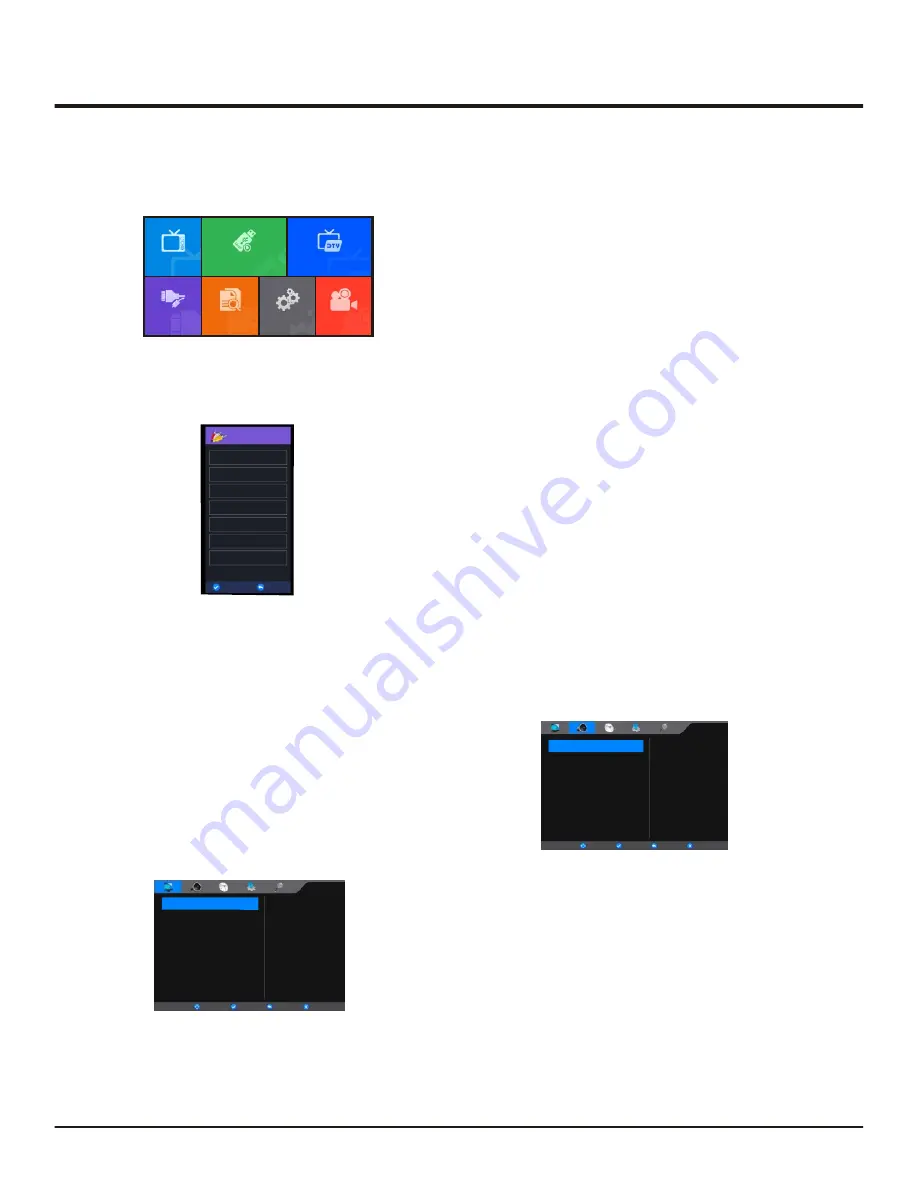
Picture
Mode
Aspect
Ratio
Brightness
Contrast
Color
Sharpness
Tint
Color
Temperature
Noise
Reduction
Standard
50
50
50
50
0
16:9
Medium
Middle
Screen
BackLight
100
Picture
Balance
Surround
Sound
EQ
0
Off
AVC
On
Sound
Sound
Mode
Standard
Setting
8
General Operation
Menu Function
The following instructions will introduce how to access
and operate the main menu of the TV. Please note that
some function might be unavailable in certain input
source.
Source
Display the menu by pressing the Menu button. Press the
,down,
left or right direction button to select the Source
icon
and press the OK button to enter the Source menu.
1. Press the up or down direction button to select your
desired source.
(
Note: The available source might differ depending
on the model.)
2. Press the OK button to confirm the selection.
up
Selecting a Signal Source
Sound
The SOUND menu allows you to adjust each option for
your listening pleasure.
Sound Mode:
options include User, Standard, Music,
Movie and Sports.
Balance:
adjusts the volume between the left and right
speaker. Sets to
“
0
”
in the normal condition.
AVC:
options include Off and On.
Surround Sound:
options include Off and Surround.
EQ:
adjusts the audio frequency settings.
ATV
Multimedia
DTV
Source
EPG
Setting
PVR
Source
ATV
VGA
HDMI
1
HDMI
2
YPbPr
DTV
AV
OK
MENU
Display the menu by pressing the Menu button. Press the
,down,
left or right direction button to select the Setting
icon
and press the OK button to enter the
Setting
menu.
l
eft or right direction button to select :Picture,Sound,Time,
Option,Channel.
up
Picture
Back Light
:
this option can be used to adjust the
brightness of the backlight, depending on room lighting.
Use the left or right direction button to adjust.
Note:
Some options may be not available for certain
signal sources.
Picture Mode:
use the
direction or OK
right
button to
enter the selectable options, then press the up or down
direction button to scroll
through the picture preset settings:
Standard, Dynamic, Mild or
,
User and press the
right
direction or
OK to confirm.
Brightness:
adjusts the brightness of the picture.
Contrast:
adjusts the difference between the light and
dark areas of the picture.
Color:
adjusts the richness of color.
Sharpness:
adjusts the crispness of the edges in the
picture.
Note:
When selecting
Standard,
Dynamic
, Mild, the Back
Light will restore to the defaulted setting in factory. You
are recommended to use the Brightness for vivid palette.
Tint
adjusts the balance between the red and green
:
levels.
Note:
Tint is available to be adjusted only when the
system of the video signal is NTSC.
Press Menu to return or Exit to close the menu.
Color Temperature:
adjusts the color temperature of
the picture. options include Cool, Medium and
Warm. Cool is for a more blue palette of picture colors;
Warm is for a more red palette of picture colors; medium
is between the two.
Noise Reduction:
options include: Off, Low, Middle
and High.
Aspect
Ratio:
Selects the picture scale. This options
Include: Auto, 4:3, 16:9, Zoom1, Zoom2, Panorama.
Screen
:
This function is only available in VGA mode.
Note: ATV and DTV icon in Main Menu is the same
function with ATV and DTV in Source Menu.
SELECT
OK
MENU
EXIT
SELECT
OK
MENU
EXIT
Содержание D2700 SERIES
Страница 1: ......