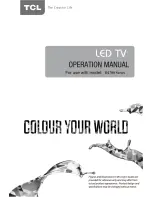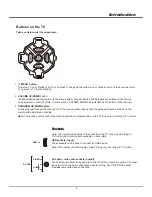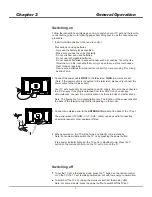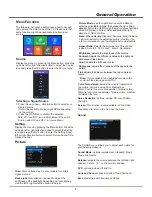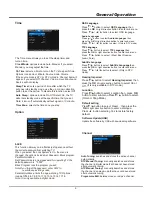Photo Show
Advanced Functions
10
Game
Presses the OK button to enter.
Multimedia
1. Press LEFT/RIGHT buttons to select PHOTO and
press OK button to enter the USB content browser.
2. Use the UP/DOWN/LEFT/RIGHT buttons to select a
subfolder. Press OK button to enter. Use the UP/
DOWN/LEFT/RIGHT buttons to select a photo and
press OK button to show it.
Photo
Show
3. Press MENU button to display the control
menu. The menu options include Pause/Play, Prev.,
Next, Stop, Rotate, Music On/Off, Musiclist, Zoom In,
Zoom Out, Repeat mode, Brightness, Contrast,Info..
4. Press OK button to confirm your setting. Press MENU
or EXIT button to exit the control menu.
Movie
Show
3. Press MENU button to display the control
menu. The menu options include Pause/Play, FB, FF,
Prev., Next, Stop, Repeat mode, Set A~B, Playlist,
Info., Slow Forward, Step Forward, Goto Time,
Brightness, Contrast.
4. Press OK button to confirm your setting. Press MENU
or EXIT button to exit the control menu.
Connect a USB device to a USB socket and display the
main menu by pressing the Menu
button, then select the
Multimedia icon and press OK button enter Multimedia.
Notes:
In Multimedia menu, you can press the left or right
direction button to toggle among Movie Show ,Photo
Show ,Music Show,
and Game, then press
OK button to confirm.
The short keys of USB include: the up, down, left, right
direction buttons and OK buttons.
In USB state, if no USB device connected, the USB
interface will be displayed.
Text Show
Music
Show
1. Press LEFT/RIGHT buttons to select MUSIC and
press OK button to enter the USB content browser.
2. Use the UP/DOWN/LEFT/RIGHT buttons to select a
subfolder. Press OK button to enter. Use the UP/
DOWN/LEFT/RIGHT buttons to select a music and
press OK button to play it.
3. Press MENU button to display the control
menu. The menu options include Pause/Play, FB, FF,
Prev., Next, Stop, Repeat mode, Mute, Playlist, Info.,
Goto Time.
4. Press OK button to confirm your setting. Press
MENU or EXIT button to exit the control menu.
Text
Show
1. Press LEFT/RIGHT buttons to select TXT and press
OK button to enter the USB content browser.
2. Use the UP/DOWN/LEFT/RIGHT buttons to select a
subfolder. Press OK button to enter. Use the UP/
DOWN/LEFT/RIGHT buttons to select a file, then
press OK button to display all the content.
3. Press MENU button to display the control menu.
The menu options include Prev. Page, Next Page,
Prev., Next, Stop, Music On/Off, Musiclist, Info..
4. Press OK button to confirm your setting. Press MENU
or EXIT button to exit the control menu.
Chapter 3
PVR
Display the menu by pressing the Menu button. Press the
,down,
left or right direction button to select the PVR icon
and press the OK button to enter the
PVR File System
menu.
The
PVR File includes
up
Select Disk,
Check PVR File System,
USB Disk,
Format,Free Record Limit,
Speed, and press up or
down direction button to select
Select Disk,
Format and Free
Record Limit
.
(
Only in DTV mode)
1. Press LEFT/RIGHT buttons to select MOVIE and
press OK button to enter the USB content browser.
2. Use the UP/DOWN/LEFT/RIGHT buttons to select a
subfolder. Press OK button to enter. Use the UP/
DOWN/LEFT/RIGHT buttons to select a movie and
press OK button to play it.
EPG
Display the menu by pressing the Menu button. Press the
,
down,
left or right direction button to select the EPG icon
and
press the OK button to enter the
PROGRAMME GUIDE
menu.
up
(NOTE:
Press
Guide
button
in
the
remote
is
quick
access
to
the
PROGRAMME GUIDE
menu
.)
PROGRAMME GUIDE
T
ime
24 Jan 03:01
1
No information
Event 1 Service ..
2
3
4
5
6
7
8
Event 1 Service ..
Event 1 Service ..
Event 1 Service ..
Event 1 Service ..
Event 1 Service ..
Event 1 Service ..
OK
MENU
Record
Info
Schedule
Remind
Aio
Service
5
Aio
Service
1
Aio
Service
2
X
-
lets1
Aio
Service
3
Aio
Service
4
Aio
Service
10
X
-
le
..
Aio
Service
18
X
-
le
..
Aio
Service
17
X
-
le
..
NOTE:
The
PROGRAMME GUIDE
'
s
content
is
based
on
signal
information
,
the
picture
is
only
for
reference
.
Before use the following three functions, connect a
USB device to the TV and keep the TV in digital mode.
For those functions, you might operate them following
the directions on screen.
PVR File System
Check PVR File System
Format
Free Record Limit
Speed
Start
6 Hr.
USB Disk
On
Select Disk
C:
OK
MENU
Содержание D2700 SERIES
Страница 1: ......