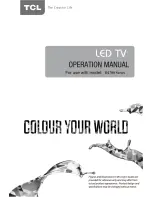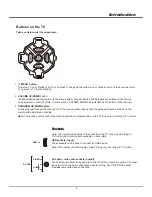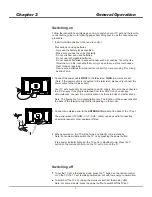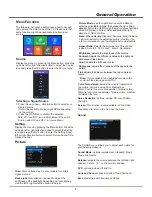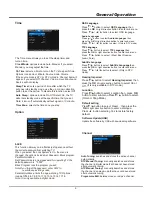Short-cut for PVR
Press Option button on remote control to record the
programme directly.
4. In recording, the tool bar shows to indicate the recording
progress. Press STOP button to stop recording manually.
If the recording duration finishes, it will stop automatically.
during recording, only PLAY and PAUSE in directions on
screen are working.
11
Advanced Functions
5. For obtaining better audio and video quality, suggests
to use the external device which accords with USB2.0
standard.
6. Connecting two USB hard disk devices
-The parameters of file, such as the pixel of picture,
code rate of audio and video file, sampling rate of
audio file, exceed the limit of the system;
simultaneously
can cause to slow the speed of reading or other
problems, suggests to connect two U disk or one
USB hard disk and one U-disk simultaneously.
7. When playing the video with high compression ratio,
these phenomenons, such as picture standstill and
menu long time response, are normal.
8. For some USB device with power supply, such as
large size hard disk, MP4, etc., Suggests using it
with power to avoid electric power shortage.
2. Hot plug: Do not disconnection when the system is
reading or transmitting data, avoid damaging the
system or the device.
3. Pay attention to the power supply of the device when
you are using a mobile hard disk or a digital camera.
If the power supply is not sufficient or not stable, you
may encounter problems during operating or can not
operate at all. In this case, please restart the device,
or unplug the device and plug it again, and ensure
that its power supply is normal.
4. The system supports standard USB1.1 and USB2.0
devices, such as standard U-disks, MP3 players,
mobile hard disks, etc..
1. Under the following conditions, this system cannot
decode the file and the file cannot be play normally:
-The parameters of file, such as the pixel of picture,
code rate of audio and video file, sampling rate of
audio file, exceed the limit of the system;
-The format of file is not matched or the file is harmed.
Note: The code rate of this system does not support
exceed 20Mbps.
Frequently Asked Questions:
Attention and Frequently Asked Questions
1.Some non-standard mobile storage devices maybe
cannot be recognized. Please change to use the
standard device.
2.This system supports the following file formats:
Picture format: JPEG, BMP, PNG.
Video format: H.264, MPEG4, MPEG2, MPEG1, etc..
Audio Format: MP3.
Note: for coding files, there are many kinds non-standard
coding method, so this system can not be guaranteed to
support the file formats using any coding method.
Attention
Using this function you may know the following
programme.
1. Press UP/DOWN buttons to move
the highlight
to Channel or Time item.
2. Press LEFT/RIGHT buttons to select Channel or
Time item.
Select Channel, and the programme information
on both the day and the next day will appear.
Select Time, and the programme information in
one week will appear.
Programme Guide
Reminder Setting
Using this function, you will not forget to watch the
programme you desire.
1
. Press BLUE button to enter Reminder Setting menu,
use UP/DOWN/LEFT/RIGHT buttons to select and
adjust it. Then press OK button to save.
2
. Near the time that you set, it will remind you the
channel will be switched automatically in 10 seconds.
Allows you to record your favorite programme so that
you will not miss the favorite part even if you go out..
If you go out, you may set the time that programme will
play, then add it in the schedule list, at that time, it will
start to record automatically. But, before that ,need to
set the turnon timer for the TV.
PVR (Personal Video Record)
3. Press OK button to confirm it. The time information will
keep in the Schedule list automatically.
Record the Programme
1. Press GUIDE button to display the digital programme
guide. Then press RED button to enter submenu .
2. Use UP/DOWN buttons to select the item that you
want to adjust, then press LEFT/RIGHT buttons to
adjust it.
Note: select Mode Auto, can not be adjusted the time.
5. To watch the recorded programs, go to USB/ Movie
and find the folder PVR.
Schedule List
Allows you to perform scheduled recoding and reminding.
1. According to the steps above to add into list.
Press UP/DOWN buttons to select items and use LEFT/
RIGHT button s to adjust them. Press OK to save your
selection.
2. Press yellow button to enter the schedule list.
Enter the schedule, press RED button may delete the
list that you select.
3. The TV will record the programme at the set time
automatically. A prompt appears during the last
seconds before recording.
Before you plug the USB device to TV, make sure you
have backed up the date in the device to avoid the
unusual performance make your important data lost.
Do not unplug the USB device when the system is reading
a file or transmitting data, otherwise the system or the
device may be damaged.
Содержание D2700 SERIES
Страница 1: ......