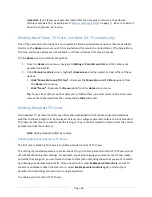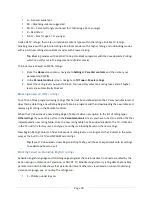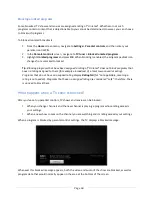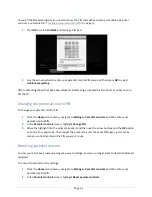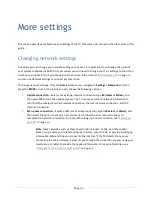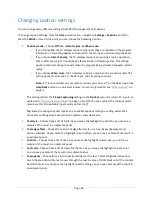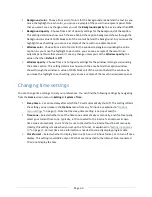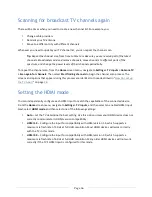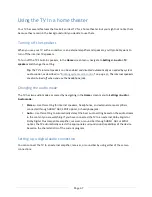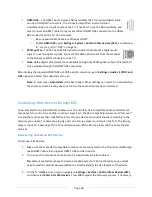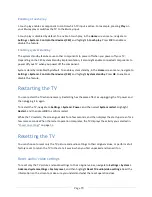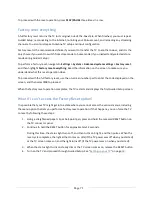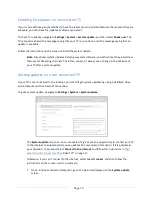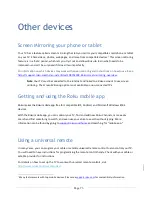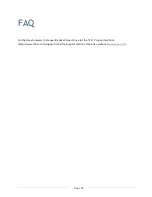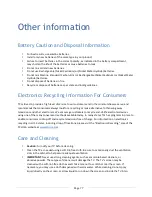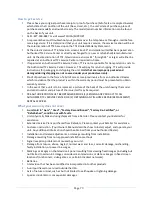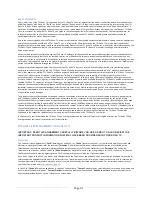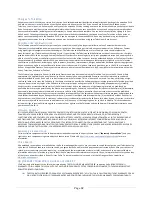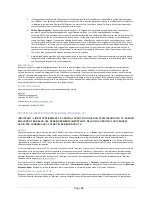Page 70
Enabling 1-touch play
1-touch play enables a component to control which TV input is active. For example, pressing
Play
on
your Blu-ray player switches the TV to the Blu-ray input.
1-touch play is disabled by default. To enable 1-touch play, in the
Home
screen menu, navigate to
Settings > System > Control other devices (CEC)
and highlight
1-touch play
. Press
OK
to enable or
disable the feature.
Enabling system standby
The system standby feature causes other components to power off when you power off your TV.
Depending on the CEC System Standby implementation, it also might enable connected components to
power off your TV when you power off the component.
System standby is disabled by default. To enable system standby, in the
Home
screen menu, navigate to
Settings > System > Control other devices (CEC)
and highlight
System standby
. Press
OK
to enable or
disable the feature.
Restarting the TV
You can restart the TV when necessary. Restarting has the same effect as unplugging the TV power and
then plugging it in again.
To restart the TV, navigate to
Settings > System > Power
, and then select
System restart
. Highlight
Restart
, and then press
OK
to confirm restart.
While the TV restarts, the screen goes dark for a few seconds, and then displays the startup screen for a
few more seconds. When the restart operation completes, the TV displays the activity you selected in
“
Power on settings
” on page
54
.
Resetting the TV
You can choose to reset only the TV picture and audio settings to their original values, or perform a full
factory reset to return the TV to the state it was in when you first unpacked and turned it on.
Reset audio/video settings
To reset only the TV picture and audio settings to their original values, navigate to
Settings > System >
Advanced system settings > Factory reset
, and then highlight
Reset TV audio/video settings
. Read the
information on the screen to make sure you understand what the reset operation does.
Содержание 55US5800
Страница 8: ...Page ii...