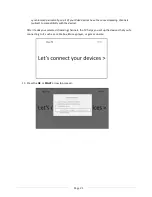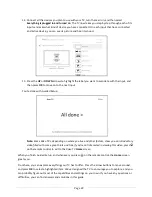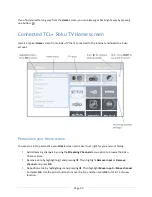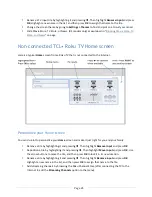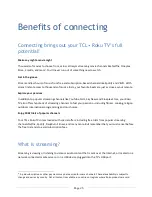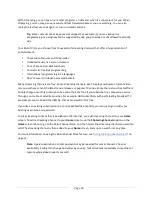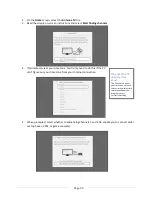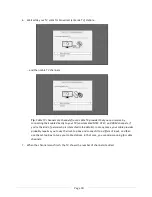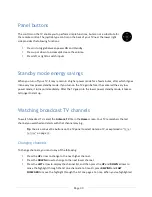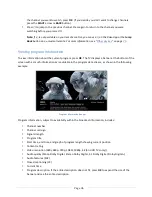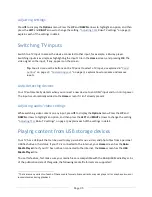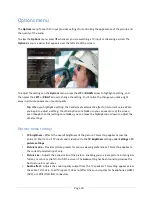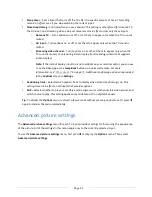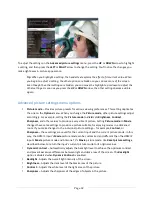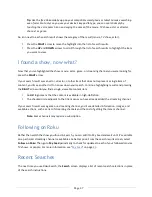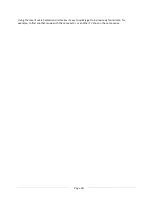Page 35
Adjusting settings
Press
Þ
to display the
Options
menu. Press the
UP
and
DOWN
arrows to highlight an option, and then
press the
LEFT
and
RIGHT
arrows to change the setting. “
Adjusting TCL•
Roku TV settings” on page
39
explains each of the settings in detail.
Switching TV inputs
Switch to a TV input to access the device connected to that input, for example, a Blu-ray player.
Switching inputs is as simple as highlighting the input’s tile in the
Home
screen, and pressing
OK
. The
video signal on the input, if any, appears on the screen.
Tip
:
You also can use the buttons on the TV panel to select a TV input, as explained in "
Panel
buttons
” on page
33
. “
Customizing your
” on page
51
explains how to rename and remove
inputs.
Auto-detecting devices
Your TV automatically detects when you connect a new device to an HDMI
®
input and turn on its power.
The input is automatically added to the
Home
screen if it isn’t already present.
Adjusting audio/video settings
While watching video content on any input, press
Þ
to display the
Options
menu. Press the
UP
and
DOWN
arrows to highlight an option, and then press the
LEFT
and
RIGHT
arrows to change the setting.
“
Adjusting TCL•
Roku TV settings” on page
39
explains each of the settings in detail.
Playing content from USB storage devices
Your TV has a USB port that can be used to play personal music, video, and photo files from a personal
USB flash drive or hard disk. If your TV is connected to the Internet, your
Home
screen has the
Roku
Media Player
tile. If your TV has not been connected to the Internet, the
Home
screen has the
USB
Media Player
tile.
To use this feature, first make sure your media files are compatible with the Roku/USB Media Player. As
of the publication date of this guide, the following media file formats are supported
*
:
*
There are many variants of each of these media formats. Some variants may not play at all or may have issues or
inconsistencies during playback.
Содержание 55US5800
Страница 8: ...Page ii...