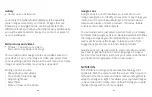32
33
CONTACTS
←
Apps > Swipe up > Contacts
You can create, import and manage contacts in your device
and sync them with your other devices. You can also create
groups for your emergency contacts, favorites and others
for easier access to the ones you use frequently.
Your contacts can be backed-up to OneDrive or Google
Drive if you have a Google (Gmail) account, or you can back
them up manually to a memory card (not included) if you
have one installed. Groups can be edited or modified as
necessary.
Make a Contact widget
To create a widget for a contact previously stored in
your device, press and hold an empty spot on the home
screen, tap Widgets, then press and hold the Contacts
widget. Drag it to your home screen, then select the
contact you want to assign to that widget.
DATA USAGE
←
Settings > Connections > Data usage
Your smartphone Service Plan includes data. There are
several options to monitor how your data is being used,
and to set limits and restrictions to conserve it. If you
choose to log in to Wi-Fi networks, it is important that you
connect to known, secure networks and set up passwords
as necessary.
The Data usage menu will allow you to:
• Turn Data Saver On or Off
• Turn Mobile Data On or Off
• Set or remove limits to data usage and warning
• Check Wi-Fi data usage