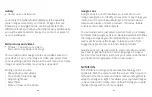10
11
Google Assistant
←
Settings > Google > Setting for Google Apps >
Search, Assistant & Voice > Voice > Voice Match
Your device has the Google Assistant feature built-in
which you can access after you sign into your Google
(Gmail) account. To launch the Google Assistant, press
and hold the Home button, follow the prompts, and
complete the set-up.
Once you complete the set-up, you can access Google
Assistant by simply saying “OK Google” or “Hey Google”.
You can use this voice assistant to launch apps, make
plans, ask a variety of questions, and carry out tasks with
a quick voice command. If you have multiple users set up
on your device, Google Assistant will recognize up to 6
voices and will customize search results, calendar access,
music, and other requests for each voice.
ACCESSIBILITY
←
Home Screen > swipe up > Settings > Accessibility
Accessibility services are special features and
enhancements that make using the device easier. The
services available in Accessibility allow you to customize
the device to improve the experience of people with
physical, sensory, or cognitive disabilities. You can turn
Accessibility features ON/OFF as needed.
Many of the services available in Accessibility will make
using the phone more comfortable for other users also.
Downloaded Services
•
Accessibility Menu:
This feature provides an
accessibility icon at the bottom of the screen. Tap the
icon to launch a large on-screen menu that gives you
access to several features on your phone.
•
Select to Speak:
Tap a specific item on your screen to
hear it read aloud.
•
Switch Access:
Allows you to control your device using
one or more switches to select items, to scroll, text, and
more.
•
TalkBack:
Set the device to read aloud what you touch,
select, and activate on the screen so you can hear it
without having to see it.