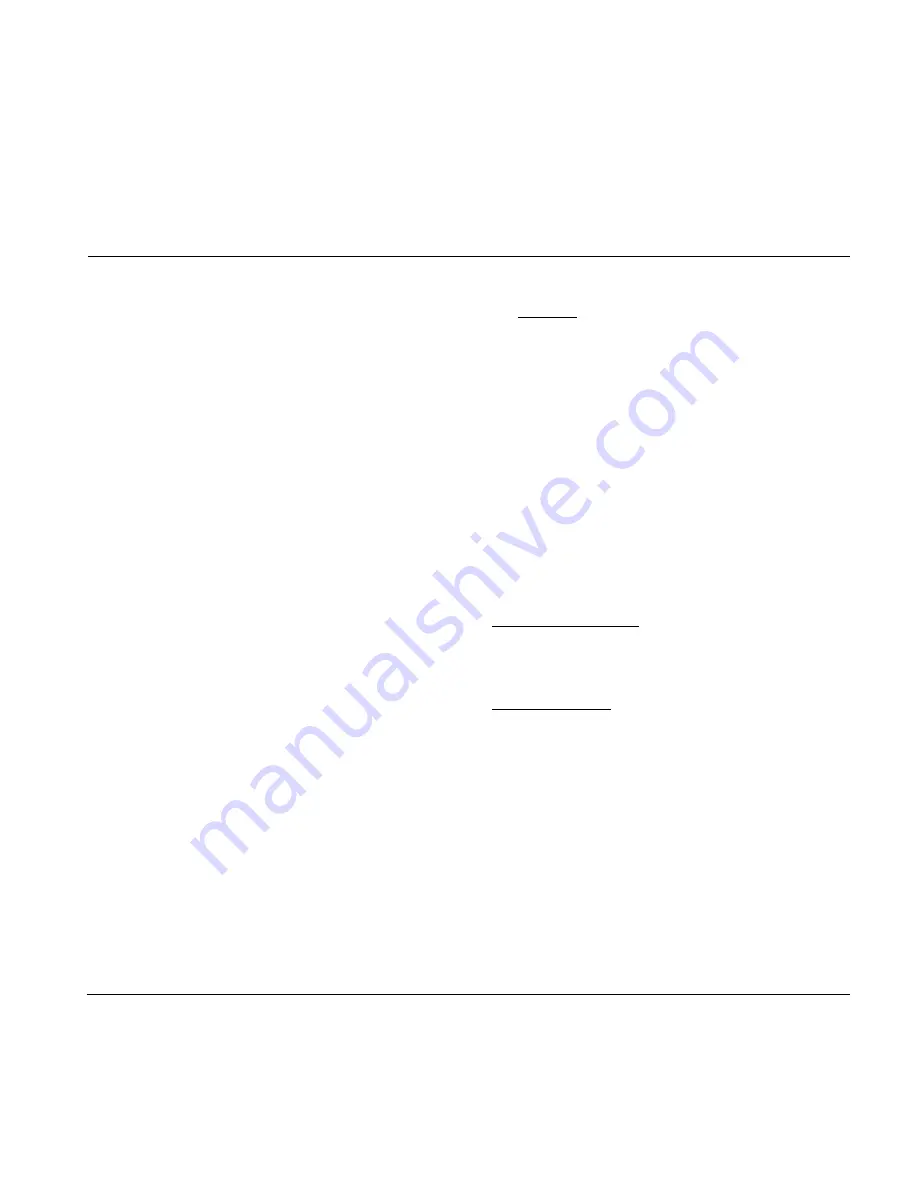
5
Unpacking
•
Open the box from the top and remove cabling.
•
Lift out Styrofoam insert, then using both hands lift
out Studio Konnekt 48.
•
Remove plastic bag from Konnekt.
•
Inspect your Studio Konnekt 48 for signs of transit
damage.
•
In the unlikely event of this having occurred, inform
the carrier and the supplier.
•
Keep all the packaging if damage has occurred, as
this will show evidence of excessive handling force.
•
It is also a good idea to keep the packaging if possible
for future transportation.
Check contents
The package should contain the following items:
•
Studio Konnekt 48 audio interface
•
Studio Kontrol 48 remote and cable (optional)
•
FireWire cable
•
CD with software etc.
•
Safety Instructions
•
Quick Start Guide
Computer Requirements
Mac OS X 10.4 Tiger or 10.5 Leopard
•
PowerPC (1 GHz or faster) or Intel CPU
•
512 MB RAM
•
FireWire (IEEE 1394) port*
•
OS X 10.4.1 or 10.5
Windows XP SP2 or Vista x32
•
Pentium 4, 1.6 GHz or faster
•
512 MB RAM
•
FireWire (IEEE 1394) port*
•
Windows XP or Vista 32 bit
* We recommend running Konnekt units on a dedicated FireWire bus.
If your computer has one or more FireWire connections on the
chassis they will typically run on the same FireWire bus. You may
connect the Konnekt to one of these. If you intend to run more
FireWire devices simultaneously, such as e.g. an external hard drive,
we recommend running this device on a separate bus.
This would typically be on an installed FireWire PCI card. Note that
such a FireWire PCI card typically has 3 ports but these also operate
on a single bus.
Software installation
•
Be sure that you have the latest software. Download
the latest software from www.tcelectronic.com/software
•
We recommend installing the software before
connecting the Studio Konnekt 48.
•
Refer to the
Konnekt Installation Guide
supplied in
the package and on the Konnekt CD.
•
If you are familiar with software installation
procedures in general you may simply insert the
accompanying CD-ROM in your computer’s CD drive
and follow the instructions.
TC Near control panel
If Konnekt drivers are installed correctly you are able to
open the TCNear control panel.
On Windows computers:
Press: Start/Programs/TC Electronic/TC Near
The TC Near can also be accessed via the Windows
Control panel.
On Mac computers:
/Applications/TC Near
You may also start the application from System
Preferences.
SETUP NOTES
Содержание Studio Konnekt 48
Страница 1: ...User s Manual English Version Studio Konnekt 48...
Страница 2: ......
Страница 12: ...CONTROL PANEL MIXER PAGE 10...
Страница 18: ...SETUP PAGE 16...
Страница 61: ...59...








































