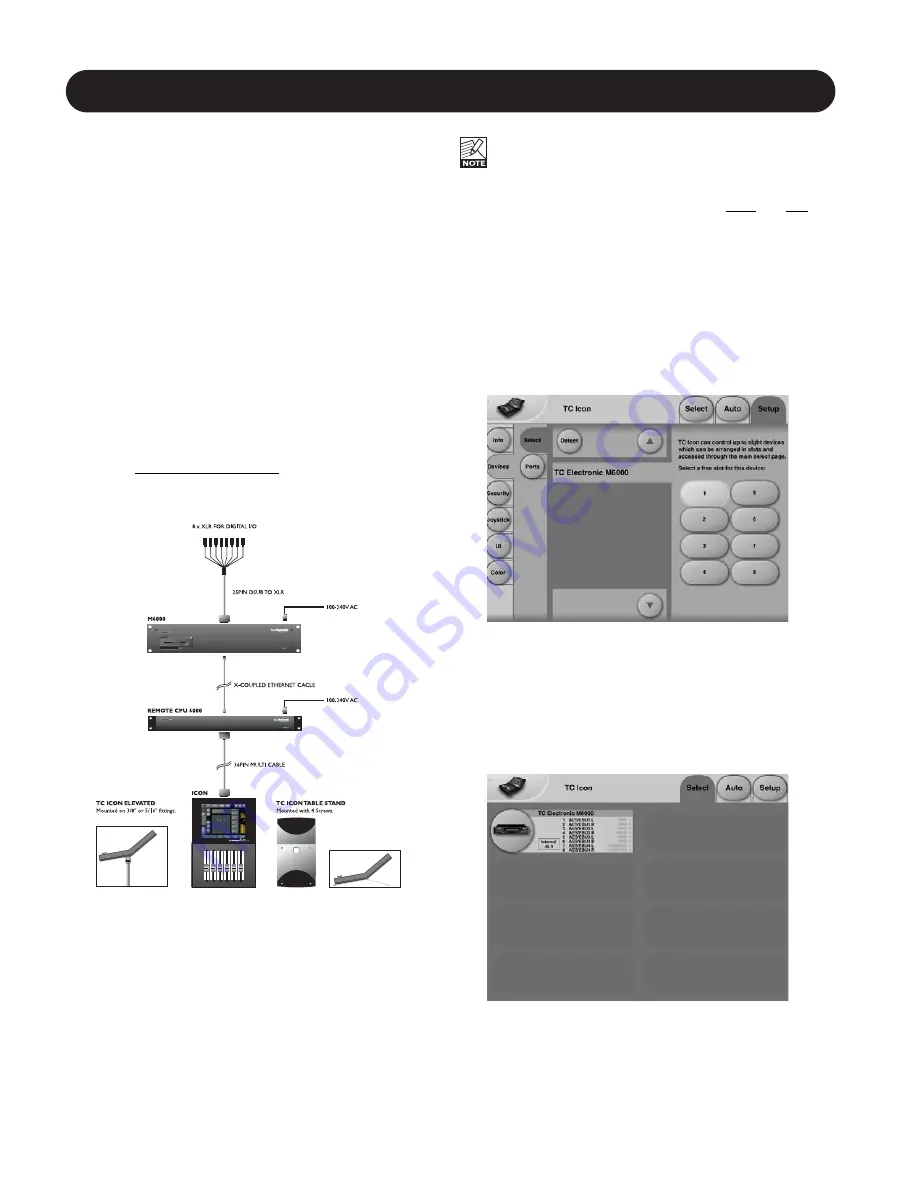
4
GETTING STARTED
Introduction
This is a Quick Guide on how to setup and operate a
System 6000. For detailed instructions and full presentation
of the algorithms please refer to the complete manual. The
complete manual is available in English and can be
downloaded via www.tcelectronic.com
A
Basic System 6000
consists of a Mainframe, a Remote
CPU and TC Icon and this type of setup is the basis for this
Quick Guide. The Remote CPU and the TC Icon Remote
are to be viewed as one item as the one unit Remote CPU
is a necessity for using the TC Icon Remote.
Instead of controlling the System 6000 with the TC Icon
hardware version the system can also be controlled using a
TC Icon Software Editor
which operates equally well on
PC and Mac computers. The usage of a computer with the
TC Icon Software Editor or the usage of several
Mainframes or Hardware Icons in a system requires HUB.
Read all about the installation of the Software Editor in the
appendix
TC Icon Software Editor
.
The Basic Setup
Getting Started
• Connect the supplied “25 pin D-SUB to XLR” to the
“Eight Channel to XLR I/O” connection on the DSP card
rear panel. The DSP card is located in the Mainframe.
These are your Audio audio In/Out connections.
• Make appropriate audio connections.
Channel distribution is marked on the XLR connectors.
• Connect the Mainframe to the Remote CPU using a
cross-coupled ethernet (CAT-5) cable (supplied).
• Connect the TC Icon to the Remote CPU using the
supplied 36 pin multi-cable.
A standard setup requires the usage of a cross-
coupled ethernet cable (supplied).
However, when several Mainframes and/or TC Icons
or PC/Mac Editors are to be connected at the same time a
HUB must be used. When using a HUB you must use non-
cross-coupled ethernet cables.
• Power up both The Remote CPU and the Mainframe.
• The TC Icon Setup page appears.
• Press the
Assign
key. The TC Icon will then scan the
System and find the connected Mainframe.
• When the Mainframe is detected, assign the
frame to one of the eight shortcut keys in the right side of
the display, by pressing one of the eight keys to the right.
Any key will do.
When several Mainframes are connected this page serves
as a convenient organizer for the entire system.
• Go to the Select page (top-tab), and you will see a
screen similar to the one below depending on number of
connected units and in which locations you have
assigned them.
• Press the large
Mainframe
key.
• TC Icon now retrieves data from the Mainframe.
• When ready you will see the Frame - Routing
display (see next page), and you are ready to operate
the Mainframe.
Содержание Mastering 6000
Страница 1: ......



















