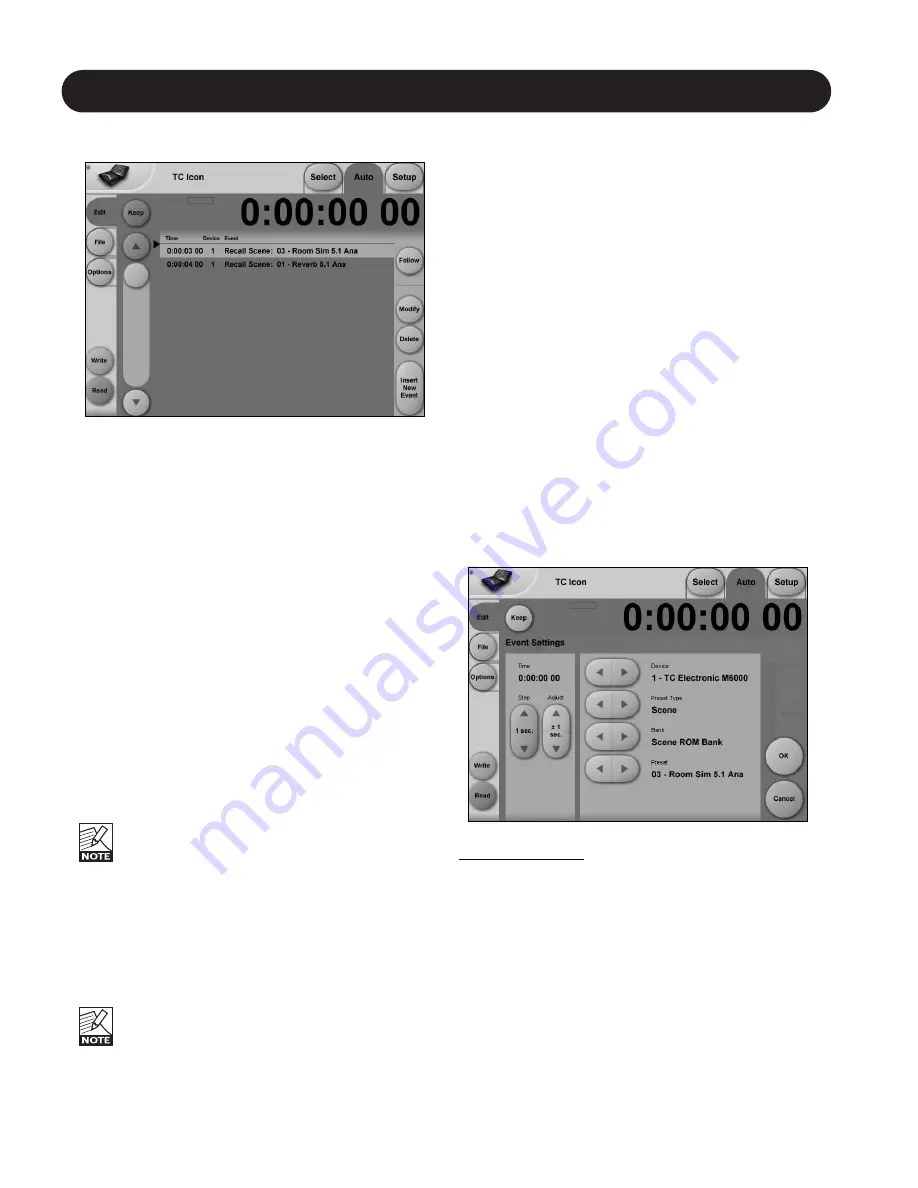
24
SMPTE
Auto Edit Page
In the Auto Edit page all automation Events are listed and
handled.
Keep
Press to save the Event List locally on the Icon. It is possible
to save one Event List on the Icon Remote CPU. Additional
cue-lists can be stored and recalled on floppy disks on the
Mainframe.
The
Keep
key will turn red as soon as any editing of the list
has taken place, indicating that you must press
Keep
to
save the list.
This key corresponds/is the same, as the
Keep
key located
on the File page. (see description at the following page)
Write
When enabled any program change is written to the
SMPTE Event List. This can be. e.g Engine, Routing or
Scene recalls.
Read
When enabled the Event list will be executed according to
incoming SMPTE clock. Read and Write functions can be
activated simultaneously.
General Read and Write status is given in the
Icon Tab
in the left corner.
Save
Press to save the Event list. The
Save
key will turn red as
soon as any editing of the list has taken place, indicating
that you must press to save the list.
This key corresponds/is the same, as the
Save
key located
on the file page. (see next page)
Be aware that until
Save
is pressed edited SMPTE
information is not yet stored in the Event list. For
convenient indication the
Save
key will be red as
soon as any alteration of the current Event list is
present.
Cursor
The triangular cursor always indicates the current clock
position in relation to the Event List.
Event Parameters
For each Event the following parameters are available.
Time
- indicates the SMPTE time at which the Event
takes place.
Device
- indicates on which Device Mainframe the
Event is taking place. Device numbers 1-8,
corresponds to the Device position at the
Select page.
Event
- states the occurring Event at the given time.
Modify
Press this key to access Event parameters for the currently
selected Event. (see further description below)
Insert
Press to insert an Event (see further description below)
Delete
Press to delete the selected Event.
Modify/Insert - Edit
Event Settings
Operation
• To access Event settings press
Modify
in the Edit page.
• Setup all parameters for the Event you are about to
Modify or Insert.
• Press OK to confirm.
Time
The time where the Event being Modified or Inserted
is taking place.
Step/Adjust
Range: Frame, 1 Second, 10 Seconds, 1 min.,
10 min. or 1 hour.
Use the Step parameter to select Adjust range and the
Adjust parameter to increase/decrease the time.
Содержание Mastering 6000
Страница 1: ......
























