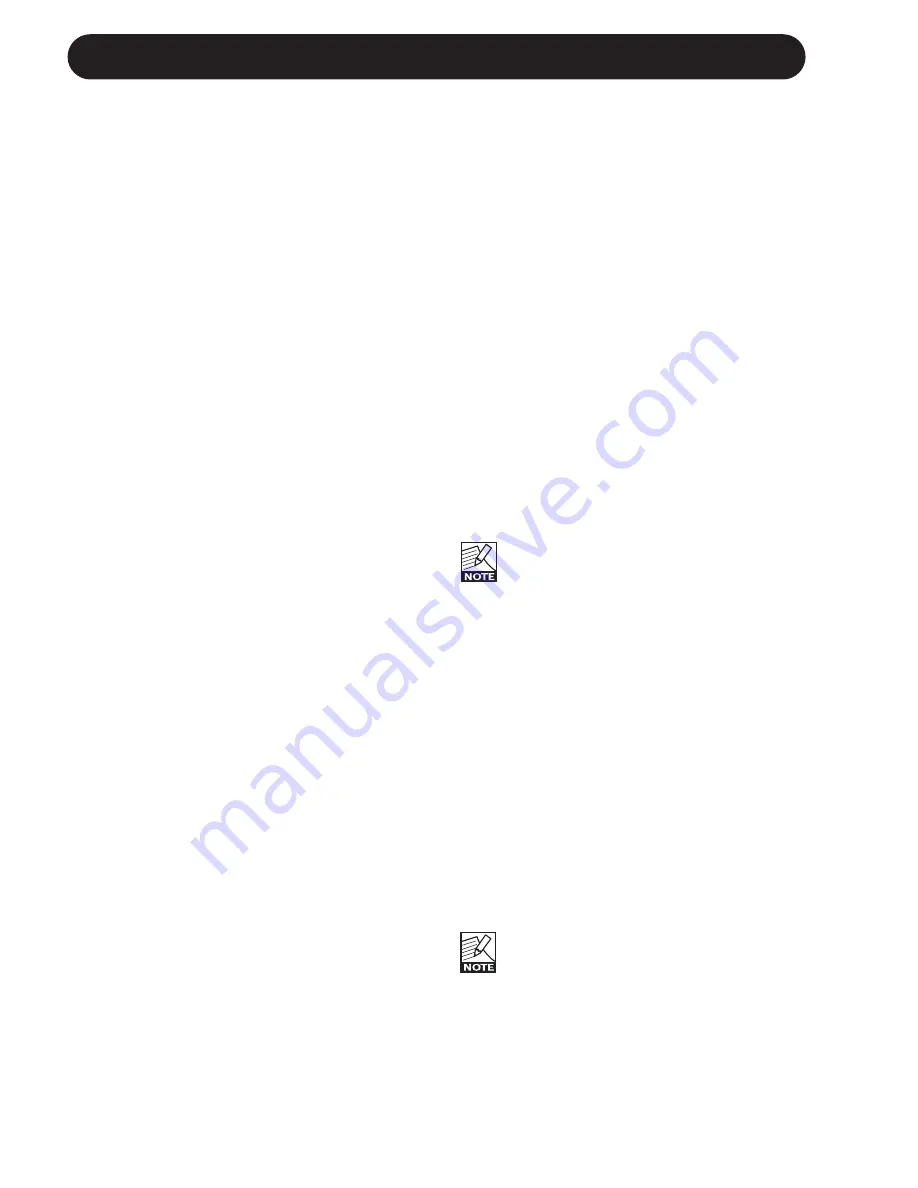
38
DELAY
Out level
Range: -100 to 0dB
Sets the overall Output level of this block.
Dynamic Delay
The Dynamic Delay initially introduced in the
well-recognized TC 2290, is a function that
allows the Delay Output level to be actively
altered by the dynamics of the Input level.
A function that can be used to leave the source
material clear and undisturbed while played and
delicately accompanied by the Delay between
phrases.
Dly time
Range: 0 to 1800ms
The time between the repetitions.
Offset R
Range: -200 to 200ms
Offsets the Delay repeats in the Right channel
only. For a true wide stereo Delay the Delay in
the two channels should not appear at exactly
the same time. For the “wide” effects a few
milliseconds should do the trick. Using more
than that will give you anything from a wide
slap-back effect on the repeats to more
extreme effects.
Feedback
Range: 0 to 100%
Determines the number of repetitions of the
Delay.
Sensitivity
Range: -50 to 0dB
With this parameter you control how sensitive
the “ducking” or dampening function of the
Delay Repeats should be according to the
signal present on the Input.
Damping
Range: 0 to 100dB
This parameter controls the actual attenuation
of the Delay while Input is present.
Release
Range: 20ms, 30ms, 50ms, 70ms, 100ms,
140ms, 200ms, 300ms, 500ms, 700ms or 1 sec.
A parameter relative to a Compressor Release.
As explained in the Dynamic Delay Introduction
the Delay repetitions are dampened while you
play and released when you stop.
The Release parameter determines how fast
the Output of the Delay repetitions returns to
“normal” after attenuation of these repeats have
ceased.
FB Hi Cut
Range: 2.00kHz to 20kHz
Attenuates the frequencies over the set
frequency thereby giving you a more analog
Delay sound that in many cases will blend
better in the overall sound.
FB Lo Cut
Range: 19.95Hz to 2.00kHz
Attenuates the frequencies below the set
Threshold
frequency.
Tempo
Range: 1/32T to 1 Bar or Ignored
The Tempo parameter sets the relationship to
the global Tempo.
When set to anything else than Ignored
the tempo defined by the Speed
parameter is ignored.
Mix
Range: 0 to 100%
Sets the relationship between the dry signal
and the applied effect in this block.
Out level
Range: -100 to 0dB
Sets the overall Output level of this block.
Dual Delay
The Dual Delay algorithm allows you to have
two Delay lines running at the same time. In
other terms you have two separate Delay
“units” in parallel, each with its own set of
parameters.
If using only e.g. Delay Line 1 you
simply have a regular mono Delay.
DlyTime 1
Range: 0 to 1800ms
Sets the Delay time of the first Delay Line.
Содержание G-Major
Страница 1: ...G Major GUITAR EFFECTS PROCESSOR U US SE ER R S S M MA AN NU UA AL L...
Страница 2: ......
Страница 11: ...9 SIGNAL FLOW...



























