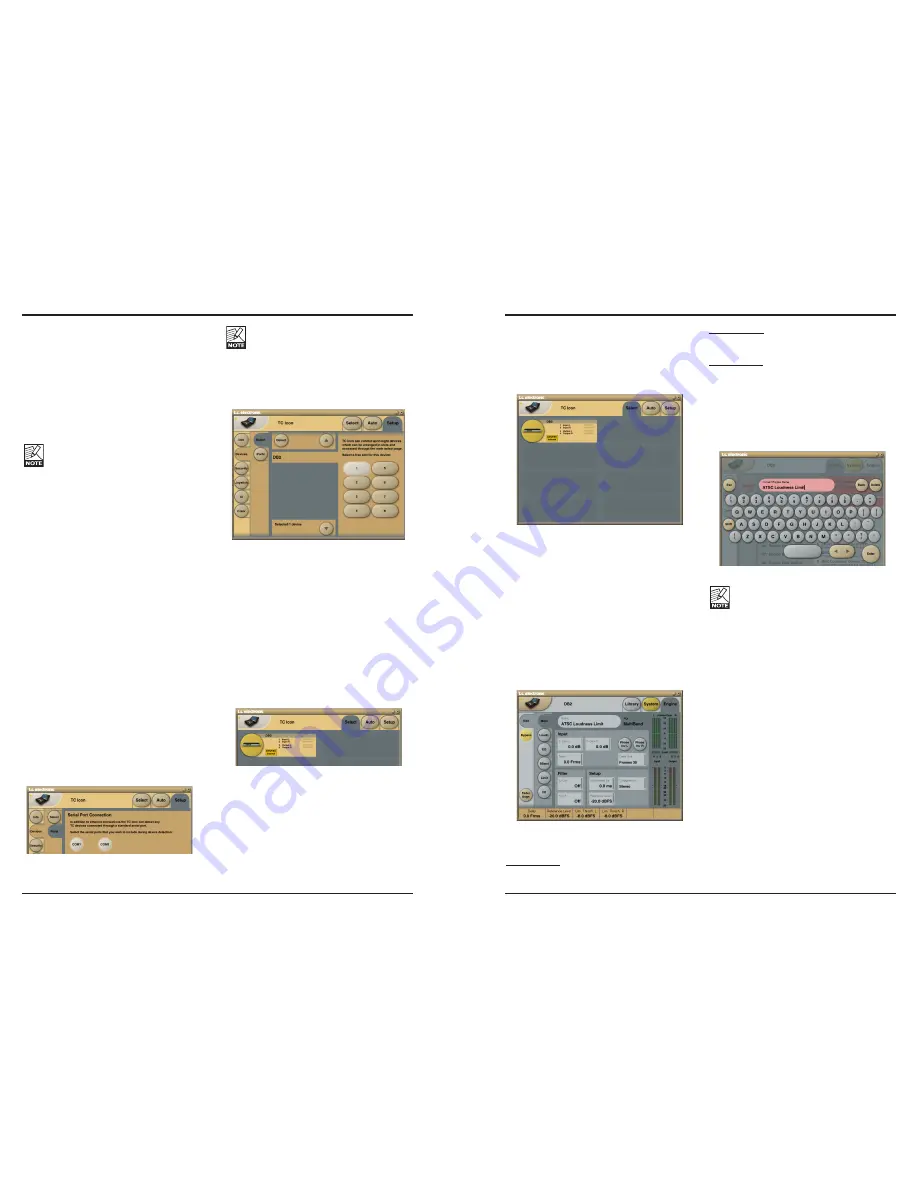
14
15
THE TC ICON EDITOR
Basic Operation
The
Icon Link
button in the upper left corner
allows you to navigate between two main
pages/modes.
Fig 1 – Setup/Select Page
Via the “overall” Select & Setup pages
you can access overall settings and make
choices such as:
• Selecting which of the connected units you
want to operate.
• Enabling devices for networking.
• Making TC Icon settings (such as display and
fader appearance).
On the Select page shown above (Fig. 1), all
connected units will appear. Click on one of the
units shown on that page.
Auto Page
This page is not required for operating a DB2.
Fig 2 – Operating pages
Click the
Icon Link
button in the upper left
corner to select these pages.
These pages are relevant to one specific unit.
Library pages handle operations such as
recalling, storing and deleting presets.
System pages handle overall clock settings, I/O
settings and network settings.
Engine pages allow you to control all algorithm-
specific processing parameters.
Renaming Presets
All user presets can easily be renamed.
Click on the CURRENT ENGINE NAME button
on the Store page. A keyboard display will open.
Please note that entering the name and
pressing ENTER does not permanently
store the new name. To actually store
a preset, you have to click the STORE
button on the Store page.
Fader Assign
The Fader Assign button allows you to assign
any algorithm parameter to any of the six
Faders. This means that you are not limited to
operating the parameters visible on the current
page. You can have e.g. the In Gain parameter
from the Main page assigned to Fader 1, the
Loudness Level Trim from the Loudness page
assigned to Fader 2 etc.
To assign a parameter:
• Click the Fader Assign button.
• Select the Fader you wish to link a parameter
to by clicking the field just above the fader.
• Click the parameter you wish to link to the
selected fader.
Introduction
The TC Icon Software Editor is a generic editor
that currently controls the following products
by TC Electronic: System 6000, DB-8/DB-4/
P2/Reverb4000 and DB2. In this section only
subjects relevant for usage with the DB2 will be
discussed.
DB2 is connected to your computer via a serial
COM port (RS232) or via the supplied RS232-
to-USB converter.
Please note that RS232 can be used
over long distances (up to 200 meters),
whereas the cable length should not
exceed 10 meters when the RS232 to
USB converter is used.
Navigating the Software Editor or TC Icon
display is easy once you have grasped the
basic concepts explained in the following
section.
Basics:
• Click the top tabs to make primary selections.
• Click the side tabs or elements to make
secondary selections.
• On the Setup/UI page select either “Faders
at bottom” or “Fader at Right Side”.
• Click on parameter value fields to instantly
assign parameters to Fader 6.
• Adjust values using Faders 1 to 6. (Also see
the explanation of LINK on next page.)
Unpacked and ready
• Connect the DB2 according to the illustra
-
tions on page 12.
• Install the software according to the explana
-
tions on the previous page of this manual.
• Power up DB2 and start the TC Icon
software on your computer.
• Go to the Setup/Devices/Ports page to select
the COM port (1 to 4) to which you have
connected the DB2.
• Select the correct port. (Note that when you
open the Setup Port page for the first time,
all COM ports – 1 to 4 – are selected).
Another active application may access
the selected COM Port, resulting in a
conflict. If this is the case, you should
close that application or connect the DB2 to
another COM port. Also see this manual’s
“Troubleshooting” section.
• Go to the TC Icon Setup/Devices page.
• Click the DETECT button. The TC Icon Editor
will scan the System and find the connected
DB2’s.
• When the connected DB2 is detected,
assign the unit to one of the eight shortcut
buttons on the right side of the display by
clicking one of the eight buttons (see above).
Any button will do. When several units are
connected, this page serves as a convenient
organizer for the entire system.
• Go to the Select page (top tab), and you will
see a screen similar to the one below. The
number of connected units and their locations
may vary depending on your specific setup.
• Click the large DB2 button.
• TC Icon now retrieves data from the DB2.
• When ready you will see the Main operating
display.
THE TC ICON EDITOR
Содержание DB2
Страница 1: ...DB2 LOUDNESS CONSISTENCY PROCESSOR USER S MANUAL...
Страница 23: ......























