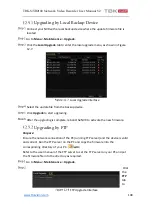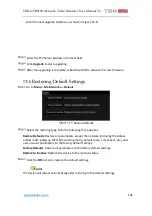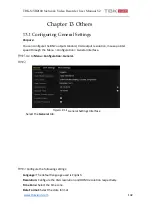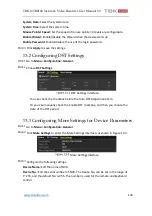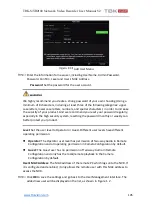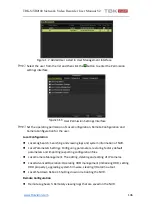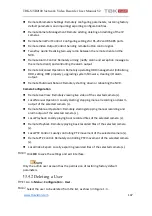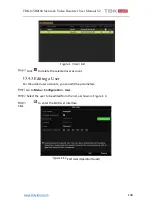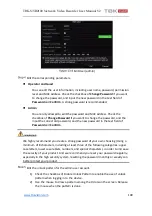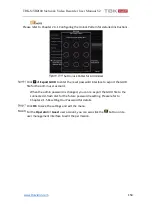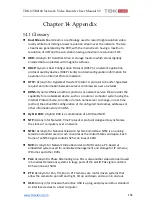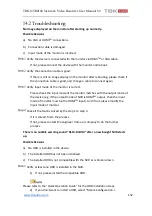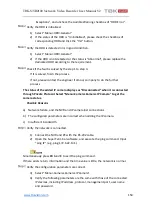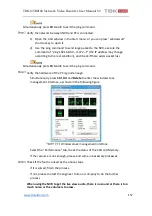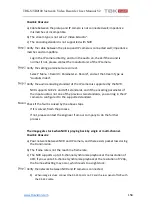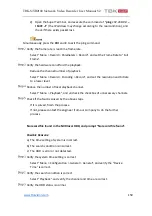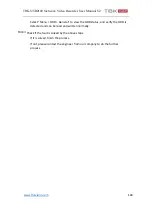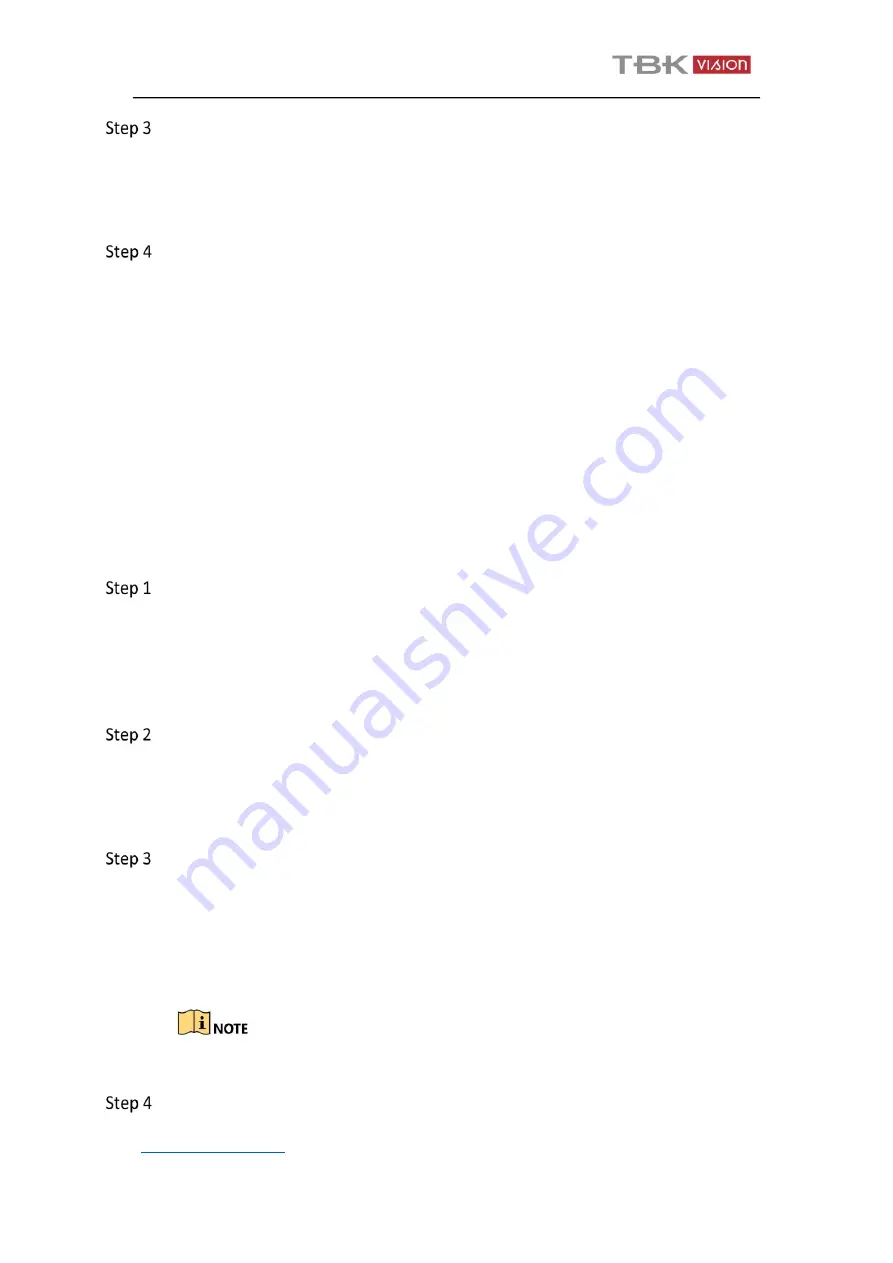
TBK-NVR2100 Network Video Recorder User Manual V2
154
Verify the whether the bandwidth is enough.
1)
Select “Menu >Maintenance > Net Detect > Network Stat.”.
2)
Check the usage of the access bandwidth, and see if the total bandwidth
has reached its limit.
Check if the fault is solved by the step 1 to step 3.
If it is solved, finish the process.
If not, please contact the engineer from our company to do the further
process.
The IP camera frequently goes online and offline and the status of it displays
as “Disconnected”.
Possible Reasons
a)
The IP camera and the NVR versions are not compatible.
b)
Unstable power supply of IP camera.
c)
Unstable network between IP camera and NVR.
d)
Limited flow by the switch connected with IP camera and NVR.
Verify the IP camera and the NVR versions are compatible.
1)
Enter the IP camera Management interface “Menu > Camera > Camera>IP
Camera”, and view the firmware version of connected IP camera.
2)
Enter the System Info interface “Menu>Maintenance>System Info>Device
Info”, and view the firmware version of NVR.
Verify power supply of IP camera is stable.
1)
Verify the power indicator is normal.
2)
When the IP camera is offline, please try the ping command on PC to check
if the PC connects with the IP camera.
Verify the network between IP camera and NVR is stable.
1)
When the IP camera is offline, connect PC and NVR with the RS-232 cable.
2)
Open the Super Terminal, use the ping command and keep sending large
data packages to the connected IP camera, and check if there exists packet
loss.
Simultaneously press
Ctrl
and
C
to exit the ping command.
Example
:
Input
ping 172.6.22.131 –l 1472 –f
.
Verify the switch is not flow control.