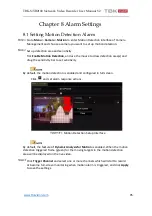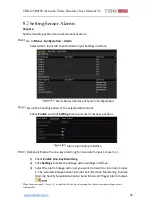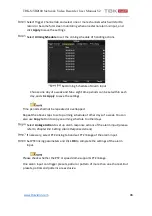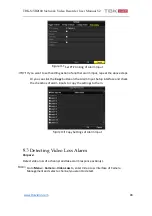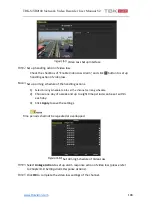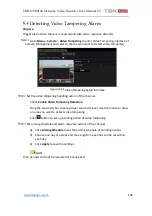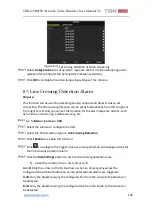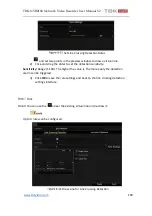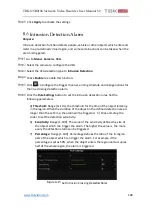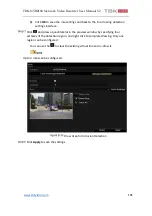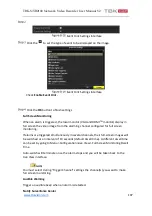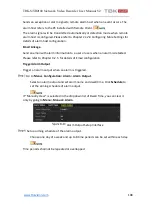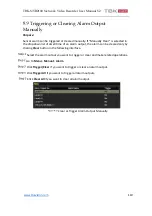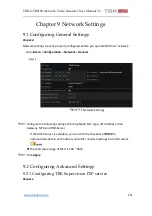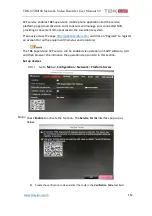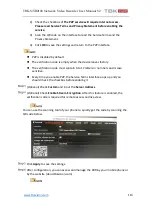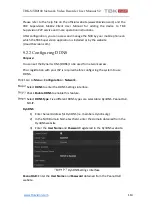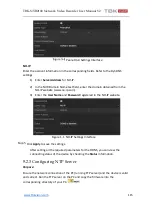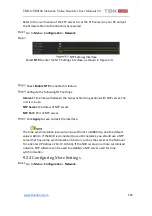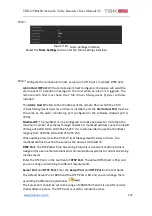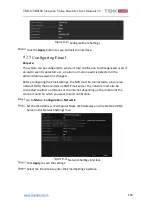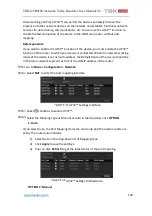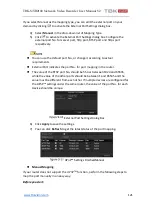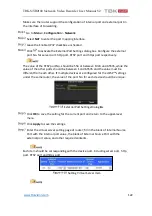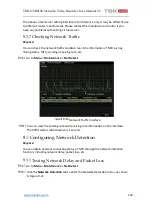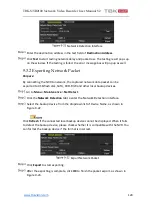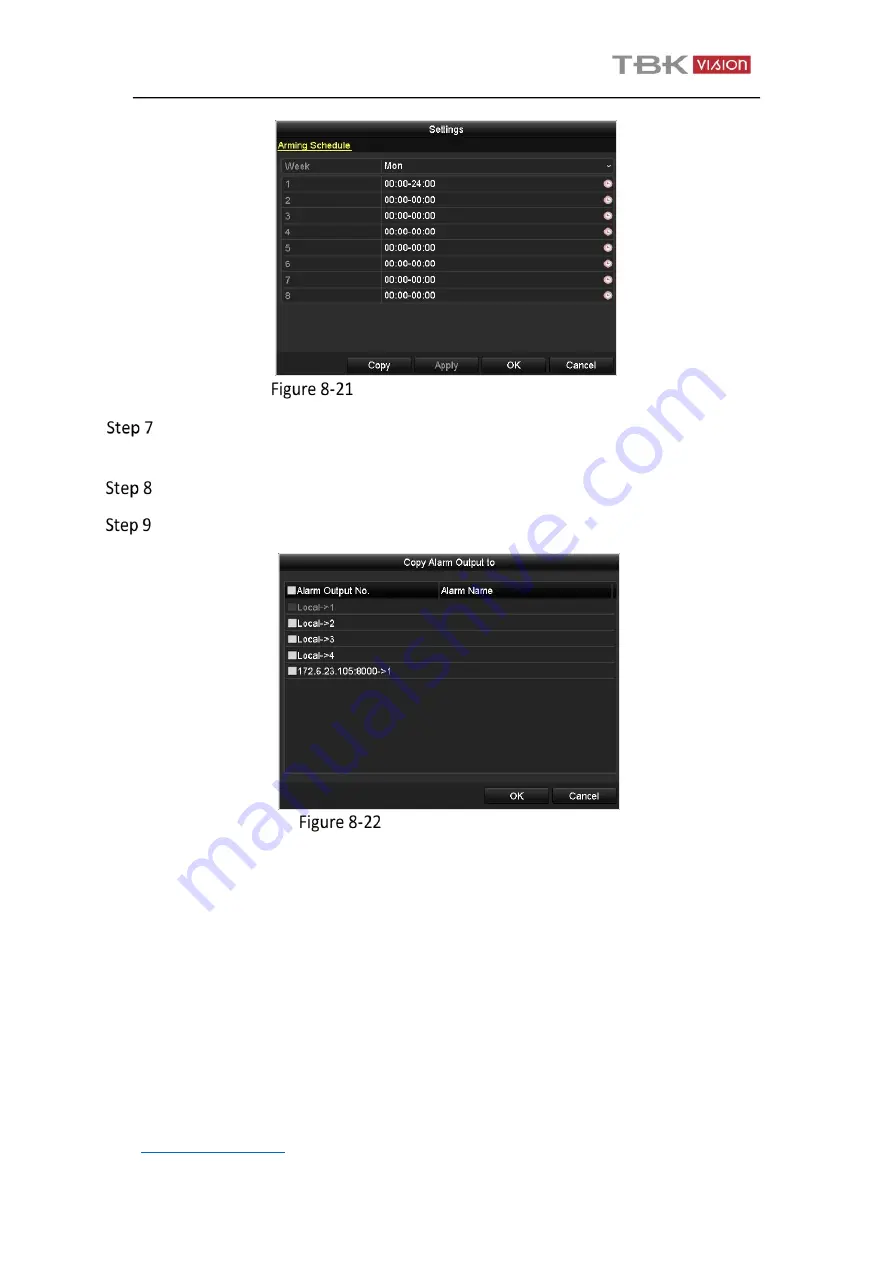
TBK-NVR2100 Network Video Recorder User Manual V2
109
Repeat the above steps to set up arming schedule of other days of a week. You
can also use
Copy
button to copy an arming schedule to other days.
Click
OK
to complete the video tampering settings of the alarm output No.
You can also copy the above settings to another channel.
Set Arming Schedule of Alarm Output
Copy Settings of Alarm Output