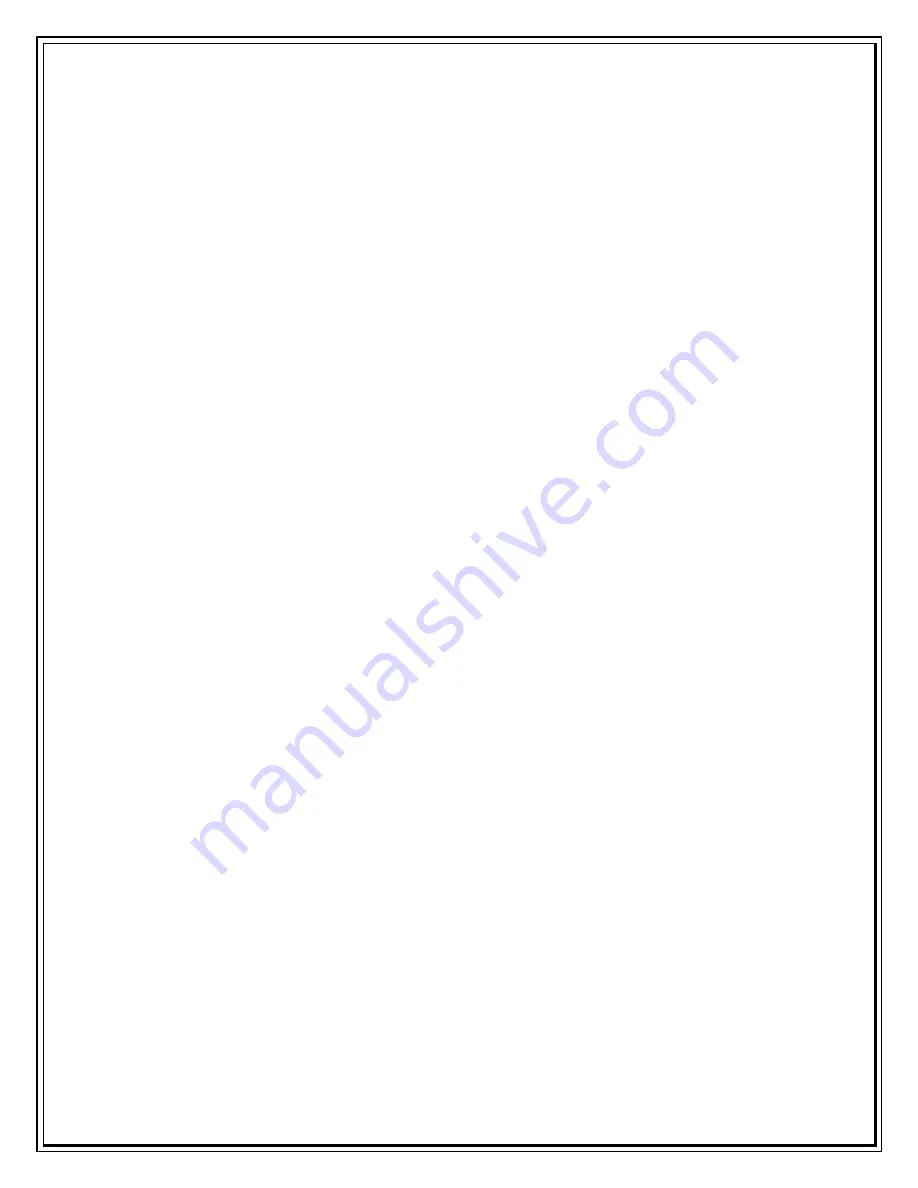
A
Sir/Madam, please follow the below mentioned steps to insert the RUIM card
in USB modem SXC-1080:
(Agent to check whether data services is activated on the RUIM card)
If No
Raise SR for the Data Feature
If Yes
Sir/Madam,
Open the RUIM card slot cover of the USB modem
Keep the metallic side of the RUIM card downwards while inserting the RU IM
card into RUIM card slot of the device.
Keep the uneven side of the RUIM card on the outer side of the RUIM card
slot while inserting the RUIM card into RUIM slot of the device.
Insert the RUIM card into the RUIM card slot.
Close the RUIM card slot cover of the USB modem.
I have installed Modem but I am not able to connect to internet? (
Back
)
A
(Agent to check whether data services is activated on the RUIM card)
If No
Raise SR for the Data Feature
If Yes
Sir/Madam, please check if you have entered the username and password as
‘internet’ in lower case as it is case sensitive.
I have inserted RUIM card in to UIM socket of USB modem, but dialer displays
“ Please Insert UIM card”? (
Back
)
A
“Sir/Madam, please check if RUIM card is inserted properly in the USB
Modem.
Keep the metallic side of the RUIM card downwards while inserting the RUIM
card into RUIM card slot of the device.
Keep the uneven side of the RUIM card on the outer side of the RUIM card
slot while inserting the RUIM card into RUIM slot of the device.
Insert the RUIM card into the RUIM card slot.
Содержание Photon Whiz SXC1080
Страница 1: ...Sungil SXC 1080 USB Model...
Страница 14: ...2 Click on Network in Internet Network...
Страница 16: ...5 Click on Modem Tab Select the modem au CDMA 1x WIN W01K from the modems list...
Страница 17: ...6 Click on PPP tab Select Apply Now to save changes and Click on Dial Now...
Страница 18: ...7 Select the option Show modem status in menu bar and Click on Connect...
Страница 20: ...10 Select Applications Internet Connect double click to open 11 Click on Connect...
Страница 22: ...3 A popup will appear New Interface Detected Click on OK...
Страница 23: ...4 Click on Locations Choose Edit Locations...
Страница 24: ...5 Click on symbol write Sungil SXC 1080 USB CDMA and click Done...
Страница 26: ...7 Create a new configuration write Tata Indicom CDMA...
Страница 28: ...9 Click on Modem Tab Select the Vendor au by KDDI and Make USB PC Card...
Страница 29: ...10 Click on Apply and click on Connect...

























