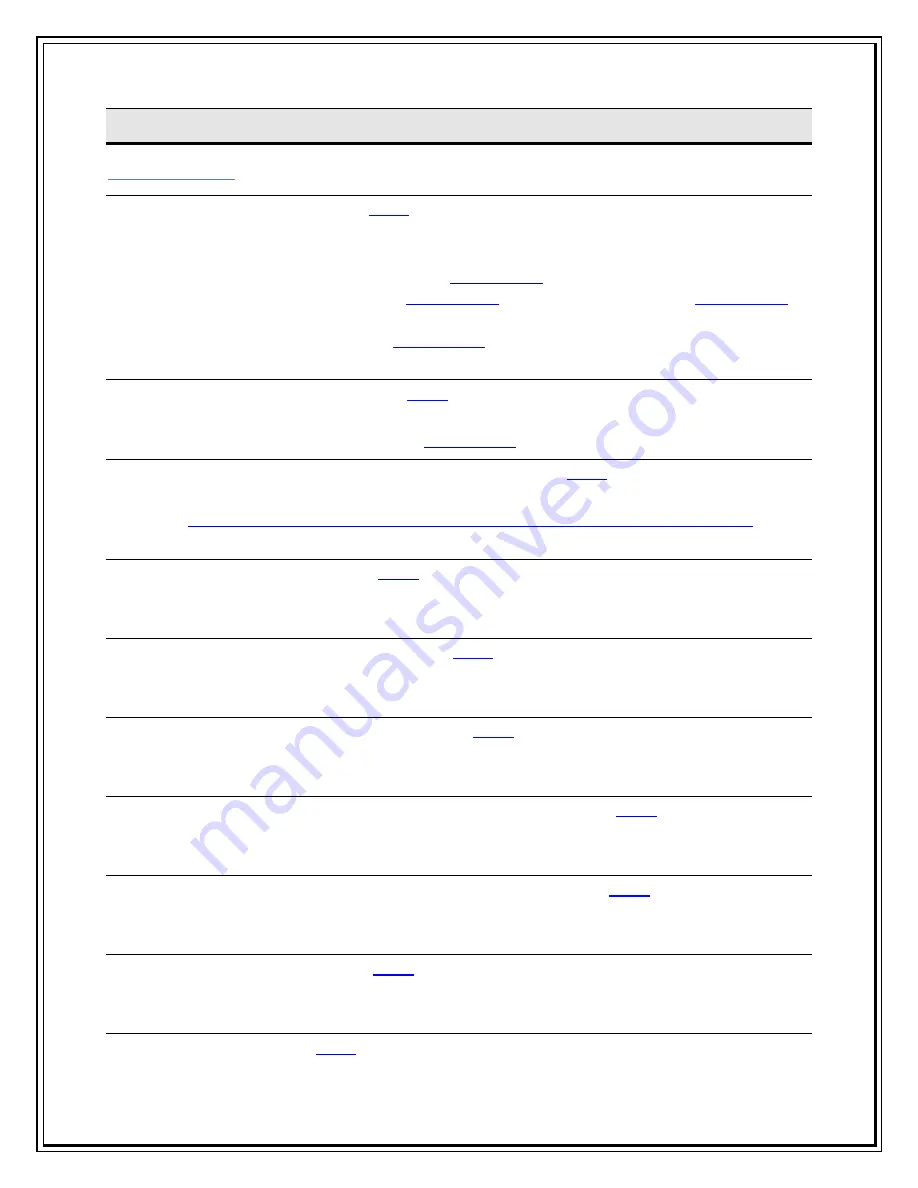
F
F
A
A
Q
Q
Usage Queries
How do I install the USB modem?
(
Back
)
A
“Sir/Madam, please follow the steps in the installation manual, to install the
USB modem.”
Installation Guide for Windows XP:
Click Here
Installation Guide for Mac OS:
Click Here
(Mac 10.1 to 10.4) or
Click Here
(Mac 10.5)
Installation Guide for Linux:
Click Here
Can I install this in Windows Vista? (
Back
)
A
“Sir/Madam, Yes, you can install this USB modem under Windows Vista.”
Installation Guide for Windows:
Click Here
From where can I download the dialer for Windows 7? (
Back
)
A
“Sir/Madam, Yes, you can download the dialer for Window 7 at the following
link
http://www.tataphoton.com/tata-photon-whiz-service.aspx#tab05
.”
How to connect to the internet? (
Back
)
A
“Sir/Madam, after installing the modem, double click on the dialer client t hat
appears on the desktop. Click on the connect icon to connect to the Internet.”
How to add a contact in the phone book? (
Back
)
A
“Sir/Madam, click on the address book icon the dialer client -> add contact ->
type the name and phone number and save it onto the PC or RUIM card.”
How to make a group in the address book? (
Back
)
A
“Sir/Madam, click on the address book icon the dialer client -> add group ->
type the name and description of the group and save it.”
How to copy a contact from RUIM card to PC and vice-versa? (
Back
)
A
“Sir/Madam, to copy/move a contact from RUIM card to PC or vice -versa
double click on the contact and select the option copy/move.
How many contacts can be stored in the RUIM card and PC? (
Back
)
A
“Sir/Madam, you can store upto 250 contacts on the RUIM card and unlimited
contacts on the PC.”
How to view the internet logs? (
Back
)
A
“Sir/Madam, you can view the internet logs by clicking on ‘setup’ icon the
dialer client -> network -> show internet log.”
What is pager message? (
Back
)
Содержание Photon Whiz SXC1080
Страница 1: ...Sungil SXC 1080 USB Model...
Страница 14: ...2 Click on Network in Internet Network...
Страница 16: ...5 Click on Modem Tab Select the modem au CDMA 1x WIN W01K from the modems list...
Страница 17: ...6 Click on PPP tab Select Apply Now to save changes and Click on Dial Now...
Страница 18: ...7 Select the option Show modem status in menu bar and Click on Connect...
Страница 20: ...10 Select Applications Internet Connect double click to open 11 Click on Connect...
Страница 22: ...3 A popup will appear New Interface Detected Click on OK...
Страница 23: ...4 Click on Locations Choose Edit Locations...
Страница 24: ...5 Click on symbol write Sungil SXC 1080 USB CDMA and click Done...
Страница 26: ...7 Create a new configuration write Tata Indicom CDMA...
Страница 28: ...9 Click on Modem Tab Select the Vendor au by KDDI and Make USB PC Card...
Страница 29: ...10 Click on Apply and click on Connect...





























