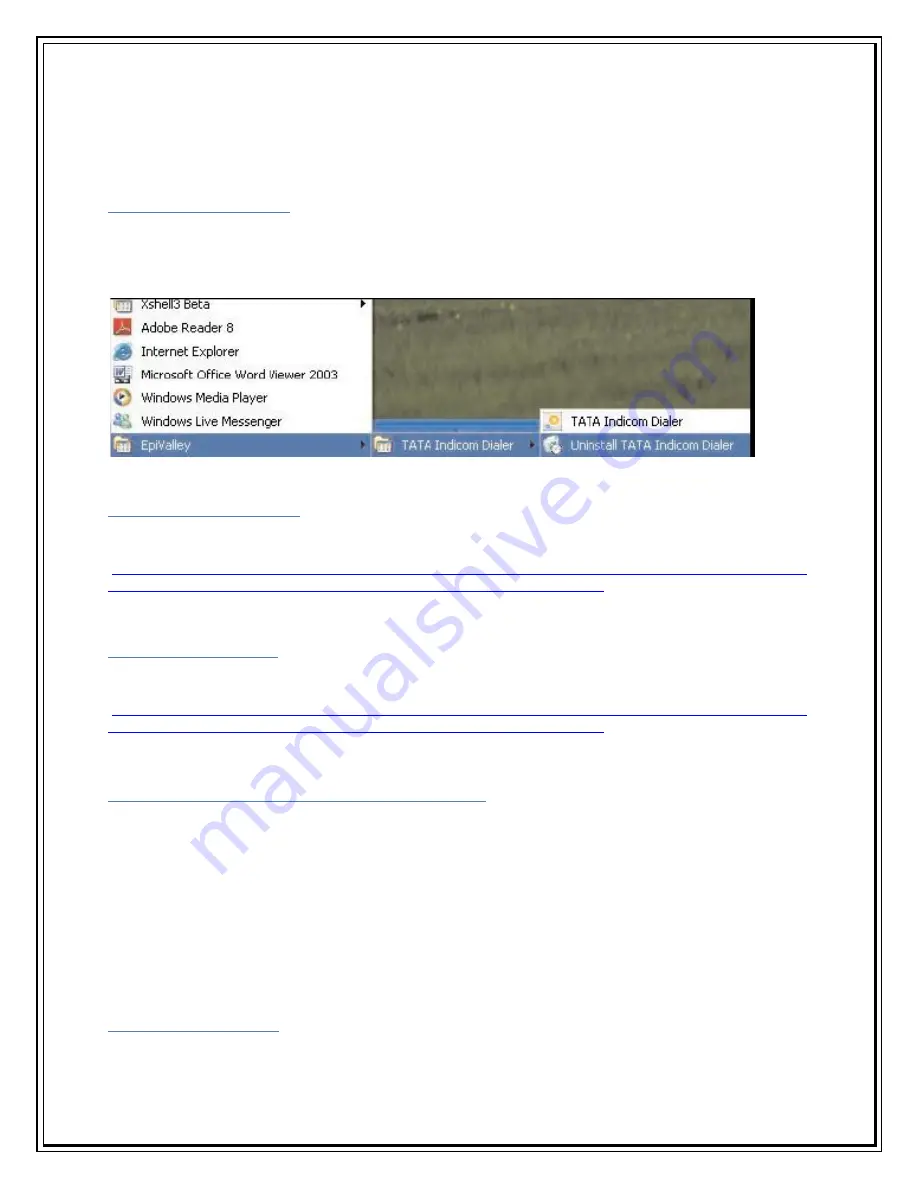
The application has been installed. The system should be restarted to apply the installed
program. Click Finish to finish the installation procedure.
Un-installing Procedure
If you want to uninstall the Dialer Client program, Select Star t > All Program > Epivalley > TATA
Indicom Dialer > Uninstall TATA Indicom Dialer as shown.
Running the Dialer Client
Please refer to the details in the file at the following location
http://telespace:7000/Photon%20Installation%20User%20guide%20and%20Support%20files/P
hoton%20Inst%20Guide/WindowsXP%20OS%20sungill%201080.doc
Using the Dialer Client
Please refer to the details in the file at the following location
http://telespace:7000/Photon%20Installation%20User%20guide%20and%20Support%20files/P
hoton%20Inst%20Guide/WindowsXP%20OS%20sungill%201080.doc
Installation in Mac OS Version 10.1 to 10.4
Note: Connect the Plug2Surf in the USB port before following the below steps. Also connect the
Plug2Surf in the same USB Port. If the port is changed again follow the same below process.
List of Mac Versions supported Mac OS X v10.0 (Cheetah)
Mac OS X v10.1 (Puma)
Mac OS X v10.2 (Jaguar)
Mac OS X v10.3 (Panther)
Mac OS X v10.4 (Tiger)
The Installation process is same for all the above versions of MAC.
Installation Procedure
1.
Go to
Apple Menu
->
System Preferences
Содержание Photon Whiz SXC1080
Страница 1: ...Sungil SXC 1080 USB Model...
Страница 14: ...2 Click on Network in Internet Network...
Страница 16: ...5 Click on Modem Tab Select the modem au CDMA 1x WIN W01K from the modems list...
Страница 17: ...6 Click on PPP tab Select Apply Now to save changes and Click on Dial Now...
Страница 18: ...7 Select the option Show modem status in menu bar and Click on Connect...
Страница 20: ...10 Select Applications Internet Connect double click to open 11 Click on Connect...
Страница 22: ...3 A popup will appear New Interface Detected Click on OK...
Страница 23: ...4 Click on Locations Choose Edit Locations...
Страница 24: ...5 Click on symbol write Sungil SXC 1080 USB CDMA and click Done...
Страница 26: ...7 Create a new configuration write Tata Indicom CDMA...
Страница 28: ...9 Click on Modem Tab Select the Vendor au by KDDI and Make USB PC Card...
Страница 29: ...10 Click on Apply and click on Connect...




























