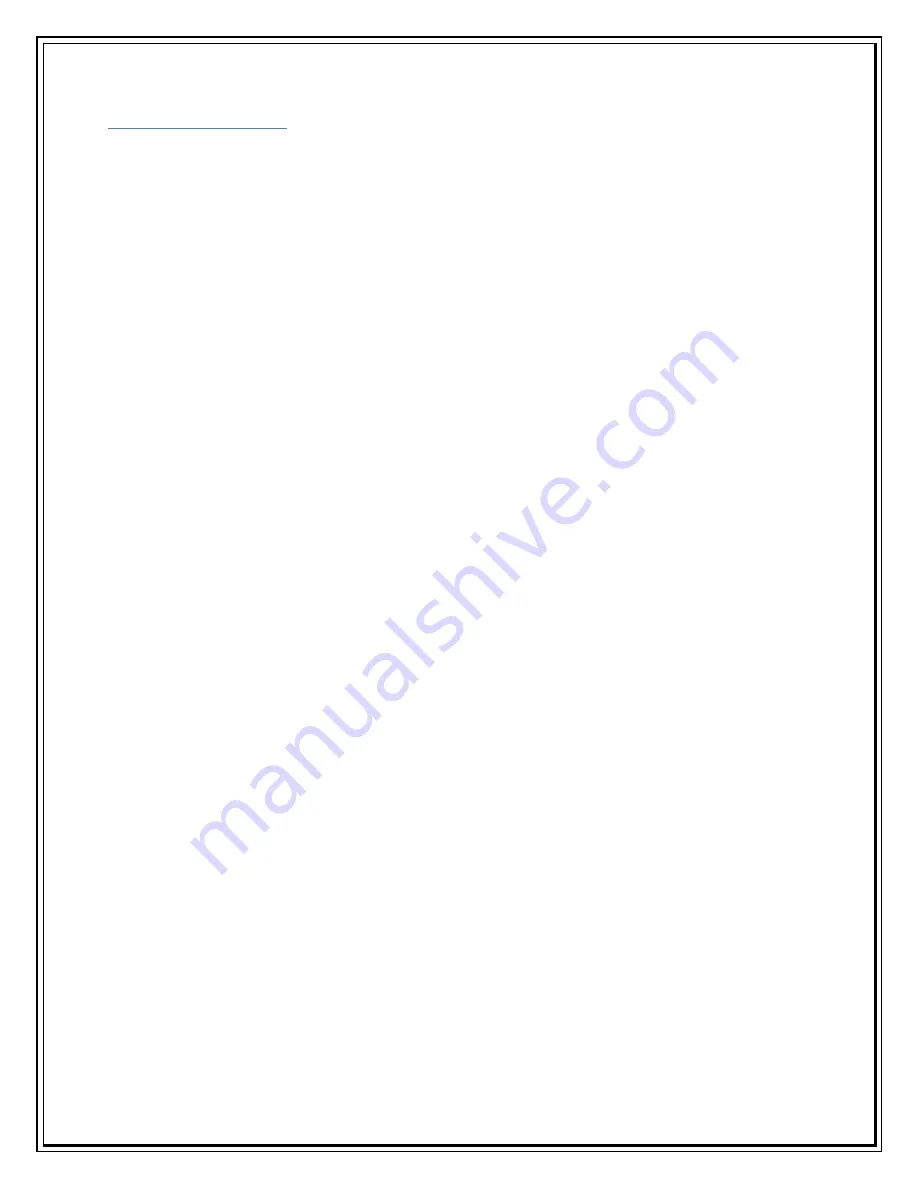
Complaint Handling
I get the message, “Modem driver not installed. Install driver and restart
program” is displayed on the Dialer Client? (
Back
)
A
“Sir/Madam,
Disconnect USB Modem
Re connect after a minute
Go to Device Manager to check whether the USB modem is available
If still not available disconnect and re connect after a minute
Still not working un-install and re-install the dialer.
I get the message, “Modem unplugged. Plug modem” is displayed on the
Dialer Client? (
Back
)
A
“Sir/Madam, there are following ways to check for this problem
1. Check the USB Modem is connected to PC or not. Please connect the USB
modem if its not connected.
2. If connected, please follow the below mentioned steps,
Separate USB Modem from PC, and reconnect about one minute later.
Go to Start > Setting > Control Panel > System > Hardware > Device Manager
(In Windows XP) and check whether USB Modem is in it.
If Modem doesn't appear, separate USB Modem from PC, reconnects USB
Modem about one minute later.
If PC has more that one UB port, insert the USB modem in different USB port
of the PC.
I get the message, “Invalid Modem Port, Reinstall driver” is displayed on the
Dialer Client? (
Back
)
A
“Sir/Madam, USB Modem is not connected properly or the drivers are not
installed or corrupted. Please do the following action.
Remove USB Modem from PC, and reconnect after one minute.
And go to Start > Setting > Control Panel > System > Hardware >
Device Manager (In Windows XP) and check whether USB Modem is in
it.
If Modem doesn't appear, separate USB Modem from PC, and
reconnect about one minute later. If the Message “Invalid Modem
Port” appears repeatedly, please install Dialer Client again after
removing previous of it.”
What is the Customer Care No. for SXC-1080 support? (
Back
)
A
“Sir/Madam, the Customer Care No. for SXC-1080 support is +91 9868800016
(chargeable no. Local/STD rates applicable) and is mentioned on the box.
How do I insert RUIM card in Sungil USB modem SXC-1080? (
Back
)
Содержание Photon Whiz SXC1080
Страница 1: ...Sungil SXC 1080 USB Model...
Страница 14: ...2 Click on Network in Internet Network...
Страница 16: ...5 Click on Modem Tab Select the modem au CDMA 1x WIN W01K from the modems list...
Страница 17: ...6 Click on PPP tab Select Apply Now to save changes and Click on Dial Now...
Страница 18: ...7 Select the option Show modem status in menu bar and Click on Connect...
Страница 20: ...10 Select Applications Internet Connect double click to open 11 Click on Connect...
Страница 22: ...3 A popup will appear New Interface Detected Click on OK...
Страница 23: ...4 Click on Locations Choose Edit Locations...
Страница 24: ...5 Click on symbol write Sungil SXC 1080 USB CDMA and click Done...
Страница 26: ...7 Create a new configuration write Tata Indicom CDMA...
Страница 28: ...9 Click on Modem Tab Select the Vendor au by KDDI and Make USB PC Card...
Страница 29: ...10 Click on Apply and click on Connect...


























