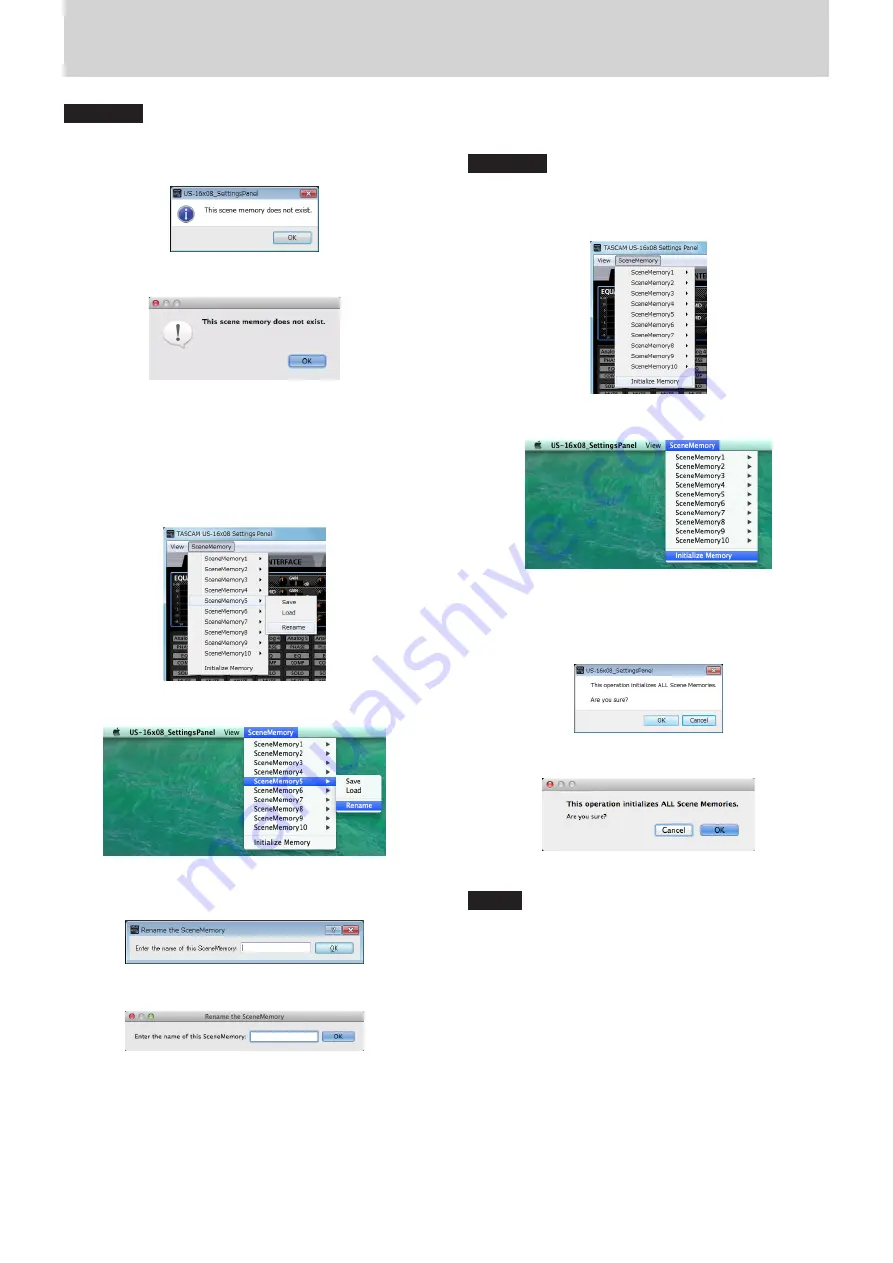
TASCAM US-16x08
21
6 – Using the Settings Panel
CAUTION
Scene memories that you have never saved do not contain
any Settings Panel settings. If you try to load such a scene
memory, the following confirmation message will appear.
Windows version
Mac version
8
Changing a scene memory name
You can change the names of scene memories.
1. From the menu bar, click the name of a scene memory in the
SceneMemory menu (Windows/Mac) to open the submenu.
2. Click “Rename” in the submenu.
Windows version
Mac version
3. The following name input window will open.
Windows version
Mac version
4. After you complete inputting the new name, click the “OK”
button in the window.
8
Initializing all ten scene memories
You can initialize all scene memories at the same time.
CAUTION
After resetting, you cannot restore the previous settings.
1. In the menu bar, click “Initialize Memory” in the Scene-
Memory menu (Windows/Mac).
Windows version
Mac version
2. A confirmation message will appear. Click the “OK” button
in the message window to reset the scene memory Settings
Panel settings to their default values.
Windows version
Mac version
NOTE
Click the “Cancel” button to return to the Settings Panel
without initializing.




























