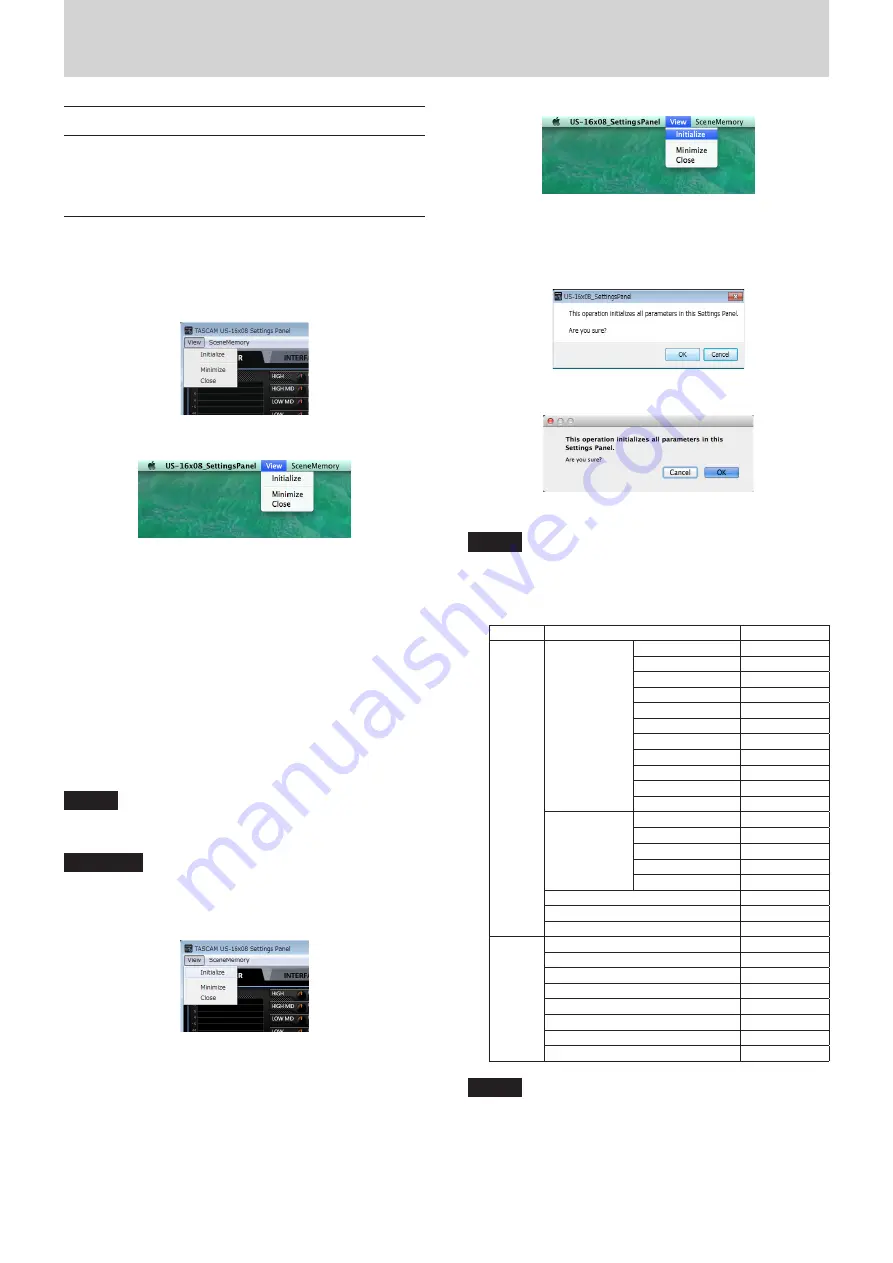
TASCAM US-16x08
19
6 – Using the Settings Panel
Settings Panel pull-down menus
The Settings Panel has View and SceneMemory pull-down
menus that can be used to initialize and save settings, for
example.
View menu
This menu includes functions to restore the settings of the
Settings Panel to their defaults (Initialize), minimize the
application to the taskbar (Minimize) and close the Settings
Panel (Close).
Windows version
Mac version
Initialize
Select this to reset all the Settings Panel settings.
For details, see “Initializing the Settings Panel settings” on
page 19 in this manual.
Minimize
Minimize the Settings Panel screen to the taskbar (or
Dock on a Mac).
Close
Close the Settings Panel screen and quit the application.
8
Initializing the Settings Panel settings
Select this to reset all the Settings Panel settings.
NOTE
The Windows Buffer Size setting is not restored to the
factory default.
CAUTION
After initializing, you cannot restore the previous settings.
1. In the menu bar, Click “Initialize” in the View menu
(Windows/Mac).
Windows version
Mac version
2. A confirmation message will appear. Click the “OK” button in
the message window to reset the Settings Panel settings to
their default values.
Windows version
Mac version
NOTE
Click the “Cancel” button to return to the Settings Panel
without initializing.
Using the Initialize function will result in the following
settings.
Page
Item
Default value
MIXER
EQUALIZER
HIGH (GAIN)
0 dB
HIGH (FREQ)
5.0 kHz
HIGH MID (GAIN) 0 dB
HIGH MID (FREQ) 1.2 kHz
HIGH MID (Q)
1.00
LOW MID (GAIN) 0 dB
LOW MID (FREQ) 300 Hz
LOW MID (Q)
1.00
LOW (GAIN)
0 dB
LOW (FREQ)
80 Hz
LCF
OFF
COMPRESSOR THRESHOLD
0 dB
RATIO
1.0: 1
GAIN
0 dB
ATTACK
2 ms
RELEASE
10 ms
PAN
C (center)
Channel faders
0 dB
Master fader
0 dB
OUTPUT
SETTING
LINE OUT 1
COMPUTER 1
LINE OUT 2
COMPUTER 2
LINE OUT 3
COMPUTER 3
LINE OUT 4
COMPUTER 4
LINE OUT 5
COMPUTER 5
LINE OUT 6
COMPUTER 6
LINE OUT 7
COMPUTER 7
LINE OUT 8
COMPUTER 8
NOTE
•
If you turn the unit on without launching the Settings Panel,
the
LINE OUT 1-8
output settings will be set to COMPUTER
1–8.
•
There is no Settings Panel for iOS devices, so the unit will
operate with its default settings.






























