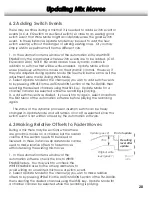Updating Mix Moves
6.2 Adding Switch Events
There may be times during a mix that it is needed to add a switch event or
events (a Cut, EQ switch or Aux Send switch) so close to an existing good
switch event that Write Mode might accidentally erase the good switch
event. In these instances Update Mode may be used to add the new
switch event(s) without the danger of erasing existing ones. Or you may
simply wish to experiment with some different cuts.
1. In the Automation Items window of the automation software WRITE
ENABLE only the parameters where switch events are to be added. (CUT,
EQ and/or AUX) NOTE: EQ and AUX also have dynamic controls in
addition to switches that will be write-enabled. Update Mode will not
erase previously written mix moves on the dynamic controls. However, if
they are adjusted during Update Mode the result will be the same as if the
adjustment were made during Write Mode.
2. Select Update Mode for the channel(s) you wish to add switch events
to by pressing UPDATE in the AUTOMATION Section of the TM-D4000, then
selecting the desired channels using their SEL key. Update Mode for a
channel can also be selected while the recording is playing.
3. Add switch events as desired. If you wish to try again, select Undo from
the Edit Menu of the automation software before playing the recording
again.
· The status of the dynamic processor insertion switch can be freely
changed in Update Mode and will remain on or off as selected since this
switch event is not written or read by the automation software.
6.3 Making Relative Offsets to Fader Moves
Original write
level (pass 1)
End of
write
Trim
Update (pass 2)
End of update
Resulting
level after
update
During a mix there may be sections where there
are good mix moves on a channel but the overall
volume of the section needs to be raised or
lowered. In these instances Update Mode can be
used to make relative offsets to fader moves
without erasing the existing mix moves.
1. In the Automation Items window of the
automation software check the box to WRITE
ENABLE faders. You may wish to uncheck the
WRITE ENABLE boxes for the other parameters to
avoid writing an unwanted mix move or switch event.
2. Select Update Mode for the channel(s) you wish to make relative
offsets to by pressing UPDATE in the AUTOMATION Section of the TM-D4000,
then selecting the desired channels using their SEL key. Update Mode for
a channel can also be selected while the recording is playing.
20