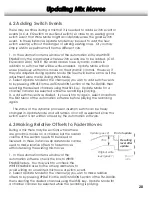Real Time Mix Editing
5.1 Manual Write
This will be the most common way to edit previously written mix moves.
This technique is similar to punching in and out of record on a multi-track
when doing an overdub.
· Channels will already be in read mode since they
will be reading mix moves from the automation
software.
· Be sure
AUTO READ
is checked in the Automation
Setup screen of the TM-D4000. This will automatically
switch write-enabled channels to read mode when
the recording is stopped.
1. Write enable the channel parameters you wish to
write in the Automation Items window of the
software.
2. Press the WRITE key in the Automation section of
the TM-D4000, then confirm the selection by pressing ENTER. The Write
indicator on the mixer should be flashing.
3. Play the recording a comfortable amount of time before the place
you wish to edit mix moves. The moving faders of the TM-D4000 will be
following the mix moves previously written.
4. When it is time to begin writing new mix moves, put the desired
channel(s) into write mode by pressing the channel’s SEL key. As soon as
the SEL key is pressed, the channel will begin writing mix moves, erasing
moves that were previously written during that section of the recording.
5. When the end of the section to be edited is reached, simply stop the
recording to “punch out”. All channels will automatically switch to read
mode when the recording is stopped since the Auto Read function is
selected.
6. Another way to punch out is to press the READ key in the Automation
section of the mixer, then press All to select read mode for all channels.
This way you can continue to listen to the mix after the automation edit.
7. It is also possible to select read mode by pressing the READ key, then
pressing an individual channel’s SEL key to switch it to read mode. This
allows some channels to be punched out while other channels continue
writing. As long as a master mode indicator is flashing it is possible to
switch between modes in this way with a single key press, then use the
channel SEL keys to punch into write or out to read modes.
· As many channels as you need can be put into the Write or Read
modes in this way with more channels added at any time during a mix
pass. However, remember that this is a dynamic mix automation system
and you have the ability to concentrate on a few channels or just one
channel at a time, then going on to other channels. Just like
overdubbing.
16