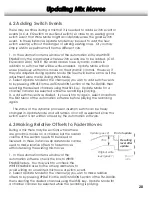Software Overview
Write Mode:
Channels in Write mode are armed and ready to write automation moves
whenever time code is received by the automation software. A channel
can be punched into write mode in real time by pressing its SEL key (with
the master mode in Write), then punched out by pressing the STOP button.
Any time a channel is writing mix moves, switch events or POD
adjustments it is erasing previously written information during the time the
channel is actually in write mode, the appropriate parameters are write-
enabled and the automation software is receiving time code.
Read Mode:
Channels in Read mode will play back previously written mix moves. While
in Read mode any fader moves, switch events or POD adjustments made
will not be written by the automation software, nor will they affect the
channel audio.
When reading mix moves and
listening at low volumes, it can be
helpful to turn off the motorized
faders. The mix moves will still
be read and displayed on the
automation software screen but
the faders will not move.
Update Mode:
Update mode has three functions. 1) Changing EQ, Aux or Pan settings
for a channel while it is reading fader automation. 2) Adding switch
events (Cuts, EQ insertion and Aux On/Off/Pre/Post) to already existing
switch events without replacing them. 3) Changing the overall level of a
channel for the entire mix or a portion of it without replacing existing mix
moves.
Manual Mode:
Channels in Manual Mode will not read or write automation data. While
adjustments made to a channel in Manual Mode will change the setting
for that channel, as soon as the channel is put into Read Mode any
changes made during Manual mode will be lost as they will be overridden
by the automation software.
13