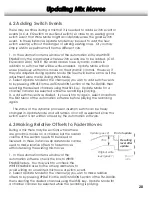Software Overview
3.9 Automation Modes
The four automation mode keys (WRITE, UPDATE, READ and MANUAL) on
the TM-D4000 are used in conjunction with the software to provide access
to the automation modes described on the next page.
Automation modes can be selected for all
channels by pressing the desired mode key
then pressing ALL. Automation modes can
also be selected on a per channel basis by
pressing a mode key then pressing ENTER to
confirm your selection. The indicator for the
selected mode key will blink and individual
channels can then be assigned to that
mode with their SEL key. When a mode
indicator is blinking, another mode key can
be selected at any time. It is possible to
have some channels assigned to one mode
while other channels are assigned to a
different mode. A single channel can only
be assigned to one mode at a time.
In addition to selecting these modes from the TM-D4000, you can also
select them from the main Control Bar (See 3.3 Control Bar) by double-
clicking the desired mode button to assign all the channels to that mode.
The appropriate indicators will light on the TM-D4000 when the mode is
selected from the software.
TM-D4000
TM-D4000
PC
PC
“Writing”
“Reading”
Remember that the terms "write" and "read"
are relative to the mixer: "Writing" transfers
mix moves from the mixer to the automation
software and "reading" transfers mix moves
from the automation software to the mixer.
12