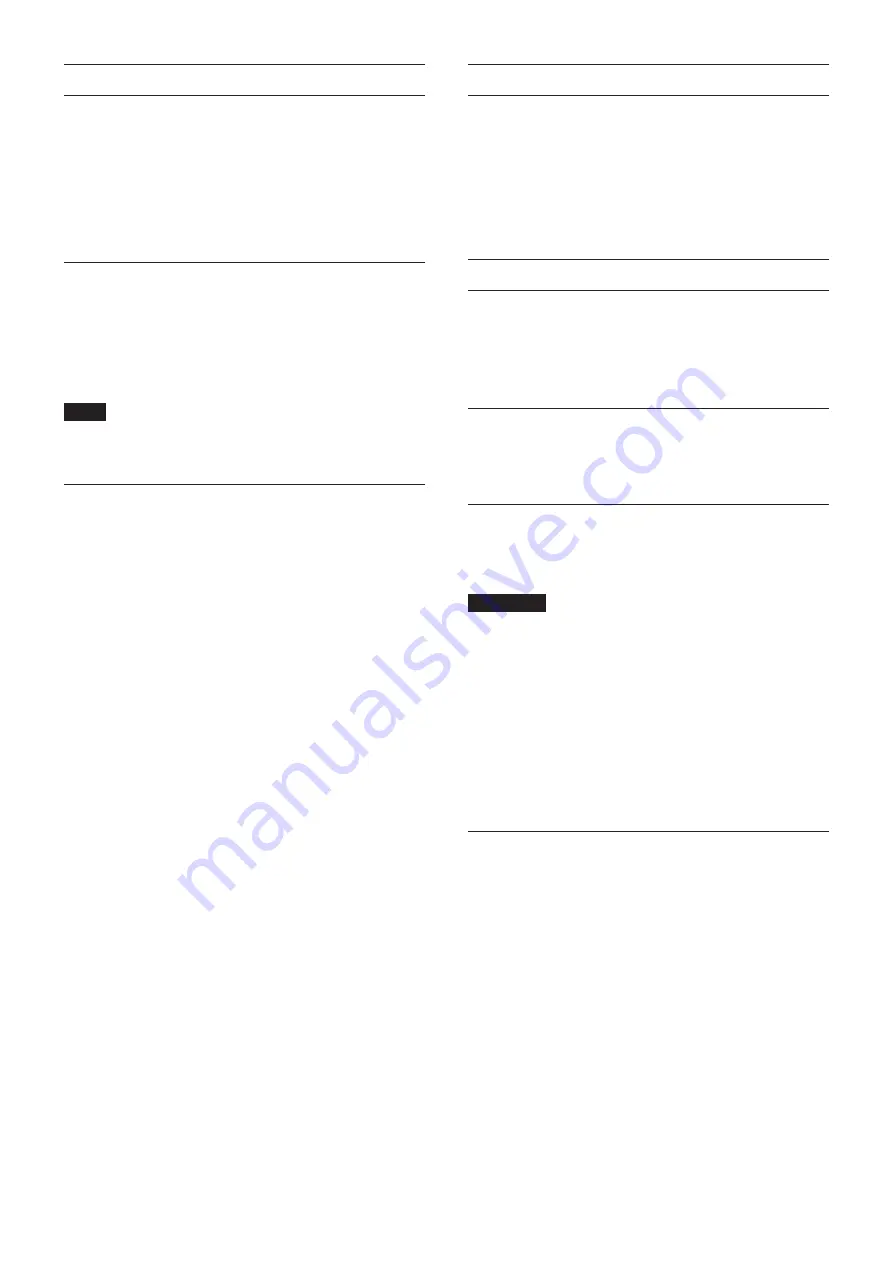
Connecting the power
This unit has AC IN and EXT DC IN connectors, enabling
redundant power connection.
When both AC and DC power supplies are connected, the unit
will switch to the DC power supply if the AC power supply is cut,
preventing sound from being interrupted.
To use power supplies, connect them to the AC IN and EXT DC
IN jacks.
The unit can be used with power supplied to just one connector
or to both connectors simultaneously.
Starting up when operating with only DC
power supply
When operating with only DC power supply, the unit will not
start up just by supplying the power.
Press and hold the DC POWER (
6
) button for 5 seconds to start
the unit. To turn the unit off, press and hold the DC POWER (
6
)
button for 5 seconds.
NOTE
The unit will stay on when AC power is supplied. Moreover,
pressing and holding the DC POWER (
6
) button for 5
seconds will not shut down the unit.
Notes about the DC POWER indicator
o
The DC POWER indicator (
5
) lights when the unit is on and
DC power is being supplied.
o
This will become unlit when the DC power supply is less than
the set stop voltage. This will also be unlit when the unit is off.
o
This will blink when below the set alert voltage.
o
The stop voltage can be set between 11.0 V and 27 V in 0.1V
intervals. Set the stop voltage to the specifications of the battery
that is supplying DC power. Set the stop voltage to 11.0 V when
the stop voltage specification is unknown or when using power
supplies other than batteries (including AC adapters).
o
The alert voltage is set by default to a value that is 0.5 V
higher than the stop voltage. Adjust this setting as necessary
if the alert is shown too quickly or too late. The alert can also
be turned off.
o
The stop voltage and alert voltage settings can be made
using external control by remote protocol, from the
Sonicview unit or from the TASCAM IO CONTROL app. Refer
to the following documents for details.
i
SB-16D remote control specifications
i
Sonicview Series Reference Manual
i
TASCAM IO CONTROL app operation manual
Application overview
Using the TASCAM IO CONTROL application, the unit can be
operated and its functions can be set remotely.
For details about the application, please see its Owner’s Manual.
The TASCAM IO CONTROL application and its operation manual
can be downloaded from the TEAC Global Site (https://teac-
global.com/).
For details about function that can be set, see “Parameter list” on
Overview of settings
Make various settings as necessary according to the connected
equipment.
The following settings can all be made using the TASCAM IO
CONTROL application. In addition, when used together with a
Sonicview, various settings can be made from the Sonicview.
See “Using as a Sonicview extension” on page 26 for details.
Setting mic/line inputs
Mic and line input settings can be made.
Gain, pad and trim settings can also be made in these input
settings.
Setting phantom power
Phantom power can be turned on when an external mic that
requires it is connected to the unit.
This can be turned on/off independently for each channel.
ATTENTION
i
Before connecting condenser mics, turn this unit and all
equipment to be connected off (standby).
i
Do not connect or disconnect mics while phantom power
is on. Doing so could cause a loud noise and might damage
this unit and connected equipment.
i
Turn phantom power ON only when using a condenser
microphone that requires phantom power. Turning phantom
power on when a dynamic mic or other mic that does not
require it is connected could damage this unit and connected
equipment.
i
Supplying phantom power to some ribbon mics could break
them. If unsure about a ribbon mic, confirm with the mic
manufacturer or do not supply phantom power to it.
Setting the reference level
You can set the analog input and output headroom (difference
between the maximum and reference levels).
24
TASCAM SB-16D






























