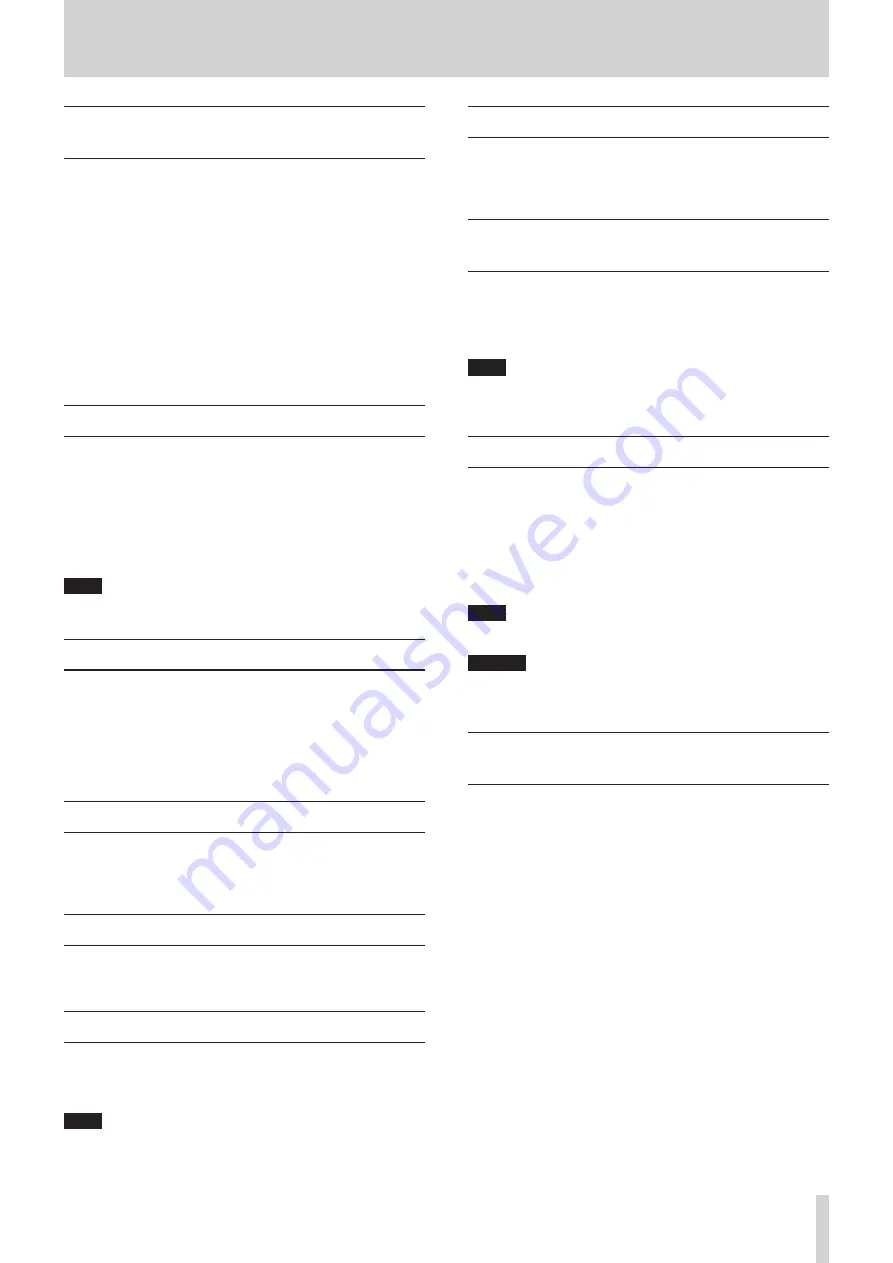
TASCAM Portacapture X8
73
15 - Various settings
15 - 1 Adjusting gain differences between
included mics (mic trim function)
Set this with the GENERAL SETTINGS screen > I/O SETTINGS page > MIC
TRIM item.
This adjusts the sensitivity of the included mics.
Use this function to make adjustments when the volumes of the left and
right included mics are noticeably different because the source cannot
be recorded from the front or when the level difference between them is
noticeable.
MIC L
Options: −3 dB, −2 dB, −1 dB, 0 dB (default value), 1 dB, 2 dB, 3 dB
MIC R
Options: −3 dB, −2 dB. −1 dB, 0 dB (default value), 1 dB, 2 dB, 3 dB
15 - 2 XRI function overview
This can be set using the GENERAL SETTINGS screen > SYSTEM page >
XRI item.
When this is on, files recorded in WAV format will have recording setting
information, including input volumes, saved in them as XRI (eXtended
Recording Information) data.
o
The XRI data recorded can be checked on the FILE INFORMATION
screen. (page 62)
NOTE
XRI data cannot be saved when recording MP3 files.
15 - 3 Showing various information
Select the GENERAL SETTINGS screen > SYSTEM page > INFORMATION
item.
CARD
This shows information about the microSD card.
SYSTEM
This shows the firmware and hardware versions.
15 - 4 Resetting the date and time
Select the GENERAL SETTINGS screen > SYSTEM page > DATE/TIME item,
and adjust the settings. See “Setting the language, date and time” on
page 20 for operation procedures.
15 - 5 Resetting the language
Select the GENERAL SETTINGS screen > SYSTEM page > LANGUAGE item,
and adjust the setting.
15 - 6 Resetting the unit to its factory defaults.
Select the GENERAL SETTINGS screen > SYSTEM page > INITIALIZE item,
and conduct initialization.
NOTE
After executing the INITIALIZE function, always use the
¤
/HOLD
switch to turn the unit off.
15 - 7 Formatting microSD cards
Select the GENERAL SETTINGS screen > SYSTEM page > MEDIA FORMAT
item, and conduct formatting. See “Formatting (initializing) microSD
cards” on page 21 for operation procedures.
15 - 8 Using the automatic power saving
function
This can be set using the GENERAL SETTINGS screen > POWER/DISPLAY
page > AUTO POWER item.
When on, the unit automatically turns off after 30 minutes have elapsed
since the last activity or operation.
NOTE
This function only works when the unit is stopped. This function will
not cause the unit to turn off during recording or playback.
15 - 9 Selecting the power source
This can be set using the GENERAL SETTINGS screen > POWER/DISPLAY page
> POWER SOURCE SELECT item.
BATTERY
Operate using battery power. Do not use USB power supply.
AUTO (DEFAULT)
Use USB power supply when available. When the power supply cur-
rent is less than 500 mA, battery power will be used.
NOTE
When connecting this unit with an iOS device, set this to BATTERY.
CAUTION
Always put batteries in this unit before selecting BATTERY as the
power source.
15 - 10 Setting the AA battery type (BAT-
TERY)
This can be set using the GENERAL SETTINGS screen > POWER/DISPLAY page >
BATTERY item.
Use this to set the type of battery used.
This setting is used to show the amount of remaining battery charge and
determine if the unit has enough power for normal operation.
ALKALI
Alkaline batteries (default)
Ni-MH
Nickel-metal hydride batteries
LITHIUM
Lithium batteries






























