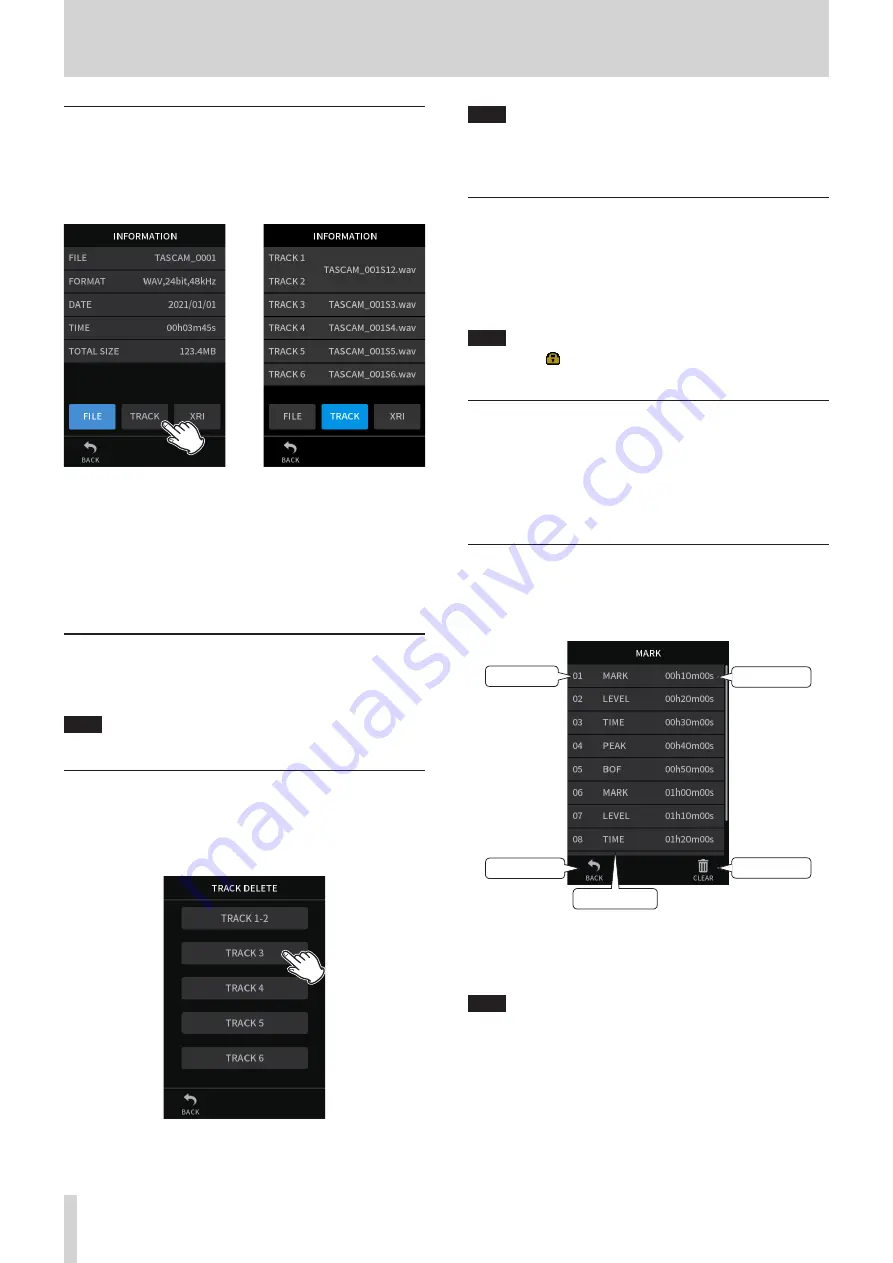
62
TASCAM Portacapture X8
9 - File operations
Viewing file details (FILE INFORMATION)
1.
Tap the name of the file to view on the BROWSE screen.
2.
Tap FILE INFORMATION.
Information about the selected file will be shown.
Project information
Track information
e
Tap TRACK.
FILE
This shows the project name, recording format, recording date,
playback time and file size.
TRACK
This shows all the track files in the project. If the project has no
track files or was not recorded by this unit, only the master file will
be shown.
Deleting files and projects (FILE DELETE)
1.
Tap the name of the project to delete on the BROWSE screen.
2.
Tap FILE DELETE.
NOTE
A protected (read only) file cannot be deleted.
Deleting tracks in projects (TRACK DELETE)
1.
Tap the name of the project to delete on the BROWSE screen.
2.
Tap TRACK DELETE.
3.
Tap all the track files to be deleted.
NOTE
o
Tracks can only be deleted in projects recorded using the MANUAL
and PODCAST apps.
o
Deletion of the contents of tracks does not affect master files.
Enabling and disabling protection (CHANGE PROTECT)
Project protection can be enabled and disabled.
1.
Tap the name of the file to change protection for on the BROWSE
screen.
2.
Tap CHANGE PROTECT.
This enables or disables protection.
NOTE
Lock marks ( ) will be shown to the bottom right of icons for files
that are protected
Changing names (RENAME)
Project names can be changed.
1.
Tap the name of the project to change on the BROWSE screen.
2.
Tap RENAME.
3.
Input the new project name and tap OK.
o
See “Character input” on page 17 for how to input characters.
Viewing the mark list (MARK)
1.
Tap the name of the file to view on the BROWSE screen.
2.
Tap MARK.
A list of marks will be shown
Mark type
Number
Go back
Delete
Mark position
See “Mark functions” on page 64 for information about mark types.
Deleting marks
Tap the trashcan icon to delete all marks.
NOTE
See “Deleting marks” on page 64 for details about the deleting
individual marks.






























