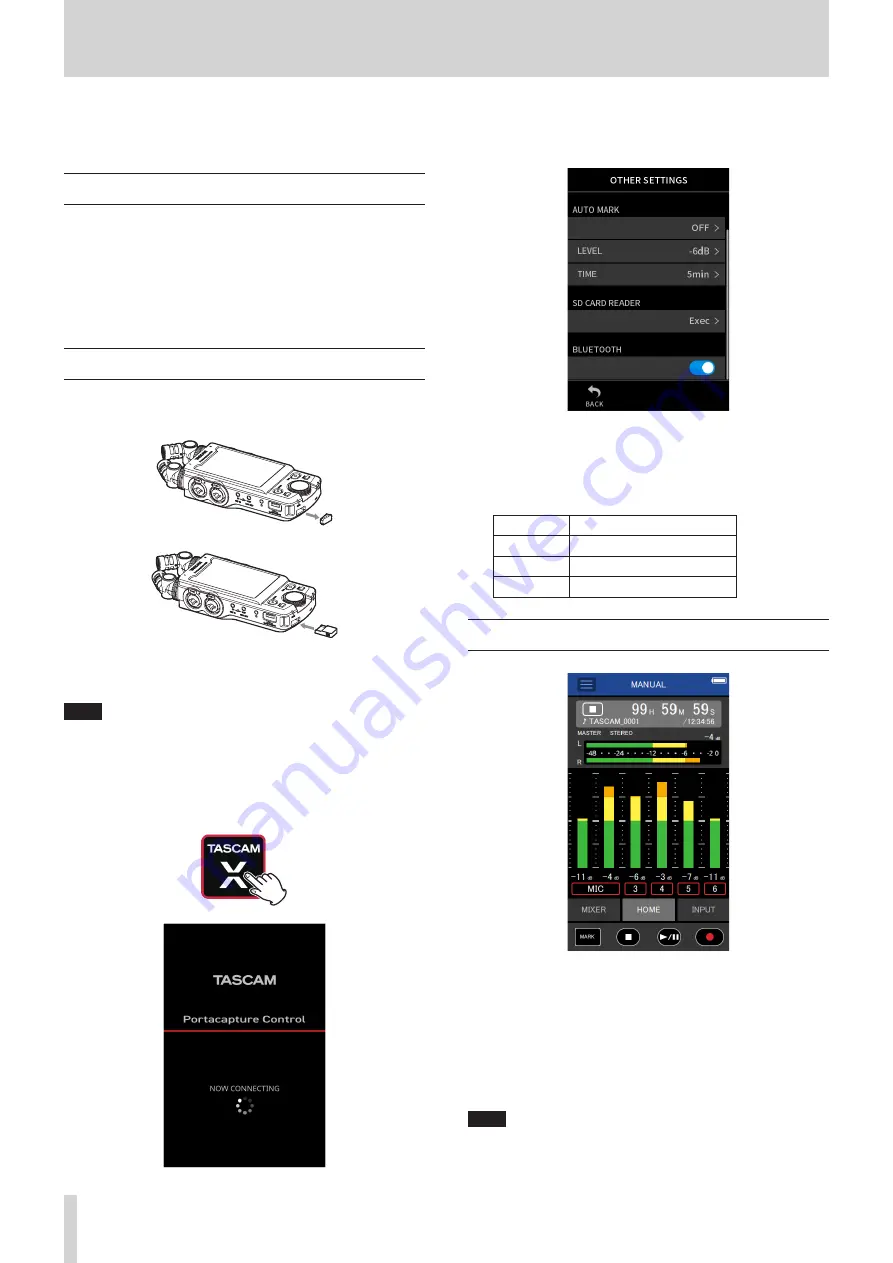
72
TASCAM Portacapture X8
14 - Controller app
When an AK-BT1 Bluetooth adapter is connected to the Bluetooth device
connector of this unit, this unit can be controlled from an iOS/Android
device using a controller app.
14 - 1 Installing the dedicated controller app
1.
Connect the device to the Internet.
2.
Search for “Portacapture Control” on Google Play for an Android
device or on the App Store for an iOS device. Then, download and
install it.
o
Please be aware that you are responsible for any transmission costs
related to Internet connection.
14 - 2 Connecting with this unit using Bluetooth
1.
Remove the cover from the Bluetooth connection device port on
this unit, and install an AK-BT1 in it.
o
Insert it so that the connector is toward the screen.
2.
Enable Bluetooth connection on the smartphone or tablet.
NOTE
o
Do not execute pairing from the Bluetooth device list screen of an
iOS/iPadOS or Android device.
Always launch Portacapture Control and use it for pairing.
o
Refer to the operation manual of the Bluetooth device for procedures.
3.
Use the smartphone or tablet to launch Portacapture Control.
Bluetooth device screen
4.
If the unit is not turned on, turn it on.
5.
On the unit, turn the GENERAL SETTINGS screen > OTHER SETTINGS
page > BLUETOOTH item on.
When connection completes, the display of the smartphone or
tablet will automatically switch to the operation screen.
The AK-BT1 access indicator (blue) shows the connection status.
Indicator
Status
Unlit
Not paired
Blinking
Waiting to pair
Lit
Paired
14 - 3 Using the dedicated smartphone app
The four buttons at the bottom of the screen correspond to the physical
buttons on the unit, and tapping them performs the same functions.
MARK: MARK button
8
:
HOME [
8
] button
t
/
9
:
t
/
9
button
0
:
REC [
0
] button
o
Other operations are the same as using the touchscreen on the unit.
NOTE
Monitoring recording is not possible on paired devices. Use the
headphone jack on the unit.






























