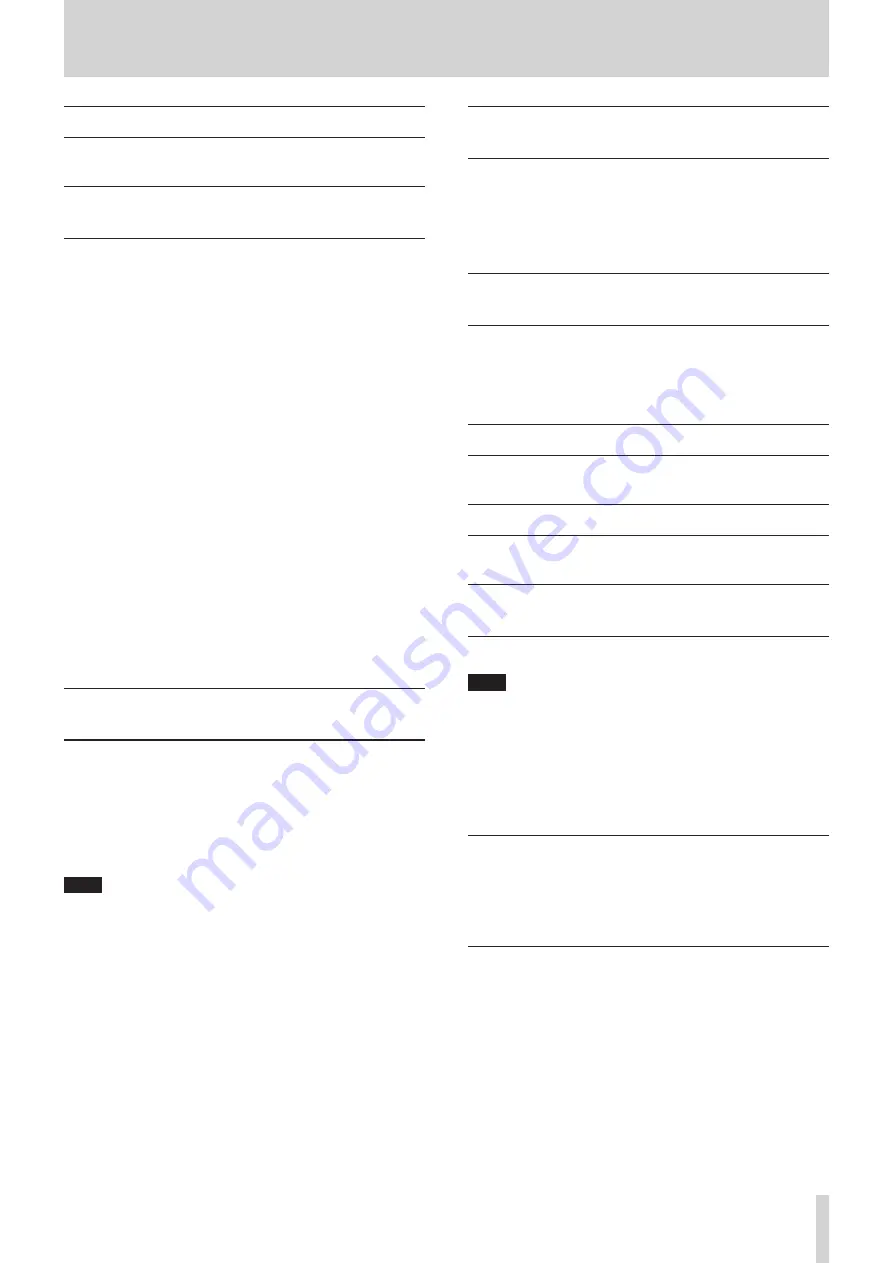
TASCAM Portacapture X8
49
7 - Recording settings
7 - 4 Pausing during recording (REC PAUSE)
See “Recording pause function” on page 30.
7 - 5 Starting recording automatically (AUTO
REC)
Set this with the GENERAL SETTINGS screen > REC SETTINGS page >
AUTO REC item.
This function can start recording automatically.
Recording starts automatically when the recording level exceeds a set
level. In addition, the unit can be set to pause the current file or start a
new file when the recording level goes below a set level.
AUTO REC
Recording will occur according to the following settings when this is
on.
START LEVEL
This sets the recording level that starts recording.
When OFF is selected, press the record [
0
] button to start recording.
END LEVEL
This sets the recording level that stops recording.
When OFF is selected, press the HOME [
8
] button to stop recording.
END DELAY
If the recording level goes above the END LEVEL before this time elaps-
es, recording will continue.
END MODE
This sets what happens if the START LEVEL is exceeded again after
automatic recording has been started and the recording level has
gone below the END LEVEL.
SAME FILE: Recording continues in the same file
NEW FILE: Recording starts in a new file
7 - 6 Recording with two settings at the same
time (DUAL REC)
Set this with the GENERAL SETTINGS screen > REC SETTINGS page >
DUAL REC item.
This enables recording with different formats.
MP3
FLOAT
In addition to the ordinary recording, recording with the selected
format will also occur.
NOTE
o
MP3 dual format recording cannot be used when the sampling fre-
quency is 96 or 192 kHz.
o
FLOAT dual format recording cannot be used in the MANUAL app at
96 or 192 kHz.
o
When on, the low-cut filter, noise gate, limiter, equalizer and phase
inversion will affect both files.
7 - 7 Capturing a few seconds before starting
recording (PRE REC)
Set this with the GENERAL SETTINGS screen > REC SETTINGS page > PRE
REC item.
When the prerecording function is on and the unit is in recording stand-
by, it can record up to two seconds of signal input before recording is
started.
7 - 8 Adjusting input levels automatically
(AUTO GAIN)
Set this with the AUTO GAIN item on the INPUT screen of each app.
This will automatically raise and lower the input level in response to
the input signal volume. This is ideal for recording meetings and other
situations when volume increases and decreases are not a problem.
7 - 9 Recording file naming
See “File name overview” on page 54.
7 - 10 Designating the folder use for recordings
See “File operations” on page 54.
7 - 11 Changing files while continuing to record
(TIME FILE INCREMENT function)
A file with a new number can be created automatically or manually.
NOTE
o
The number at the end of the file name will increment every time a
new file is created.
o
If the name of a newly created file would be the same as that of an
existing file, the number will be incremented until the new file has a
unique name.
o
A new file cannot be created if the total number of files and folders
would exceed 5000.
Automatic
Set this with the GENERAL SETTINGS screen > REC SETTINGS page >
TIME FILE INCREMENT item.
When the set time elapses during recording, recording in the current file
will stop automatically and continue in a new file.
Manual
Press the
t
/
9
button on the unit while recording to start a new file
manually.






























