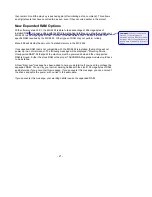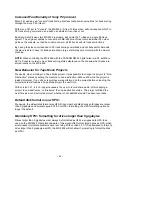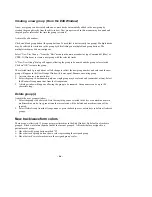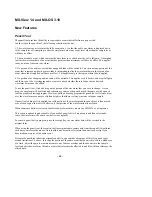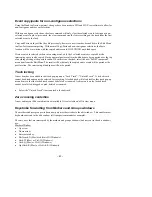- 45 -
to create a
achine as long as all of the selected machines have fewer than
2 groups each (not total).
.
ample, if groups 1, 2, 4 and 5 already exist, then selecting New Group will result in group number
o the first machine
might get a new group ("Group 2") and a second machine might get a different group ("Group 4"). Each
machine in a multi-machine display is treated separately in terms of creating groups.
Creating a new group (From the User Groups Window)
Activate the user groups window.
•
If in single machine mode, the New Group menu item will be enabled:
¾
If there are less than 12 groups already existing for the current project.
•
If in multi-machine mode, the New Group menu item will be enabled if:
¾
Only machine item(s) are selected (no user groups can be selected).
¾
Each machine selected must have fewer than 12 groups created.
Looking at this another way: If the user groups window does not have multiple machines, then it does not
matter what is selected in the list and the New Group menu item will be enabled as long as there are fewer
than 12 groups already created. If the user groups window represents the user groups for multiple
machines, then the user must designate which machine to create a new group for by selecting that
machine and the selected machine must have fewer than 12 groups already created. As a convenience, the
user is allowed to select multiple machine items (but still no user group items) and is allowed
new group in each selected m
1
Once these criteria are satisfied, select New Group from the Groups menu and a new group(s) will be
created. The new group will be automatically numbered and named with the next available group number
For ex
3 (named "Group 3") being added to the group list for the current project. If in multi-machine mode and
with
multiple machines selected, each machine will have the next available group created, s