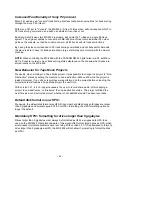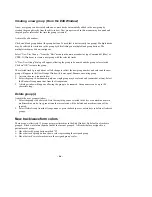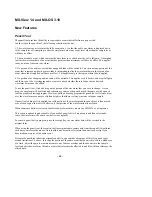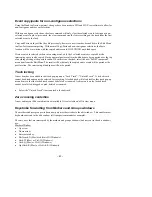- 52 -
Virtual Track Present Indicator
Any track that has virtual tracks created has the expander triangle colored blue.
Logarithmic and Exponential Fade Types
Fade Changes
Multitrack Selections and the Fade Command
With selector tool (arrow cursor), it is now required that multi-track selections must be such that the
resulting fade will be the same on all selected tracks or the Fade command will not be enabled.
THIS IS A CHANGE - previously, the requirement for the Fade command was just that for each track,
the selection in/out points had to be such that an audio event (or audio events for crossfades) was
correctly positioned around in/out so that a valid fade could be calculated. In other words, the affected
sound event on track 1 could have been ramped up, the affected event on track 2 could have been ramped
down and 2 events on track 3 could have been cross faded.
NOW - All tracks contained within the selection must have events positioned such that they all would be
ramped up, ramped down or cross faded. No combinations allowed! Note that the reason for this is that
the UI has changed to allow the user to select the type of fade curves. This cannot be done unless all fades
for multiple tracks are of the same type.
Summary of Fade operations:
Create fade with Selector tool (crosshair) selected
•
Create an edit selection, then select the Fade command from the Edit Menu (cmd-F / ctrl-F).
•
Select the desired fade curve from the dialog box.
•
If the selection covers the right end of one event and the left end of another event, this will create a
cross-fade, and a cross-fade dialog will be shown.
•
If the selection only covers the left or right end (but not both) of a single event, this will create a
ramp-up or ramp-down (fade in / fade out), and the appropriate ramp dialog will be shown.
Edit fade with Selector tool (crosshair) selected
•
Double click on an existing fade (either a cross-fade or a ramp up/down). The appropriate fade dialog
will be shown. Select the new fade shapes and click OK.