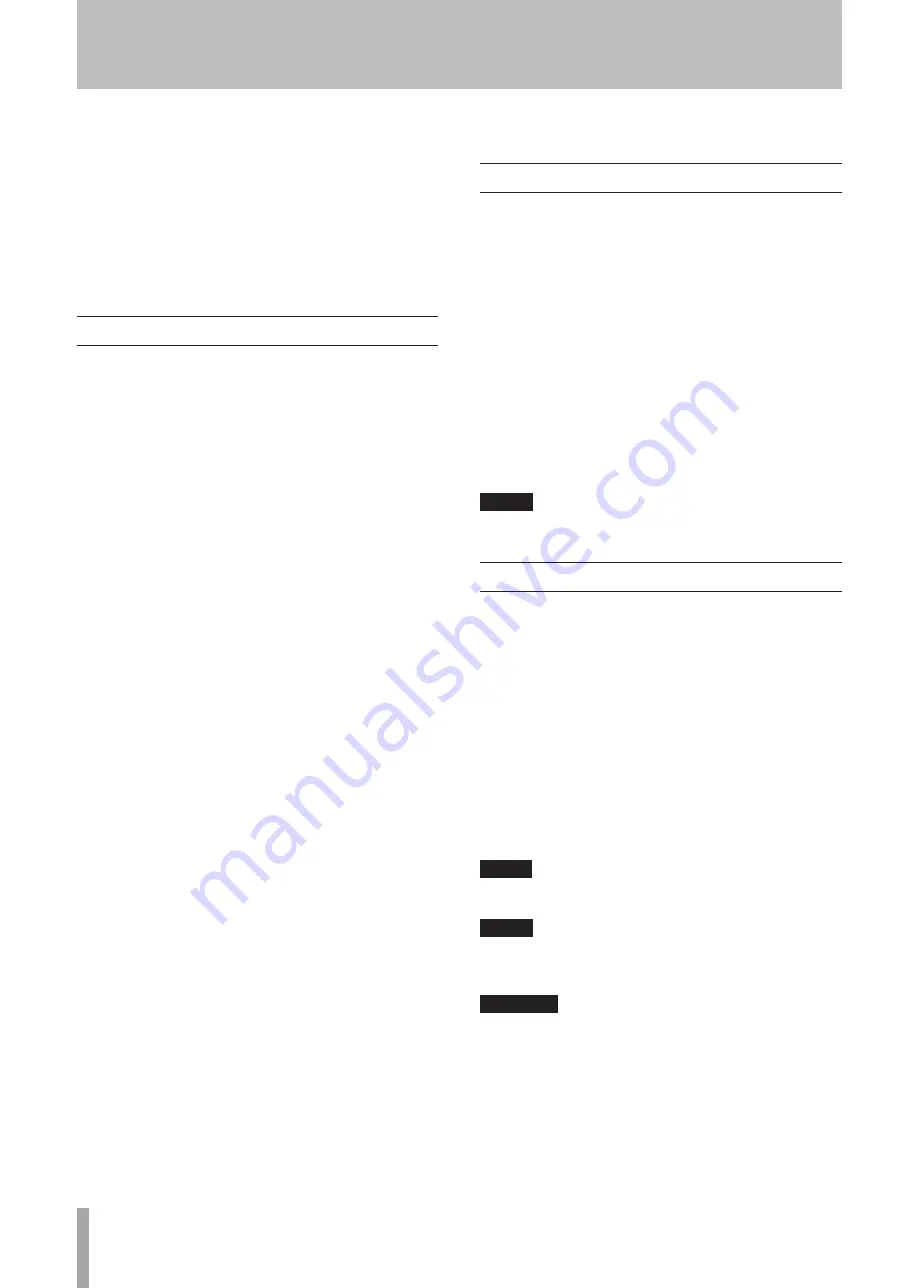
6
TASCAM MD-02/MD-02B
Thank you very much for purchasing a TASCAM
MD-02/MD-02B MiniDisc deck. Please read this manual
thoroughly before using the unit so that you understand
correct operating procedures and can use its functions
fully. We hope that you enjoy using this unit for many
years.
Please keep this manual so that you can read it at any time.
A digital copy of this manual can also be downloaded from
our website (http://www.tascam.com/)
Main features
Compatible with ST (stereo), MONO, LP2 and LP4 for-
•
mats and can record and play discs with multiple modes
Track editing functions include ERASE, DIVIDE,
•
COMBINE, MOVE and TITLE
Multiple tracks can be grouped and played back together
•
in group playback mode
Automatic track creation functions (LEVEL/TIME/
•
OFF)
New tracks can be started during recording by pressing
•
the
RECORD
key
Sync recording function allows recording to start in
•
response to input signals (-41 dB analog/-61 dB digital)
Input signals can be monitored without inserting an MD
•
disc
Digital volume control of inputs (-∞, -48 to +12 dB)
•
Fade-in/fade-out recording function (1–10 seconds in 1
•
second steps)
All track, program (32 tracks maximum) and random
•
playback modes
Single track repeat, all track repeat, program repeat and
•
random repeat playback modes
Power on play function can automatically start playback
•
when power is turned ON
Switch between display of track elapsed time and track
•
remaining time during playback
Switch between display of track elapsed time and disc
•
remaining time during recording
RCA analog unbalanced input and output jacks
•
XLR analog balanced input and output jacks (MD-02B
•
only)
Coaxial and optical digital input and output jacks
•
Built-in sampling rate converter converts 32 and 48 kHz
•
digital signals into 44.1 kHz
Remote control and title input possible with a PS/2 key-
•
board
Wireless remote control included as a standard acces-
•
sory
1 − Introduction
2U rack-mount size
•
Included items
This product includes the following items.
Take care when opening the package not to damage the
items. Keep the package materials for transportation in the
future.
Please contact the store where you purchased this unit
if any of these items are missing or have been damaged
during transportation.
Main unit
•
.........................................................................1
A Power cord
•
...................................................................1
Wireless remote control unit (RC-MD02)
•
......................1
AAA batteries for the remote control unit
•
......................2
A rack-mounting screw kit
•
..............................................1
A warranty card
•
..............................................................1
Owner's manual (this manual)
•
........................................1
NOTE
The batteries are not supplied for Taiwan.
Conventions used in this manual
In this manual, we use the following conventions:
“MiniDisc” is abbreviated as “MD.”
•
Keys, jacks and other parts on the main unit and exter-
•
nal devices are indicated like this:
KEY
Messages on the unit’s display are shown with quotation
•
marks like this: “Message”
When the character display area shows information about
•
discs and tracks this is called the “information display”
mode.
Additional information is provided as necessary as tips,
•
notes and cautions.
TIP
These are tips about how to use the unit.
NOTE
These provide additional explanations and describe
special cases.
CAUTION
Failure to follow these instructions could result in
injury, damage to equipment or lost recording data, for
example.
Содержание MD-02
Страница 1: ...MD 02 MD 02B MiniDisc Deck D01082620B OWNER S MANUAL...
Страница 38: ...38 TASCAM MD 02 MD 02B Notes...
Страница 39: ...TASCAM MD 02 MD 02B 39 Notes...







































