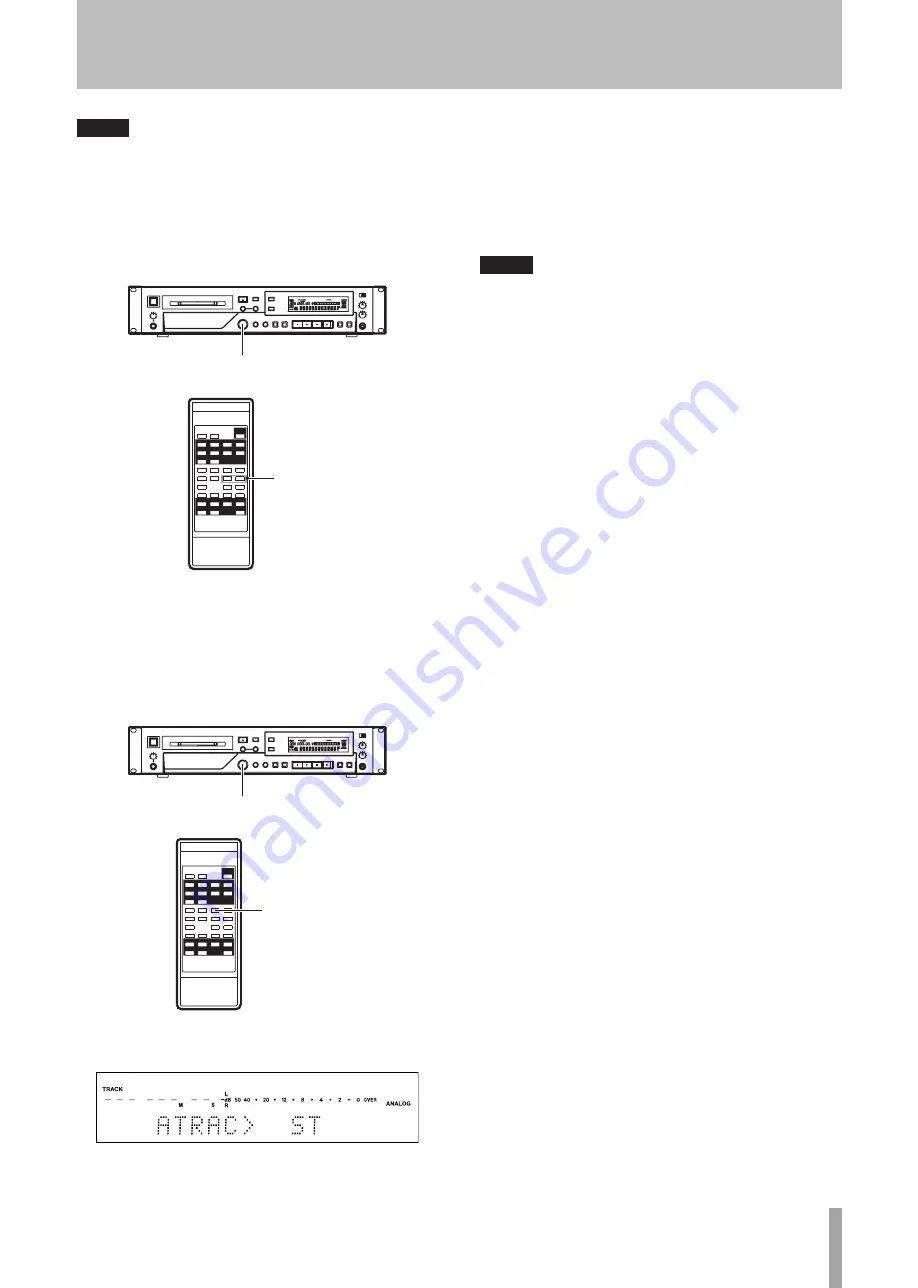
TASCAM MD-02/MD-02B
17
NOTE
Press the MENU key when a selectable menu item is
shown to return to the information display.
2. Use the
MULTI JOG
dial on the main unit or the +/–
keys on the remote control to select the desired menu
item.
MULTI JOG dial
–/+ key
3. Press the
MULTI JOG
dial on the main unit or the
ENTER
key on the remote control to confirm the
selection.
The menu item and its setting value are shown.
Change the setting using the following procedures.
MULTI JOG dial
ENTER key
4. Use the
MULTI JOG
dial on the main unit or the +/–
keys on the remote control to set the value as desired.
5. Use the
MULTI JOG
dial on the main unit or the
ENTER
key on the remote control to confirm the
setting.
The unit returns to information display mode.
NOTE
Press the ESCAPE key on the main unit or the ESC/CLR
•
key on the remote control when a menu item and its
setting value are shown to return to the menu item
selection screen.
Some menu items, such as the time display, do not
•
have settings and are only for confirmation.
After making settings with the menu, press the
•
MULTI JOG dial or ENTER key to exit the menu after
confirming the selection and return to the infor-
mation display mode.
To leave the menu without any changes, press the
•
MENU key on the main unit or the remote control to
exit menu mode.
When "IR REMOTE?" is set to "Disable," the main unit
•
does not respond to remote control operations, with
the exception of some keys. When set to "Enable,"
the unit responds to all remote control keys.
4 − Menu Operation
Содержание MD-02
Страница 1: ...MD 02 MD 02B MiniDisc Deck D01082620B OWNER S MANUAL...
Страница 38: ...38 TASCAM MD 02 MD 02B Notes...
Страница 39: ...TASCAM MD 02 MD 02B 39 Notes...
















































