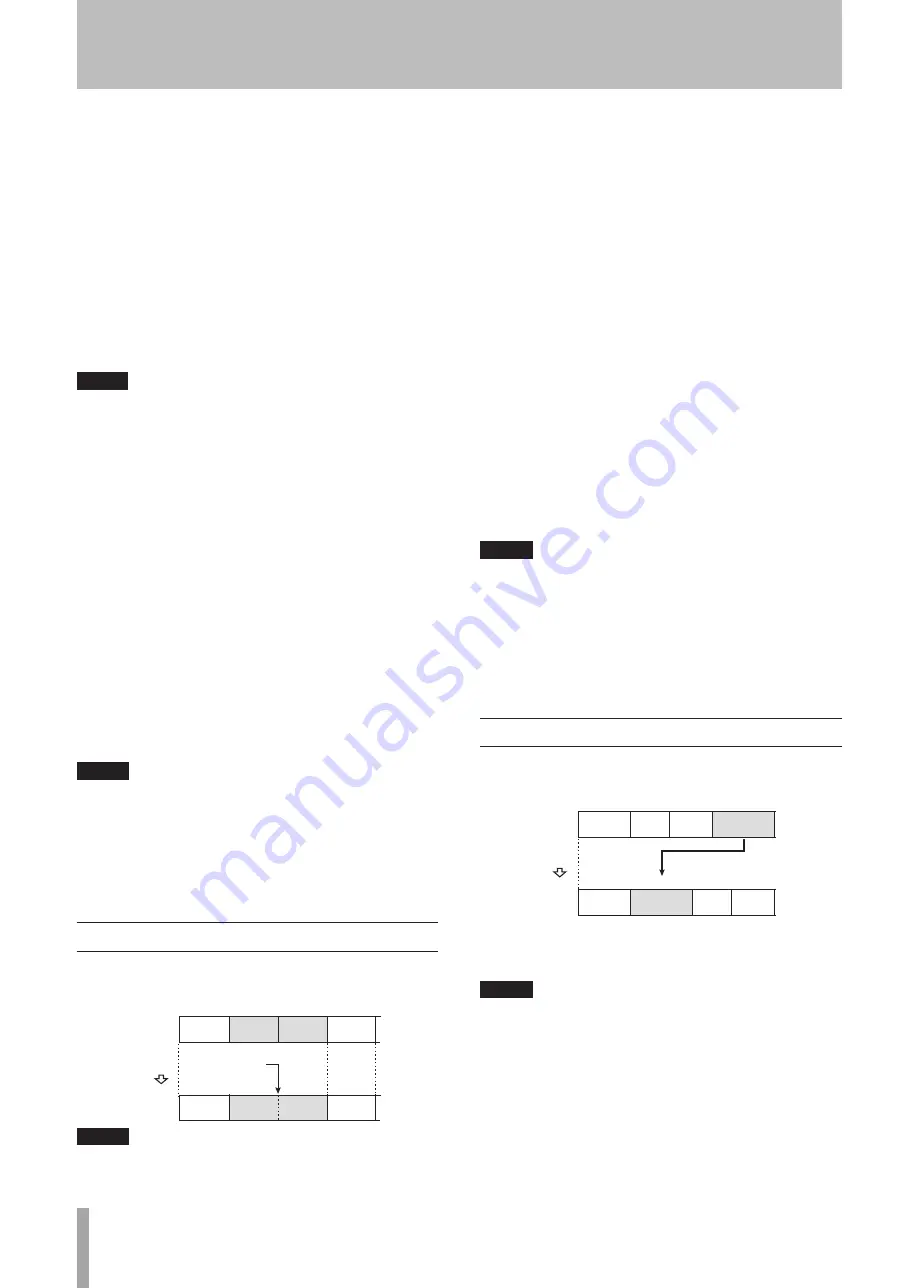
28
TASCAM MD-02/MD-02B
2. Press the
EDIT
key on the main unit or the remote
control.
3. Use the
MULTI JOG
dial on the main unit or the
+/–
keys on the remote control to select “DIVIDE?”
4. Start playing the track before the point when you
want to divide it and, when you reach that point,
press the
MULTI JOG
dial on the main unit or the
ENTER
key on the remote control.
“Point> 0” appears on the display, and a short section
of the track immediately after the divide point (when
you pressed
ENTER
) is played repeatedly to allow
confirmation.
TIP
Instead of steps 1 and 2 in the above procedures, you can
pause playback at the point when you want to divide the
track before selecting "DIVIDE?" from the EDIT menu.
"Point>0" appears on the display in the same way, and
a few seconds of the track immediately after the divide
point (the point when you paused playback) are played
repeatedly to allow confirmation.
5. If necessary, use the
MULTI JOG
dial on the main
unit or the
+/–
keys on the remote control to adjust
the divide point.
6. After setting the point, press the
MULTI JOG
dial
on the main unit or the
ENTER
key on the remote
control.
“Sure?” appears.
7. Press the
MULTI JOG
dial on the main unit or the
ENTER
key on the remote control to divide the track.
After the track is divided, “Complete” is shown on
the display.
NOTE
If the track has a title, the same title is given to both
•
parts of the divided track.
The following tracks are renumbered with values
•
increased by one.
This function cannot be applied to the beginning of
•
any track.
Combining tracks (COMBINE)
Two continuous tracks can be combined into one track.
Track
No. 1
2
3
4
Track
No. 1
2
3
Song C
Combine
Song A
Song B
Song D
Combine
Songs B
and C
Number
of tracks
decreases
Song C
Song A
Song B
Song D
NOTE
Tracks that have been recorded using different modes
cannot be combined together.
1. Play the latter of the two tracks to be combined or
put it in playback standby.
For example, to combine tracks 2 and 3, play track 3 or
put it into playback standby.
2. Press the
EDIT
key on the main unit or the remote
control.
3. Use the
MULTI JOG
dial on the main unit or the
+/–
keys on the remote control to select “COMBINE?”
4. Press the
MULTI JOG
dial on the main unit or the
ENTER
key on the remote control.
“Track OK?” is displayed, and the last three seconds of
the first track and the first three seconds of the second
track are played repeatedly to allow confirmation.
5. Press the
MULTI JOG
dial on the main unit or the
ENTER
key on the remote control.
After the tracks are combined, “Complete” is shown on
the display.
To combine more than two consecutive tracks, repeat
the above procedures as many times as necessary.
NOTE
If both tracks have titles, the title of the first track
•
becomes the title of the combined track.
The following tracks are renumbered with their
•
values decreased by one.
You cannot select the first track on the disc as the
•
latter of the two tracks at Step 1. “1st Track!” is
displayed if you try to do so.
Moving tracks (MOVE)
Tracks can be moved, changing their order.
Track
No. 1
2
3
4
Track
No. 1
2
3
4
Song C
Song A
Song B
Song D
Song C
Song A
Song B
Song D
Move Song D
to the 2nd track Song order is changed
Move
1. Play the track to be moved or put it in playback
standby.
NOTE
If the above step is not performed, the last track on
the disc is automatically selected for moving when the
following step is conducted while the unit is in a stopped
state. However, you can still change the selected track
number after starting the procedure.
7 − MD Editing
Содержание MD-02
Страница 1: ...MD 02 MD 02B MiniDisc Deck D01082620B OWNER S MANUAL...
Страница 38: ...38 TASCAM MD 02 MD 02B Notes...
Страница 39: ...TASCAM MD 02 MD 02B 39 Notes...













































