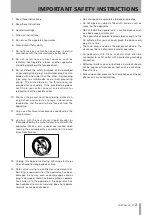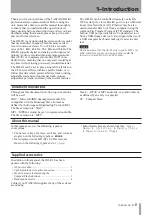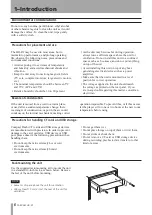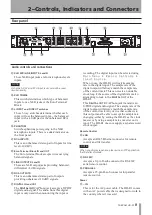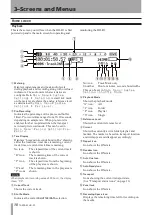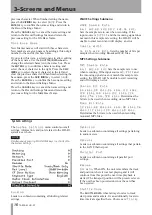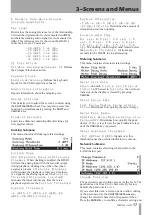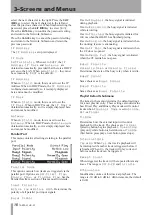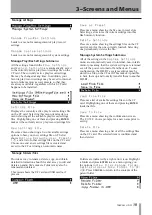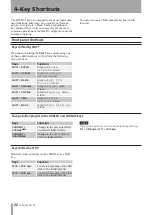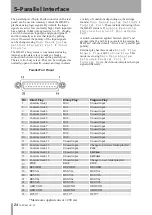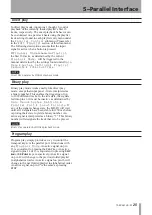14
TASCAM HD-R1
3–Screens and Menus
Fade In
On
or
Off
. When
ON
, applies a 20 millisecond fade-
in to the beginning of the track.
Fade Out
On
or
Off
. When
ON
, applies a 20 millisecond fade-
out to the end of the track.
Volume
Modifies the volume of this track at playback. The
range is
-30 dB
to
0 dB
in 1 dB increments, the
default is
0 dB
.
Delay Interval
After the track has finished playing, the transport will
wait for this amount of time before continuing. The
range is 0 seconds to 59 minutes.
Parallel Control
Leads to a submenu with parameters that control how
the track is played when triggered via the parallel
port’s
Direct Play
or
Binary Play
modes.
Track Info
Leads to a screen displaying additional information
about the track.
Parallel Control Submenu
Trigger Mode
Determines how the external input will control
playback for the track. The choices are
Trigger
(pressing button begins playback),
Momentary
(play only while button is held down), or
Toggle
(first button press plays, next button press stops).
Repeat Count
When triggered, the track will be repeated this many
times. The range is
OFF
,
0
–
20
and
Infinite
.
Interruptible
Yes
or
No
. When
Yes
, the track’s playback will
be interrupted if another track is triggered before it
is finished. When
No
, the track will play to its end
before another track can be triggered.
There are several settings which determine which files
to play back and the order and manner to play them.
Settings are listed with their name on the left side and
current value on the right.
NOTE
Simultaneously pressing
SHIFT+MODE
keys is a shortcut to
the Play Settings Menu.
Playback Mode
All
Plays all tracks on the CF card visible to
the HD-R1. The order can be by creation
date or alphabetical by file name.
Single
Plays the selected track and stops. A
track is selected using the
SKIP
µ
and
SKIP
≤
keys to navigate through all of
the tracks on the CF card visible to the
HD-R1.
Folder
Plays all tracks in the currently active
folder. The order can be by creation date
or alphabetical by file name.
Playlist
Plays tracks as specified by the loaded
playlist.
Track Sorting
Time
When in
All
or
Folder
playback
modes, the tracks are played in
chronological order by creation date.
Name
When in
All
or
Folder
playback
modes, the tracks are played in
alphabetical order by file name.
Random
Off
or
On
. When
On
, tracks are randomly selected
for playback.
Repeat
Off
Playback will stop after playing all
tracks in the folder or playlist once.
On
Playback of the tracks in the folder or
playlist continues until stopped by the
user.
All
Repeat playback of all media.
Folder
Repeat playback of the current folder.
Single
Repeat playback of the current track.
Playlist
Repeat playback of the current playlist.
Auto Ready
Off
or
On
.
When
On
, after the current track has
ended, instead of proceeding to the next playable
track, the HD-R1 will automatically enter ready-to-
play at the start of the track. This means that you must
press
PLAY
or use the play function of the parallel
port or serial port to start playback of each track (see
the Quick Start Guide for details). The next track to
Play settings