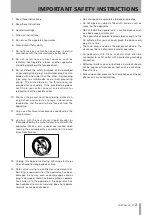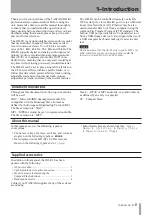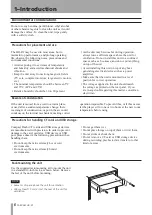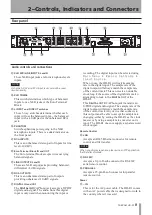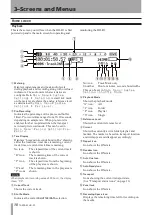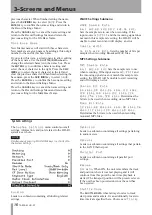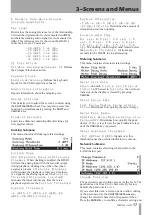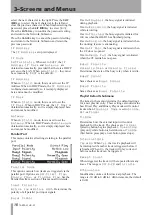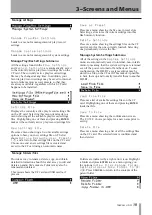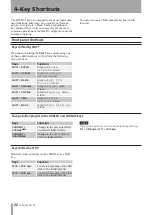8
TASCAM HD-R1
2–Controls, Indicators and Connectors
Operation menu keys and Shuttle/Data wheel
Switches, knobs and indicators
The rest of the keys are used for navigating the HD-
R1’s menu interface.
q
SHUTTLE/DATA wheel
When the Home Screen is open, the wheel moves
the playback start point forward and back, or
it jumps forward and back between tracks and
markers depending on the Shuttle Mode setting.
It also navigates up/down through menu items and
settings.
The main screen of the HD-R1 has two modes: menu
mode and operation mode. The
MENU
key is used to
toggle between these two modes.
When in menu mode the following keys are active:
w
MENU
Toggles between menu and operation modes.
This can also be used as the
SHIFT
key.
9
ENTER
Selects/activates the currently highlighted menu
item.
If you press the
SHIFT
key at the same time, it
becomes a shortcut key.
0
CANCEL
Deselects/escapes the current item or screen.
If you press the
SHIFT
key at the same time, it
becomes a shortcut key.
When in Operation Mode, the following keys are
active.
y
TIME
Cycles through the time display modes.
If you press the
SHIFT
key at the same time, it
becomes a shortcut key.
u
MODE
Cycles through the four major playback modes:
All
,
Single
,
Folder
,
Playlist
.
If you press the
SHIFT
key at the same time, it
becomes a shortcut key.
This can also be used as the
CURRENT
key.
1
POWER
Switches the HD-R1’s power on and off.
2
PHANTOM (+48V) indicator
This red indicator is illuminated when the
HD-R1 is providing phantom power to the XLR
microphone inputs. The
PHANTOM
power switch is
located on the rear panel.
3
INPUT L and INPUT R knobs
Controls the gain for the left and right analog
inputs.
4
INPUT L and INPUT R indicators
These indicators show signal presence and
overload conditions for the left and right analog
inputs. The indicators will light green when a
signal at a certain level (-30dBFS) or higher is
present. However, if the signal level exceeds
-2dBFS, the indicators will light red.
5
POWER ON PLAY
When enabled, the HD-R1 will enter play
immediately after being powered on. It will enter
the playback mode that was last used with the
currently installed CF card. If
Main Menu
˘
System Settings ˘ Resume
is
Off
, playback will begin at the first track in the
remembered folder or playlist, depending on the
playback mode. If
Main Menu
˘
System
Settings ˘ Resume
is
On
, playback will
begin wherever the transport was last stopped
before the power was turned OFF .
6
USB
USB storage media can be plugged into this USB
host connector so that files can be copied between
the USB storage media and the Compact Flash
media. A USB computer keyboard can also be
connected here, making it easier to enter text. The
keyboard may be plugged in or disconnected at
any time. Storage devices can be inserted at any
time, but do not remove them while a file I/O
operation is in progress.
7
Compact Flash Slot
This slot accepts Type I/II Compact Flash cards
.
8
LCD
This shows the Home Screen, various menu
screens and warning messages.
s
PHONES connector and PHONE knob
This knob controls the volume output through the
standard ¼-inch headphones jack.