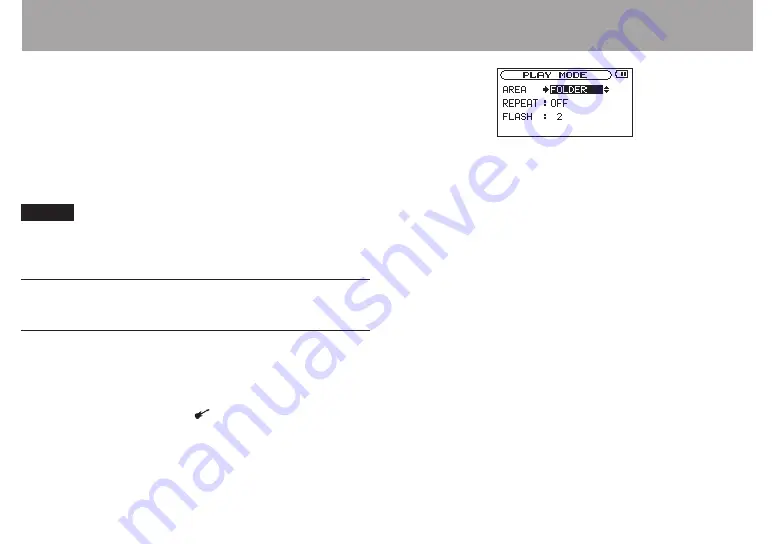
60
TASCAM GB-10
8-Playback Area and Playlist
On the Home Screen, use the
Â
or
¯
button to select a
file from the current “playback area” to play. You can set the
playback area that includes the files that can be selected. If
the card contains a large number of files, for example, setting
a limited playback area can make file selection easier. On the
PLAY MODE
screen, you can set the playback area to all files,
the current folder or the playlist. You can also use the
BROWSE
screen to set the desired folder as the playback area.
NOTE
On the
BROWSE
screen, you can also choose any file on the
card for playback regardless of the playback area setting.
Using the PLAY MODE screen to set
the playback area
Follow these procedures to set the playback area on the
PLAY
MODE
screen.
1. Press the MENU button to open the
MENU
screen.
2. use the
§/
BROWSE and
¶
/ button to select “
PLAY
MODE
” and press the
Á
button or
¯
button to open
the
PLAY MODE
screen.
3. Select the “
AREA
” item so that its setting value appears
as light letters on a dark background.
4. Use the VALUE (+/–) buttons to select one of the
following playback areas.
ALL FILES
Allow playback of all the files in the
MUSIC
folder on the SD
card.
FOLDER
Allow playback of all the files in the folder that contains the
currently selected file.
PLAYLIST
Allow playback of the files in the playlist. (See “Playlist” on
page 63.)
If you select this, but there is no playlist defined, a “
No
PLAYLIST
” pop-up appears.
Содержание GB-10
Страница 5: ...TASCAM GB 10 5 IMPORTANT SAFETY INSTRUCTIONS...
Страница 98: ...98 TASCAM GB 10 Notes...
Страница 99: ...TASCAM GB 10 99 Notes...
















































