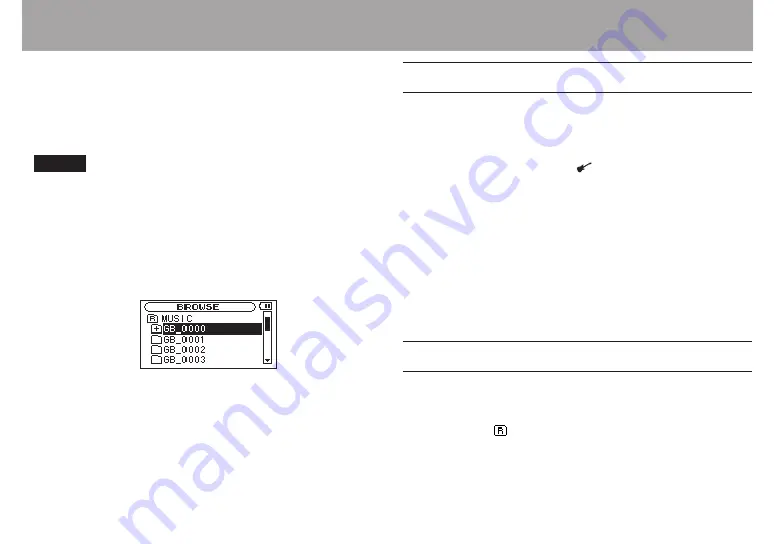
TASCAM GB-10
53
6–Working with Files and Folders (BROWSE screen)
On the Browse Screen, you can view the contents of the
“
MUSIC
” Folder, which contains the audio files on the SD card.
On this screen, you can also play and erase selected audio
files, create folders, add tracks to the playlist and so on. (See
“Playlist” on page 63.)
TIP
If you connect this unit with a computer by USB or connect
the SD card directly with a computer, you can change the
folder structure within the “
MUSIC
” Folder and erase files in it
using the computer. Furthermore, you can change file names
from the computer.
To open the
BROWSE
screen, from the Home Screen, press the
§
/
BROWSE button.
When you open the
BROWSE
screen, the contents of the folder
that contains the file that was selected on the Home Screen
are shown.
BROWSE screen navigation
On the
BROWSE
screen, folders and music files appear in
a hierarchical structure much like they would appear on a
computer. Folders can only be used to two levels.
Use the
•
§/
BROWSE and
¶
/ buttons to select files and
folders.
When a folder is selected, press the
•
¯
button to show
the contents of that folder.
When a file or folder is selected, press the
•
Â
key to exit
the currently open folder and go to a higher level in the
folder structure.
When a file or folder is selected, press the
•
Á
key to open
the pop-up window.
Icons on the BROWSE screen
The icons that appear on the
BROWSE
Screen have the
following meanings.
MUSIC folder (
)
The
MUSIC
Folder is the highest (root) level folder in the
hierarchy shown on the
BROWSE
Screen.
Содержание GB-10
Страница 5: ...TASCAM GB 10 5 IMPORTANT SAFETY INSTRUCTIONS...
Страница 98: ...98 TASCAM GB 10 Notes...
Страница 99: ...TASCAM GB 10 99 Notes...
















































