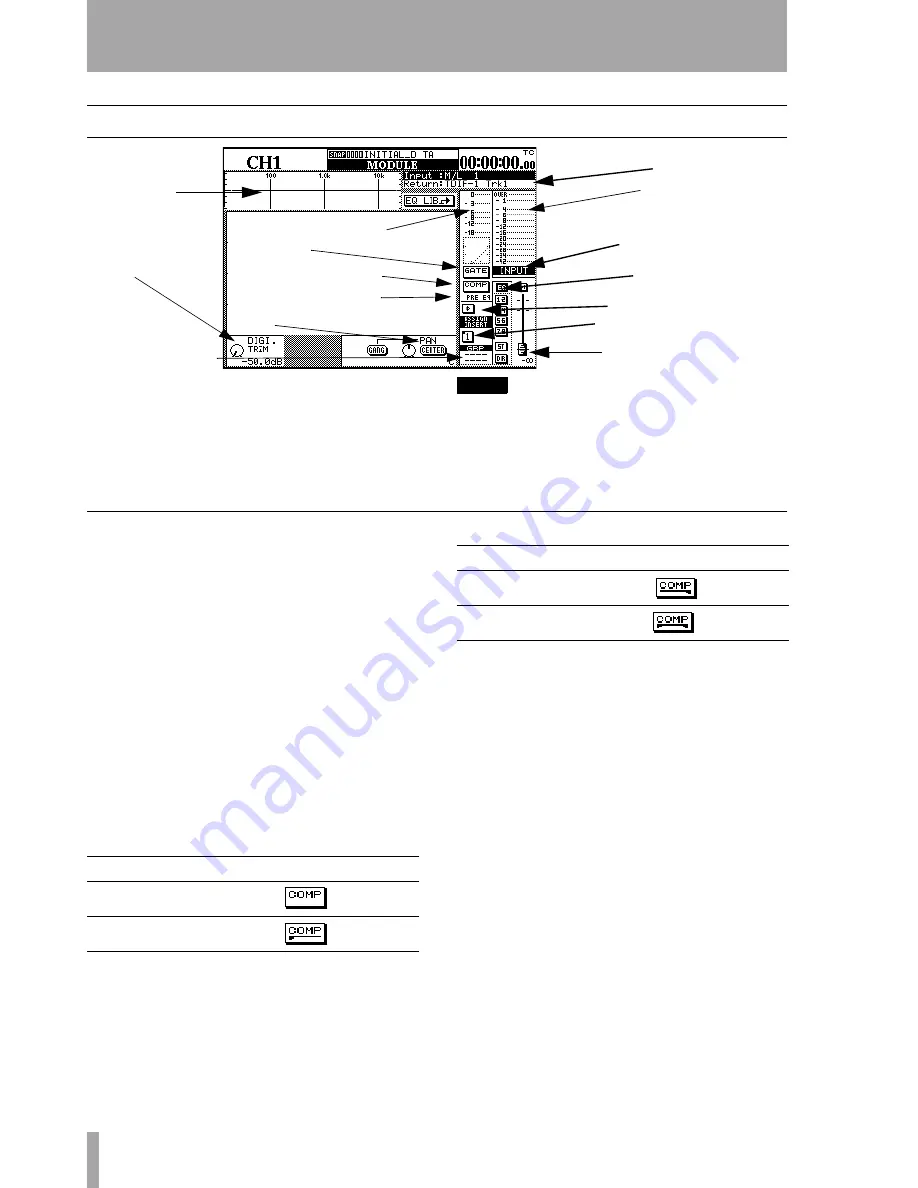
7 – Module operations—Common area indicators and controls
50
TASCAM DM-24 Reference Manual
Common area indicators and controls
In addition to the parameters visible above, the com-
mon area also provides a way of viewing the current
I/O assignment, together with a graphical view of the
current EQ settings, as well as the current dynamics
processor (with meter) and meter facilities.
NOTE
Some of these parameters can be viewed and set glo-
bally for the whole console. See “Setting up the I/O” on
page 36.
The on-screen controls available in the common area
are:
Dynamics controls
The exact controls and display vary, depending on
what channel has been selected (see “Dynamics pro-
cessors” on page 63 for full details of the availability
of dynamics processors for the different modules of
the DM-24):
Gate/Expander
An on-screen button allows the
gate/expander to be switched, with a gain reduction
meter displayed.
Compressor
An on-screen button allows the com-
pressor to be turned on and off (
ENTER
key), with a
dynamics graph. The gain reduction meter also
applies to the compressor.
The appearance of this button changes, depending on
what link option has been selected (see “LINK L-
>R” on page 64):
Compressor insert point
The compressor can
be inserted either pre- or post-EQ (channels). The
master insert is pre-fader.
Simply press the
ENTER
key when
PRE EQ
or
POST
EQ
is highlighted, to toggle between the two positions
(the dial key acts as a cursor here).
Dynamics meter
This meter shows the post-com-
pressor effect of the dynamics processor assigned to
the module.
A graphical display of the settings is also provided
(with attack, knee point, compression ratio, hystere-
sis, etc. displayed).
Gate switch
Compressor switch
Compressor insert point
Pan controls
Digital trim
Grouping indicators
Dynamics meter
Stereo meter
Metering point
EQ and buss status
Phase control
Assignable insert control
Fader and level
Input selector
EQ graph
Link setting
Shown as
Link off
Left channel acts as trigger
Right channel acts as trigger
Both channels act as triggers
Link setting
Shown as






























