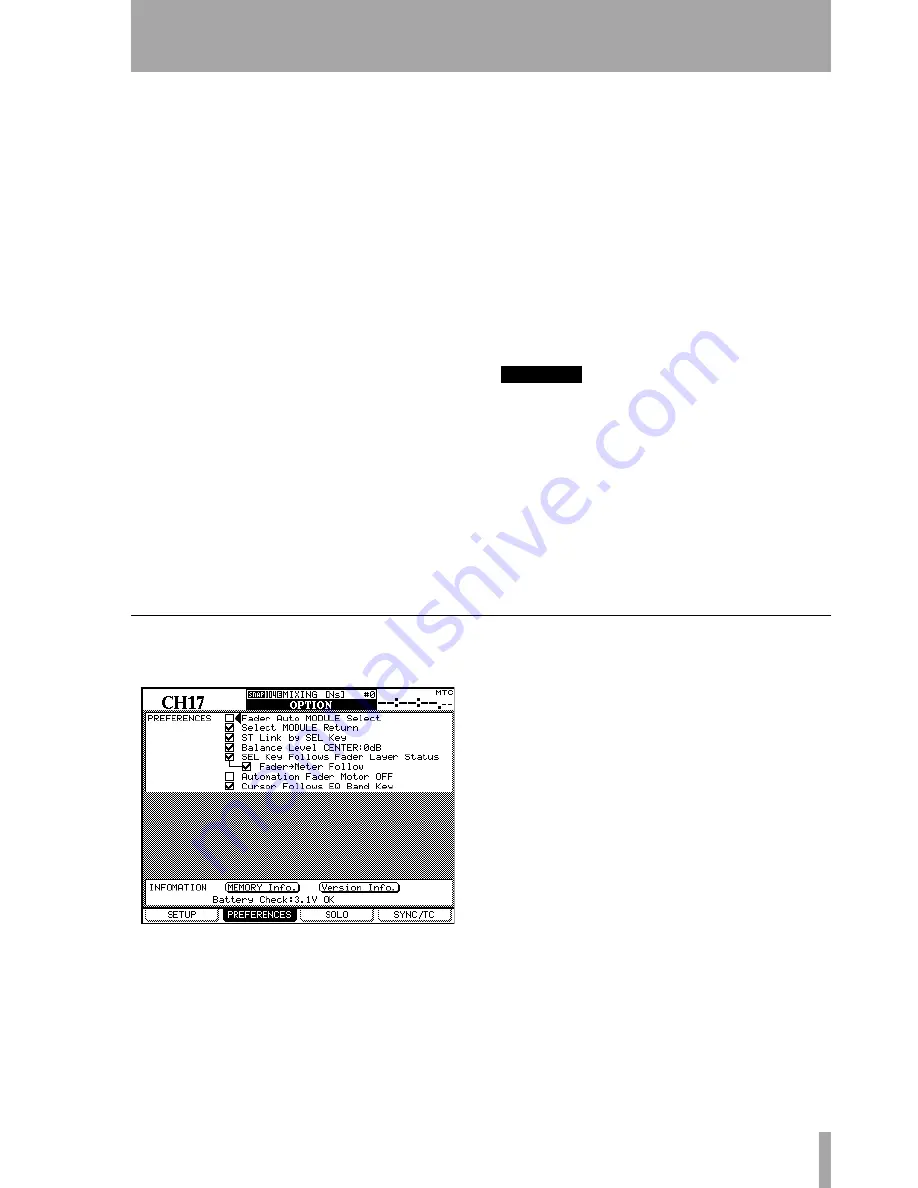
3 – System-wide options—OPTION screen
TASCAM DM-24 Reference Manual
21
(
MIC/LINE
or
INPUT
) is selected, they act as overload
indicators when the input level exceeds the level set
in the
LEVEL
field (
OVER
,
0
,
–2
,
–4
,
–6
,
–8
,
–10
,
–12
,
–18
,
–30
or
–42
(dB).
This status can be set for either the
MIC/LINE
inputs 1
through 16 or for the
INPUT
associated with the mod-
ule, using the appropriate radio buttons.
Set the level for the overload lighting by moving to
the value, pressing the
ENTER
key, turning the dial to
set the value and pressing
ENTER
to confirm the
value.
Otherwise, if the
AUTOMATION
option is selected,
these indicators show the current automation status
of the channels, as explained in the automation
manual.
FADER SENSITIVITY
This parameter allows you
to specify the sensitivity of the faders, as used in the
automation process.
The DM-24 touch sensing capabilities are dependent
on the ambient humidity and environment. Depend-
ing on these factors, it may sometimes happen that
faders which have been touched are not recognized
as having been touched, or the faders are recognized
as having been touched when they have not actually
been touched.
The value of the sensitivity is set by default to 4.0k,
but you may wish to set it to any of the following val-
ues:
1.0k
,
1.5k
,
2.0k
,
2.5k
,
3.0k
,
3.5k
,
4.0k
(Hz). High
values mean higher touch sensitivity.
While the
FADER SENSITIVITY
on-screen button is
switched
ON
and this screen is visible, touching any
of the faders with your fingers will illuminate the
STATUS/OL
indicator for as long as the fader is
touched. This provides a very useful check for the
sensitivity of the faders.
METER CALIBRATION
Move the cursor to the
START
button and press
ENTER
to start the process of
calibrating the DM-24 meters.
WARNING
You must turn down the headphone and control room
monitor levels before starting this check, to avoid any
possible damage to your ears and to the control room
monitoring system.
Press the
ENTER
key (or cancel the process using a
cursor key). After the meter calibration process has
finished (about 3 seconds), the message
METER
calibration finished
appears as a popup message. You
can then restore the control room and headphone lev-
els.
PREFERENCES
The following general working preference settings
are available from this screen:
Fader Auto MODULE Select
When enabled
and a
MODULE
or
DYNAMICS
screen is shown, this
option allows a module to be selected whenever its
fader is touched, in addition to the usual method of
pressing the
SEL
key. In other screens, when this
option is enabled, the module shown at the top left of
the screen changes when its fader is touched.
Select MODULE Return
When checked, this
option allows the
MODULE
screen of the appropriate
module to appear if the
SEL
key of the module is
pressed and held for about two seconds.
ST Link by SEL key
When checked, this option
allows the stereo linking of two adjacent modules
(provided the left module of the pair is odd-num-
bered) by pressing and holding the
SEL
key of one
module and pressing the
SEL
key of the other.
Balance Level CENTER: 0dB
When two chan-
nels are linked together as a stereo pair, the pan con-
trols change to a balance control, as mentioned
earlier. In the center position, the level may either be
set to 0dB (checked) or a 3dB cut (unchecked).
SEL Key Follows Fader Layer Status
allows
the setup of the automatic linking of the selected
channel to the selected meter layer.
When this option is selected, if a channel is selected,
the fader layer is changed, and then the fader layer is
changed back again, the originally-selected channel
is automatically selected.






























