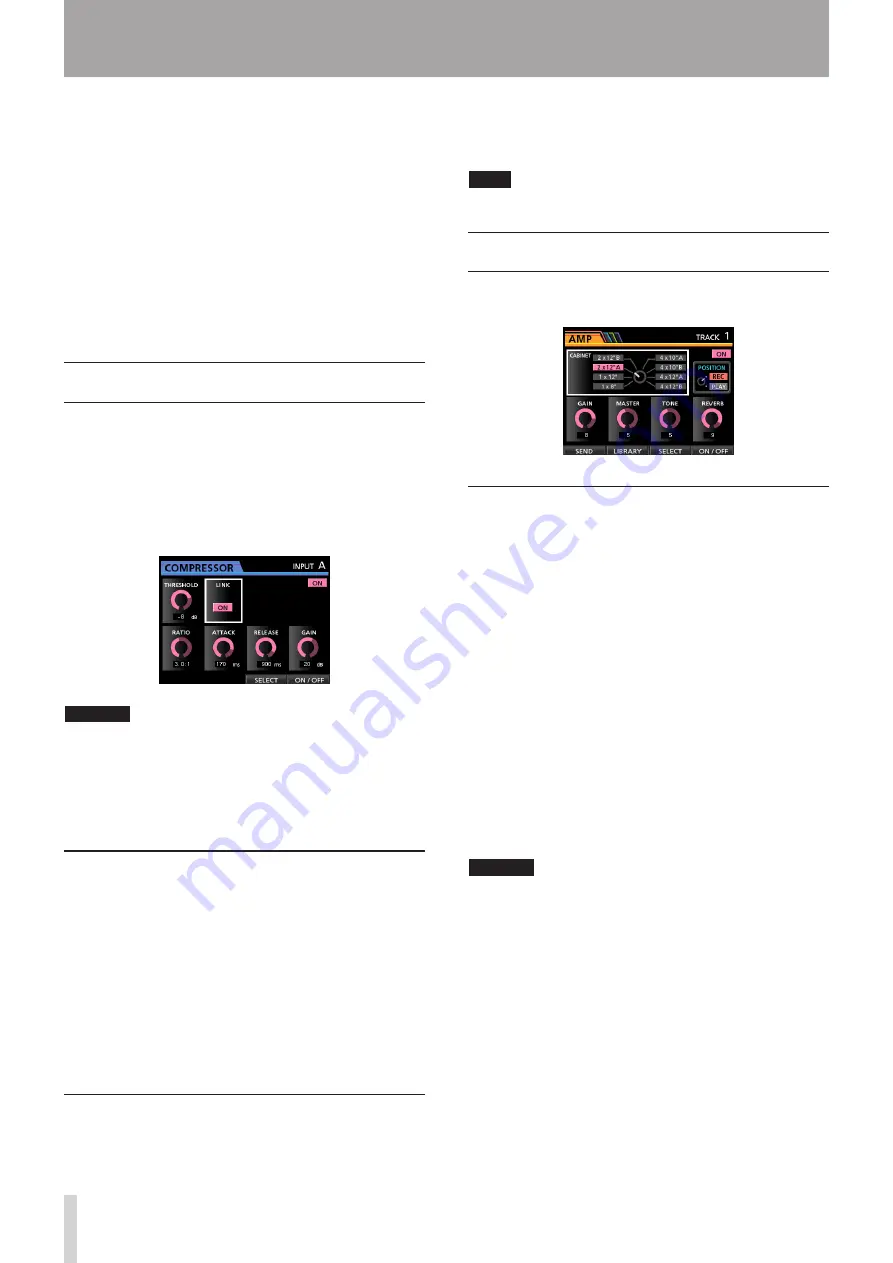
64
TASCAM DP-24
9 - Using Built-In Effects
This chapter explains the dynamic effects, guitar effects,
and send effects that can be applied to individual mic and
guitar inputs.
You can select one of the four types of dynamic effects
(COMPRESSOR, NOISE SUPPRESSOR, DE-ESSER, EXCITER)
to apply to all inputs (INPUT A to H).
For details about the editing parameters for each type of
effect, see "18 - Appendix" (page 102).
The library data can also be used for other songs.
Even when the parameters are not stored in the library
data, the effect assignments and parameters are always
stored as part of a song.
Dynamic effects
When you press the DYNAMICS button, the effect inserted
in the last selected input (INPUT A to H) is displayed.
You can select one of the four types of effects
(COMPRESSOR, NOISE SUPPRESSOR, DE-ESSER, EXCITER)
and apply it to all inputs (INPUT A to H) (though the
simultaneous application has some limitations).
You cannot use multiple types of effects simultaneously.
CAUTION
When using a guitar effect together with a dynamic effect,
the dynamic effect can be only inserted into a maximum
of 2 channels.
The selected input is displayed on the screen. (INPUT A to H)
The on/off state is also displayed on the screen.
Inserting a dynamic effect
Press the DYNAMICS button to open the
DYNAMICS
screen. Press the SOURCE button to select the input
(INPUT A to H) into which you want to insert the dynamic
effect.
Press the F3 (
SELECT
) button to select the effect that
you want to insert. Press the F4 (
ON/OFF
) button to set
the selected effect to
ON
and insert it.
You can also align the cursor with
INSERT EFFECT
on
the Mixer screen and use the JOG/DATA dial to turn the
effect on/off.
Editing a dynamic effect
You can edit the parameters of the selected dynamic
effect. The editing parameters differ depending on the
effect type.
Use the CURSOR (
5
/
b
/
g
/
t
) buttons to select the
parameter that you want to change, and then use the
JOG/DATA dial to select the value.
NOTE
There is no preset or storage functions available.
Guitar effects
This unit has multi-effects for guitar. You can insert these
effects into the tracks for use.
Inserting a guitar effect
Press the EFFECT button to open the
GUITAR
EFFECT/SEND EFFECT
screen (the last displayed
effect appears).
When the
SEND EFFECT
screen is displayed, press the
F1 (
GUITAR
) button to open the
GUITAR EFFECT
screen.
If there is any effect already inserted in a track, the
SELECT button is lit and the track number appears on the
upper right corner of the screen.
If there is no effect inserted, the SELECT button is unlit,
and
TRACK --
appears on the upper right corner of the
screen.
Press the SELECT button of the track which you want to
insert the effect into, and the effect will be inserted.
You can also align the cursor with
INSERT EFFECT
on
the Mixer screen and use the JOG/DATA dial to turn the
effect on/off.
CAUTION
Guitar effects can be also inserted into stereo tracks. When
inserting into a stereo track, though the stereo effect can
be achieved depending on the effect used, since the input
is monaural and the output is monaural/stereo, observe
the following precautions.
Since the effect input is monaural, when it is inserted
•
into a stereo track, the odd numbered track input
becomes active. Therefore, if you want to achieve the
stereo effect when recording a stereo track inserted
with an effect, set the input assignment to monaural.
Example: assigning H/H to 13/14 tracks
Содержание Digital Portastudio DP-24
Страница 1: ...D01159020D DP 24 Digital Portastudio OWNER S MANUAL...
Страница 11: ...TASCAM DP 24 11 1 Introduction...
Страница 33: ...TASCAM DP 24 33 3 Names and Functions of Parts...
Страница 67: ...TASCAM DP 24 67 9 Using Built In Effects...
Страница 99: ...TASCAM DP 24 99 17 Specifications Block diagram...
Страница 100: ...100 TASCAM DP 24 17 Specifications Level diagram...
Страница 105: ...TASCAM DP 24 105 Note...
Страница 106: ...106 TASCAM DP 24 Note...
Страница 107: ...TASCAM DP 24 107 Note...
















































