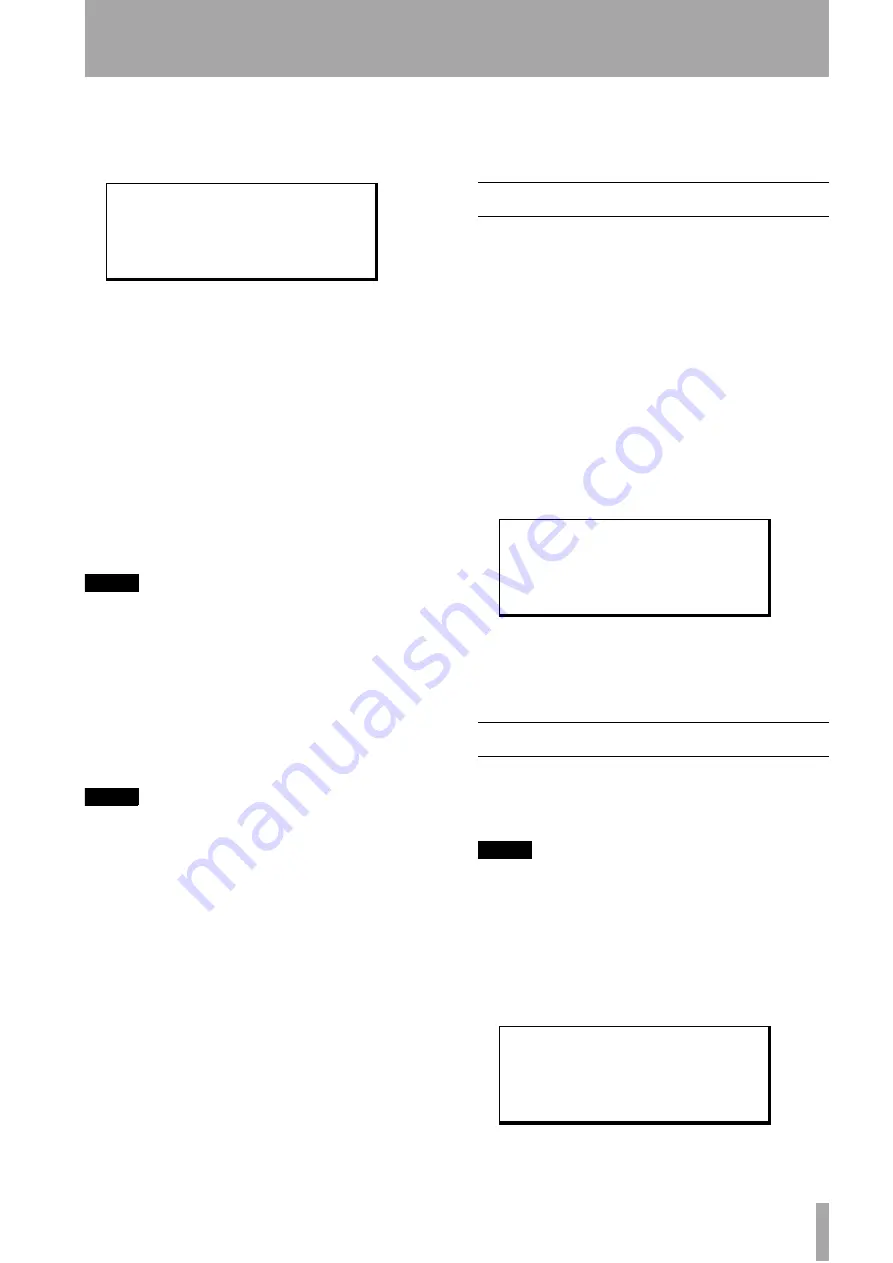
7 – Advanced operations–Crossfade time
TASCAM DA-98HR
43
7.3.1
To set the track delay:
1
Select menu group 0, and move the cursor to
Delay
. Press the
ENTER
key:
2
To select the track whose delay time you want
to change, move the cursor to the number at
the bottom left of the screen and use the
§
and
¶
keys to select the track.
By using the
10KEY
tion keys as number keys”), you can use the
function keys to select the tracks directly.
Function keys which do not correspond to an
available track will be ignored, as will
F10
.
You can select all the available tracks (depend-
ing on the current track availability—6.2.1,
“Available tracks”) or
ALL
(
ALL
can be
selected using function key
F9
NOTE
If the
ALL
setting is made when the individual track delay
settings are not identical, the value shown will be
----
.
Adjusting the value using the cursor keys or function keys
will change this to the correct numerical value.
3
By moving the cursor to the bottom right
parameter (shown here as “
Sample
”), and
using the
§
and
¶
keys, you can display and
set the track delay in either samples or milli-
seconds (
msec
).
NOTE
Sample
always refers to the actual frequency at
which the selected track is being recorded. At high sam-
pling frequencies, one sample is a shorter time than at
lower sampling frequencies.
4
Move the cursor to the central number. The
§
and
¶
keys will change the delay value for the
selected track(s).
Remember that you can reset the value to zero
by pressing and holding the
§
key and then
pressing the
¶
key. If “
ALL
” has been
selected for the track, then all track delays will
be reset to zero.
You can also use the function keys to enter the
value directly, as described in 4.4, “Using the
function keys as number keys”.
The
DELAY
status
indicator by the tape counter
lights when any track’s delay value is set to a non-
zero value.
7.4
Crossfade time
As mentioned earlier (6.6, “Punch-in and punch-
out”), digital punch recording requires that the origi-
nal and new signal be crossfaded over a short period
of time.
The factory default crossfade time for the DA-98HR
is 10 ms, and this can be adjusted in 10 millisecond
steps to a maximum of 200 ms.
For the most part, 10ms is an adequate value and will
produce seamless punches, but there may be times
(matching reverb settings, etc.) when a longer cross-
fade is required.
1
Select menu group 1, move the cursor to
X-
Fade
and press
ENTER
.
2
Use the
§
and
¶
keys to adjust the crossfade
time. You can also use the function keys to
enter the value directly, as described in 4.4,
“Using the function keys as number keys”.
7.5
Vari speed (pitch control)
The speed of recording and playback (and hence the
pitch) of the DA-98HR can be adjusted to 6% above
or below normal speed in 0.1% steps.
NOTE
You cannot operate the pitch control when the DA-98HR is
slaved to another unit, or synchronized to an external word
sync clock (3.2.3, “Word sync clock connections”) or to a
video clock (3.2.2, “Video connections”).
7.5.1
To set a non-standard speed
1
Select menu group 0, move the cursor to
Vari Spd
, and press
ENTER
:
T r a c k
D e l a y
T i m e
T r a c k
1
0 0 0 0
s a m p l e
C r o s s f a d e
T i m e
1 0
m s
V a r i
S p e e d
F i x
+
0 . 0 %
















































